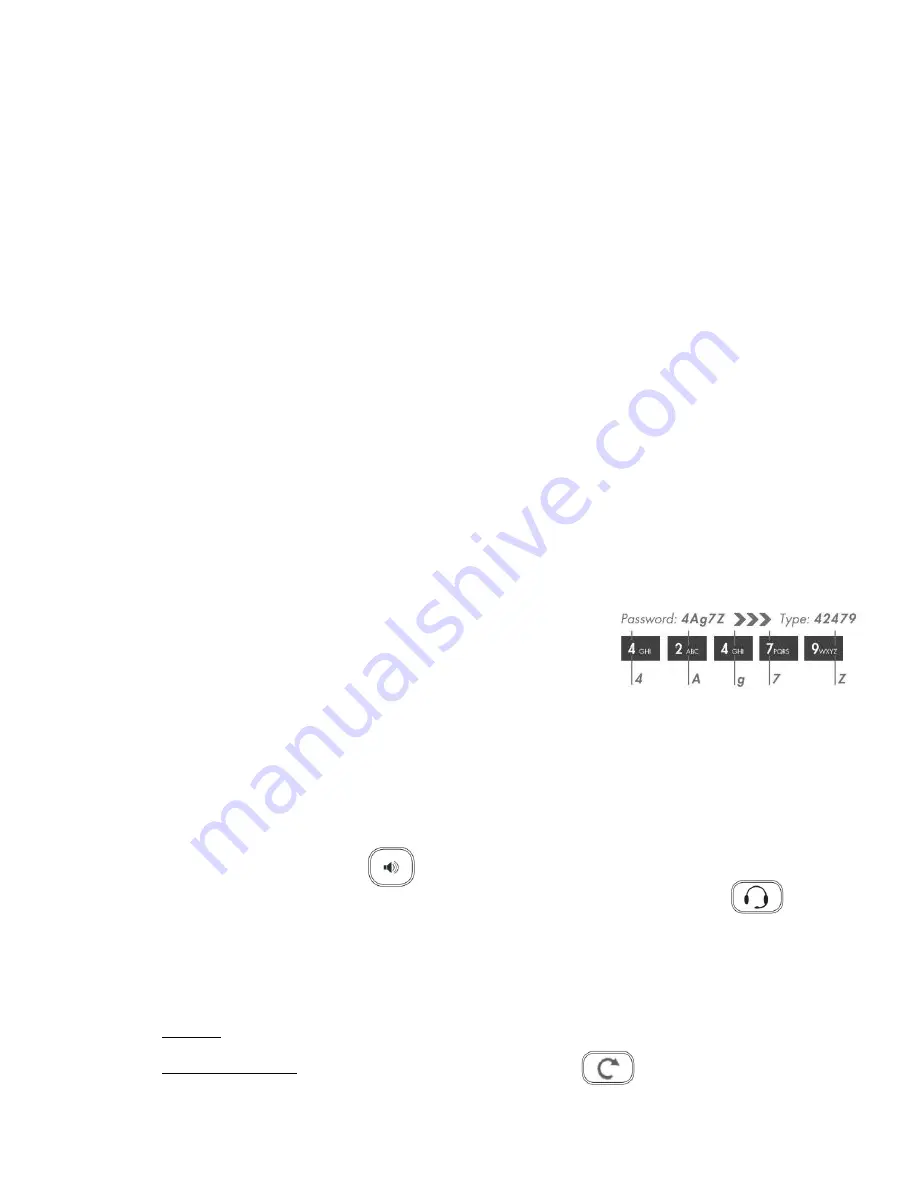
LED indicator
Power indicator:
●
Solid: Power ON
●
Off: Power OFF
Account indicator:
●
Flashing: Incoming call / New VM message
●
Off: In the standby mode
Using the keys
Soft Keys
: can be used to confirm different operations which are indicated above the corresponding soft
keys on the screen.
Navigation Keys:
can be used to select and confirm different menu options.
Volume Keys:
can be used to adjust the audio volume (during a call), the ringer volume (in the standby
mode or while receiving an incoming call), the speaker volume (in the speaker mode)
Log in
By default the Login Feature Code is 99.
To register your phone to the Wildix system:
1) Dial 99
2) Enter your extension number using the keypad
3) Dial your password using the keypad
Note: use the corresponding digits instead of letters and the asterisk
button instead of all the special characters, example:
Password: 4Ag7$Z
Enter: 4247*9
4) Press 1 (after the audible command) to use this phone
Basic Operations
Make a call
1. Select the mode to make a call:
●
Lift the handset
●
Press “Speaker” button
●
Press “Headset” button to use the monaural headset WHS32 (article on demand).
Note: During the call you can switch between the handset/headset/speaker modes by pressing
“Headset”/“Speaker” buttons.
2. Dial the number (from the standby mode):
●
Manually
: Enter the number with Numeric dialpad, then press “Enter” button or “Send” Soft key
●
From the call History
:
1) Press “History” Soft key or “Redial” button
2) Select the number to call, then press “Dial” Soft key.
Wildix WP4X0 2015 Phone - User Guide / 4











