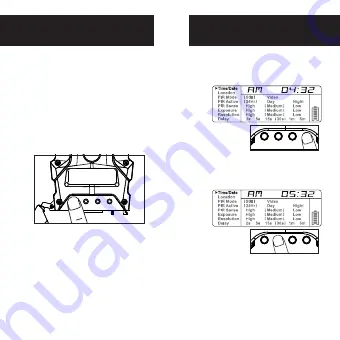
Power Save
Setting Time
page 6
1.
After 30 seconds without any buttons
being pushed, the LCD will turn off
and camera enters into Power Save
or Ready Mode.
2.
The LCD screen can be awakened by
pressing the Power button briefly.
Note: The LCD will not “wake up”
when camera is writing to memory.
1.
To change date and time, start by
pressing and release the Enter
navigation button to set the hour.
2.
Press the + or - navigation button
to go up or down in sequence.
3.
When the hour is set, repeat
steps 1 and 2 to set the minutes.
Time/Date
Location
PIR Mode
PIR Active
PIR Sense
Picture
Resolution
Delay
Still
24Hr
High
Regular
High
5s
15s
30s
1m
5m
10m
Video
Day
Medium
Wide
Medium
Night
Low
Low
POWER + - ENTER
POWER + - ENTER




































