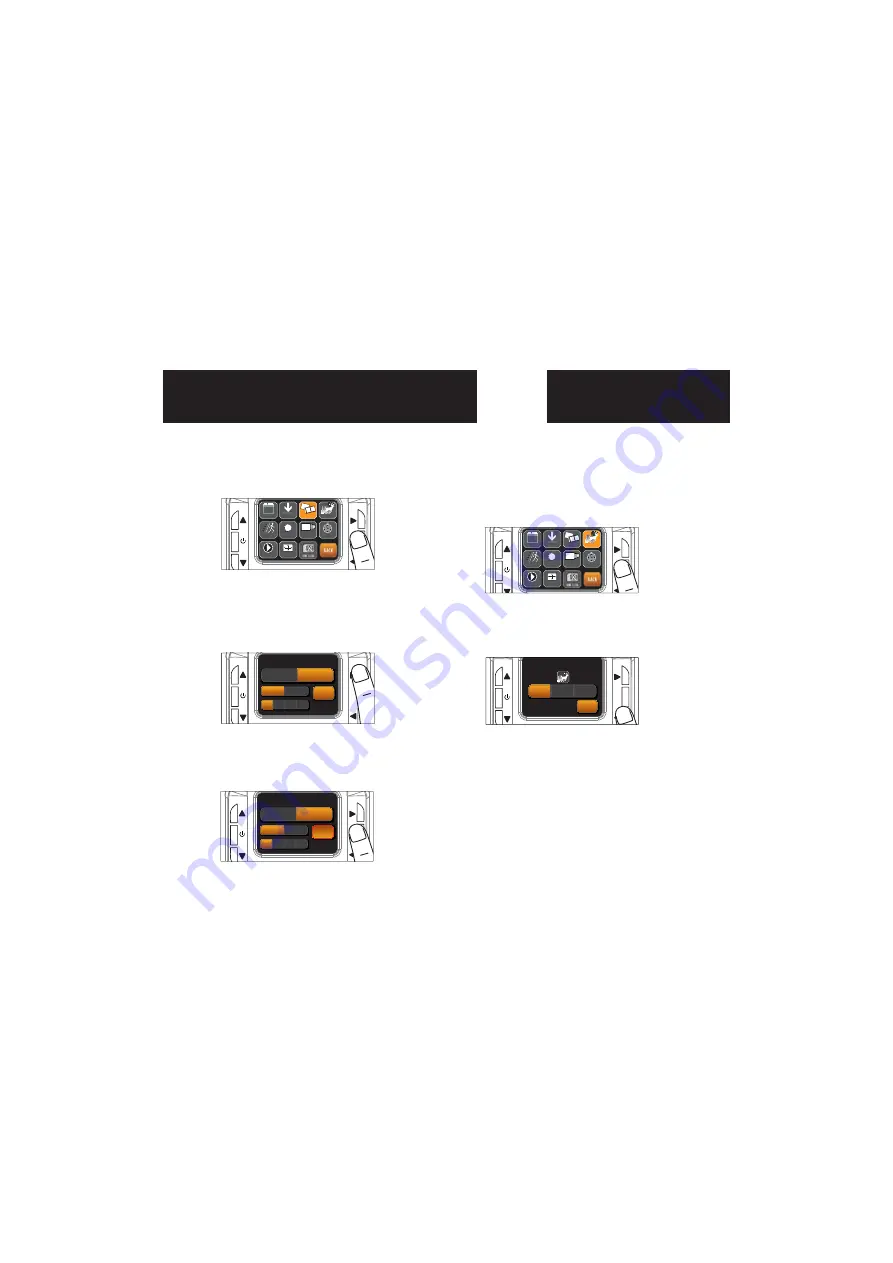
Trigger
page 8
TRIGGER:
PIR MODE: Takes a photo or video only when
the PIR sensor is triggered.
FLEXTIME (Time Lapse): Takes time lapse
images at set intervals during the key
movement periods of the day, depending on
your Flextime settings.
BOTH: Both PIR and Flextime are active.
This setting allows you to choose the mode in
which the camera will be capturing images.
1.
To change Trigger, enter MENU
and press the UP,DN,L or R
buttons to navigate to the Trigger
icon and press OK.
2.
Press the L, R button to select
Trigger Mode. Then select the OK
to save. If PIR is selected press OK
again to go back to the MENU.
Image Type:Video
1.
To change Image Type, enter
MENU and press the UP,DN,L or R
buttons to navigate to the Image
Type icon and press OK.
2.
Press the L, R button to select
VIDEO and press OK. Then select
the Resolution and press OK. Then
select the length and press OK.
3.
When the Image Type is set, press
OK to save and press OK again to
go back to the MENU.
UP
OK
L
R
DN
BACK
ACTIVE TIME
LOCATION
TRIGGER
DELAY
PIR SENSITIVITY
FLEXTIME
+
™
+
DATE & TIME
30
PLAY BACK
IMAGE TYPE
VIEW ASSIST
IMAGE TYPE
UP
OK
L
R
DN
BACK
STILL
VIDEO
HD
REGULAR
15s
30s
1m
2m
VIDEO LENGTH
IMAGE T YPE
UP
OK
L
R
DN
BACK
STILL
VIDEO
HD
REGULAR
15s
30s
1m
2m
VIDEO LENGTH
IMAGE T YPE
UP
OK
L
R
DN
BACK
ACTIVE TIME
LOCATION
TRIGGER
DELAY
PIR SENSITIVITY
FLEXTIME
+
™
+
DATE & TIME
30
PLAY BACK
IMAGE TYPE
VIEW ASSIST
TRIGGER
UP
OK
L
R
DN
BACK
PIR
FlexTime
BOTH
TRIGGER
Summary of Contents for C8B5
Page 1: ...Invisible Infrared Digital Cellular Scouting Camera User s Manual Model c8b5...
Page 13: ......
Page 14: ......
Page 15: ......
Page 16: ......
























