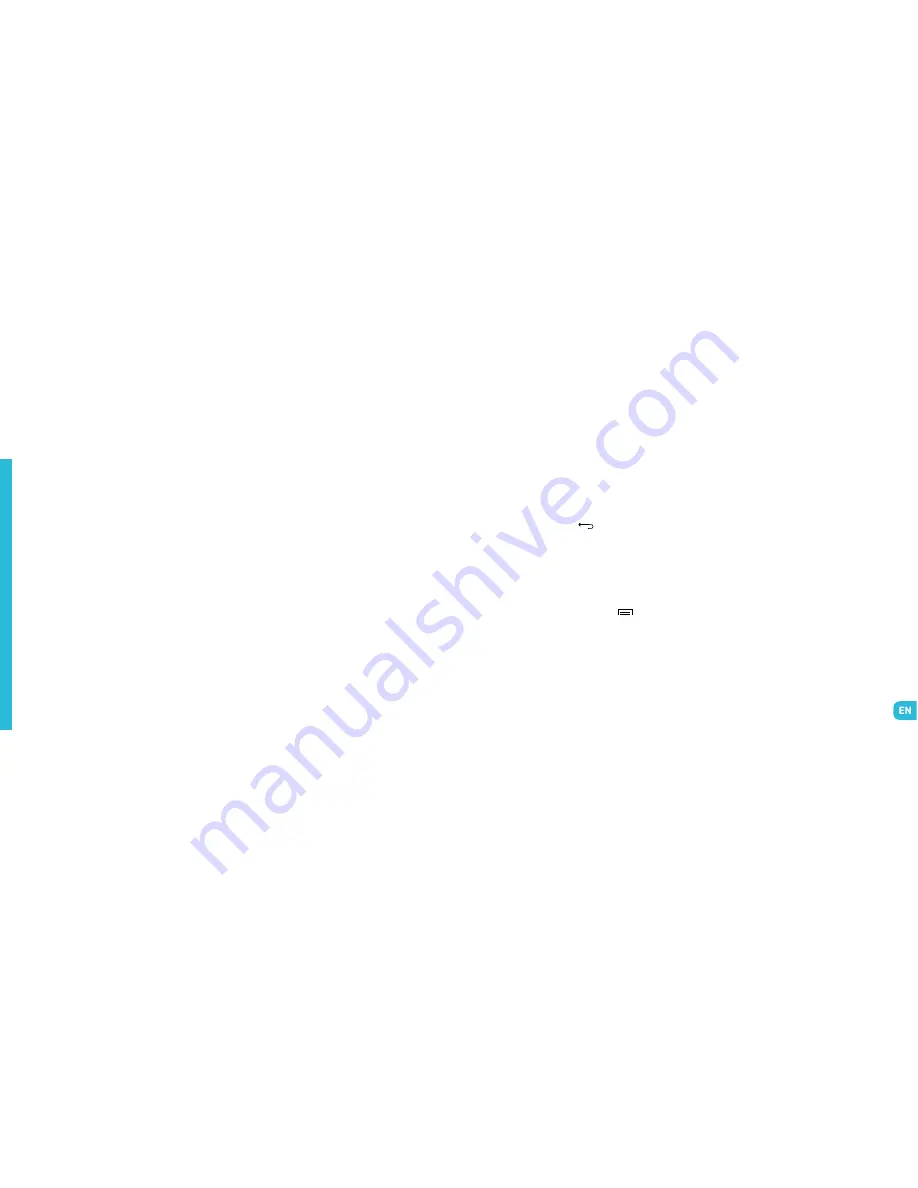
Basic Operations
A welcome guide appears when you turn on your
phone for the first time. A series of screens then
guides you through the setup process.
If you already have a Gmail or email account or an
account for any social network, press on the advanced
settings icon.
~
SIM Management
When you turn on your phone for the first time or
change sIM card, various items of information about
the sIM card(s) are displayed. You are asked whether
you want to modify the settings for calls, messages
and the internet connection.
If you are happy with the default settings, press on
Close. If not, press on
select and the
SIM manage-
ment
menu will be brought up. Now you can :
1.
Personalise the information on the sIM cards in
SIM
INFO
. The background colour serves to differentiate
the two sIMs in the menus using the sIMs.
2.
set the
default SIM
* for voice and video calls, sMs/
MMs and internet data connection.
*You can still choose a different sIM when performing
an action, such as before making a call or sending
an sMs/MMs : drag the notifications panel to the bot-
tom of the screen and press on the sIM you want. The
default sIM will be underlined. If you choose «always
ask», an icon will appear next to the signal strength
when you go to the sMs/MMs and call menu.
~
Network Connection
The first time the phone is turned on, or when you
change sIM card(s) and re-start the phone, the
Ac
-
cess point settings menu will be brought up. Press
on
select.
Press on the name of the sIM card to display the list
of access points. Choose the one that matches your
operator’s by pressing on the button on the right,
then press on RETURN
to go back to the previ-
ous menu.
•
APN Not Available
If your operator does not appear in the list or the
list is empty, ask your operator how to configure the
APN manually. To do this, press on the menu button,
then
New APN and enter the information provided by
your operator. Press on the MENU
button again
and choose
save. Return to the previous menu, then
choose the APN that you have just saved.
•
Enabling Data Connection
To check your data connection settings :
1.
Go to
settings > WIRELEss & NETWORks >
More… > Mobile networks > Access point names,
then enable the access point according to your oper-
ator/package.
2.
Return to the previous
mobile network settings
menu, then press on
Data connection and press on
the name of your sIM card to enable it.
*You can also drag the notifications panel downwards
to enable a data connection.
•
3G Service
If you have two sIM cards inserted, only one of them
can be enabled to receive the 3G service. You are ad-
vised to enable sIM1 for the best performance. If you
want to change sIM, go to
settings > WIRELEss &
NETWORks > More… > Mobile networks > 3G ser
-
vice > Enable 3G.
•
Data Roaming
Note that for roaming sIM cards, you must enable the
Summary of Contents for Darknight Hell
Page 1: ...Guide rapide Quick guide guida rapida Gu a r pida guia r pido kurzanleitung snelstartgids...
Page 87: ...WIKO DARKNIGHT WIKO WIKO 2013 www wikomobile com WIKO WIKO WIKO WIKO WIKO WIKO WIKO WIKO...
Page 88: ...WIKO WIKO WIKO WIKO WIKO DARKNIGHT 1 2 3 4 5 6 3 5...
Page 89: ...SIM Android DARKNIGHT SIM SIM SIM1 SIM2...
Page 90: ...32 SIM PIN SIM SIM PIN PIN PUK SIM WIKO...
Page 92: ...G E 3G R H H 3G 3G 3G...
Page 93: ...1 2 3 4 5 6 7 WIKO 8 9 45 0 10...
Page 97: ...WIKO SAS 1 rue Capitaine Dessemond 13007 www wikomobile com...
Page 98: ......






























