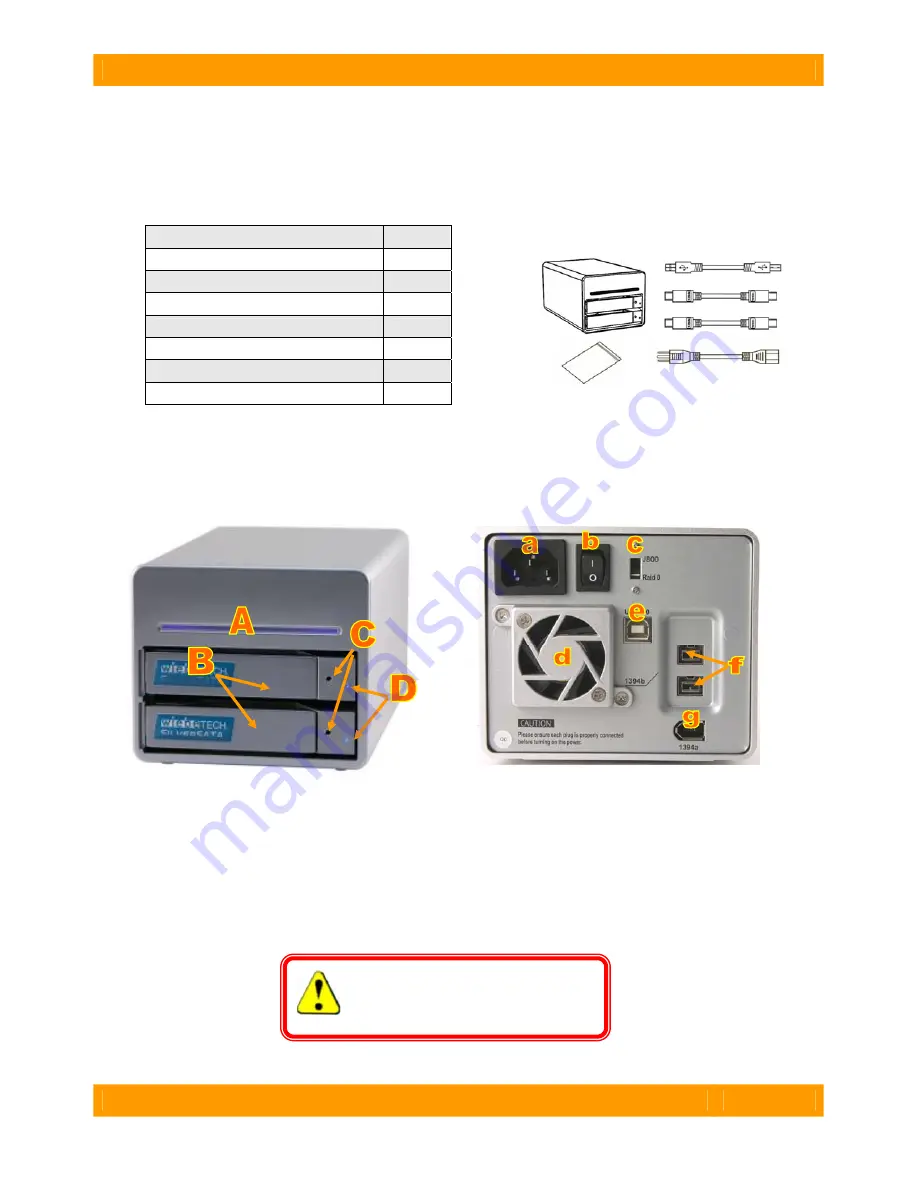
WiebeTech LLC
S i l v e r S A T A I I F H U s e r M a n u a l
- 2 -
Before Installation
1.
Check the accessories with your SilverSATA II FH.
Please contact WiebeTech if any items are
missing or damaged. The box should contain the following items:
SilverSATA II FH enclosure
1
Removable trays (inside enclosure)
2
FireWire 800 cable
1
FireWire 400 cable
1
USB cable
1
Power cord
1
Packet of keys and drive screws
1
Manual and Warranty information
(on CD)
2.
Familiarize yourself with the parts of your SilverSATA II FH.
This knowledge will be useful
during hardware setup.
Front View
Rear View
A.
Power indicator
B.
Tray handles
C.
Lock holes (Insert key to release)
D.
HDD status indicators
a.
Power socket
b.
Power switch
c.
RAID mode switch (JBOD or RAID 0)
d.
Cooling fan (4cm)
e.
USB 2.0 port
f.
1394b (FireWire 800) ports
g.
1394a (FireWire 400 )port
WARNING: Do not block the v
fan during operation. Overheating
damage the device or hard drives.
entilation
may







