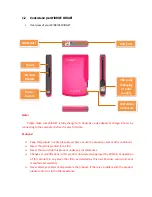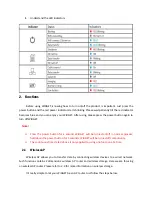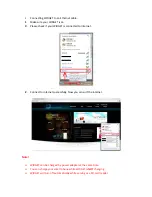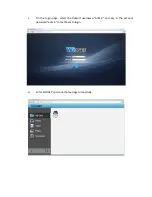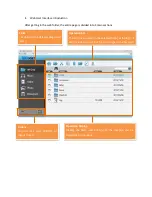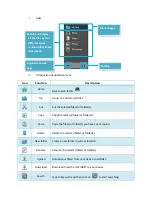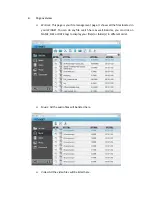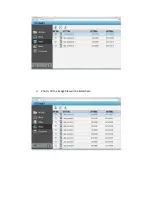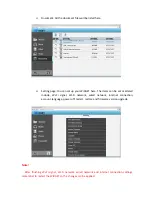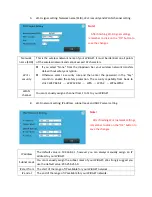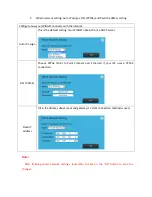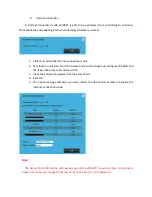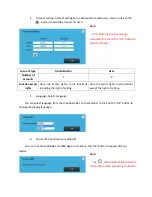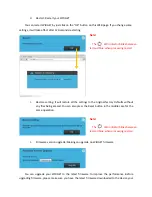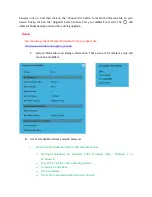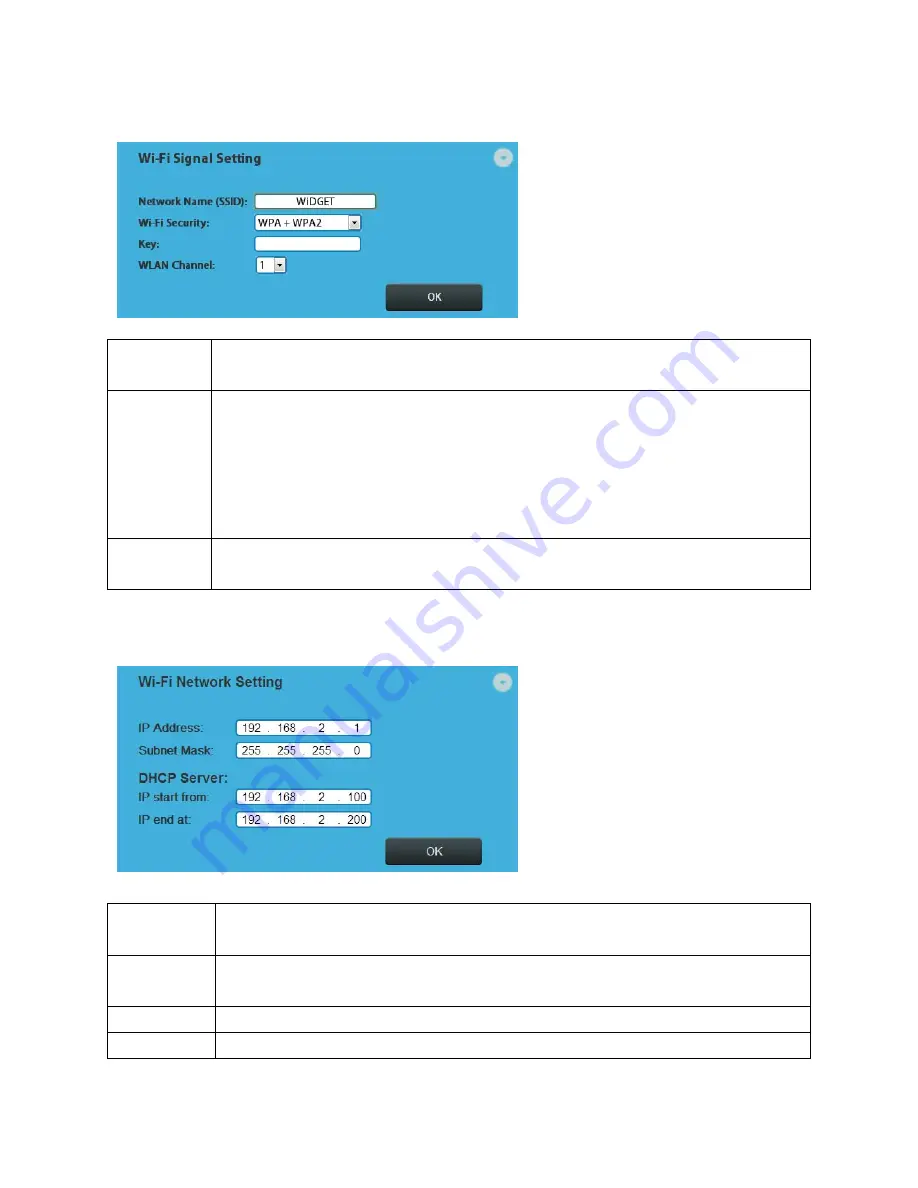
A.
Wi
‐
Fi
signal
setting:
Network
name
(SSID),
Wi
‐
Fi
security
and
WLAN
channel
setting.
Network
name
(SSID)
This
is
the
wireless
network
name
of
your
WiDGET.
It
must
be
identical
on
all
points
of
the
wireless
network
and
cannot
exceed
32
characters.
Wi
‐
Fi
security
If
you
select
“None”
from
the
dropdown
bar,
your
wireless
network
transfers
data
without
safety
encryption.
Otherwise
select
a
security
rule
and
then
enter
the
password
in
the
“Key”
column
to
enable
the
safety
protection.
The
security
capability
from
basic
to
strict:
WEP
64
bit
→
WEP
128
bit
→
WPA
→
WPA2
→
WPA+WPA2
WLAN
channel
You
can
manually
assign
a
channel
from
1
to
11
to
your
WiDGET.
B.
Wi
‐
Fi
network
setting:
IP
address,
subnet
mask
and
DHCP
server
setting.
IP
address
The
default
value
is:
192.168.2.1,
however
you
can
always
manually
assign
an
IP
address
to
your
WiDGET.
Subnet
mask
You
can
manually
assign
the
subnet
mask
of
your
WiDGET.
We
strongly
suggest
you
use
the
default
value:
255.255.255.0.
IP
start
from
The
start
of
the
range
of
IP
available
for
your
WiDGET
network.
IP
end
at
The
end
of
the
range
of
IP
available
for
your
WiDGET
network.
Note!
After
finishing
Wi
‐
Fi
signal
settings,
remember
to
click
on
the
“OK”
button
to
save
the
changes.
Note!
After
finishing
Wi
‐
Fi
network
settings,
remember
to
click
on
the
“OK”
button
to
save
the
changes.
Summary of Contents for WiDGET
Page 1: ......
Page 13: ... Photo All the image files will be listed here ...