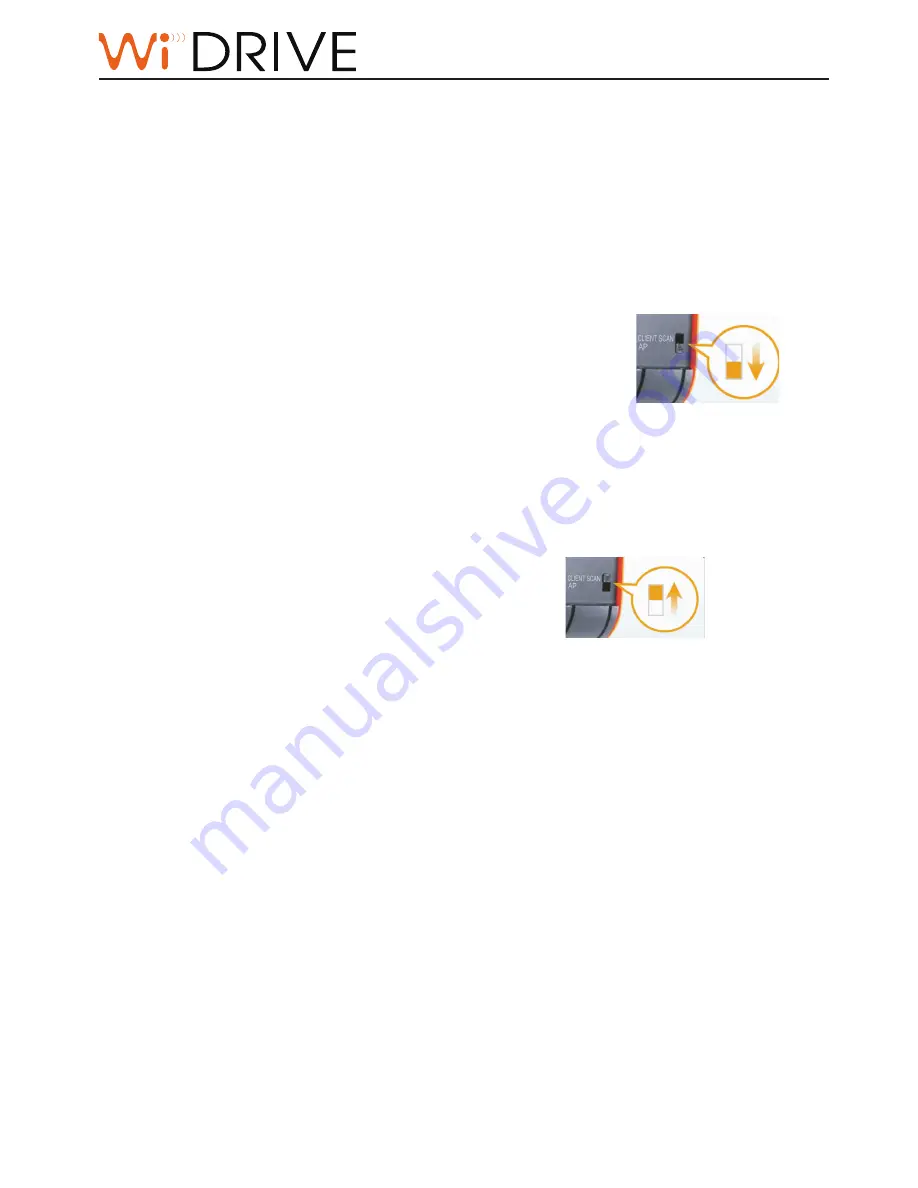
WiDRIVE DX-325 User’s Guide
Copyright © 2012 EDSLAB Tech. Inc.
4
Mode Selection
You can connect your device with WiDRIVE in three ways: Access Point (AP) mode, Client Scan mode,
and USB mode.
Access Point (AP) Mode
Your WiDRIVE performs as a wireless storage router in AP mode.
Slide the mode switch down and power on your WiDRIVE.
Connect WiDRIVE and router/modem with an ethernet cable, and then wirelessly connect your PC to
WiDRIVE (See “AP Mode Setup” on page 6 to setup AP mode).
Client Scan Mode
Your WiDRIVE performs as a driverless 802.11N wireless adapter in Client Scan mode.
Slide the mode switch up and power on your WiDRIVE. Connect your computer with WiDRIVE by an
ethernet cable, and then wirelessly connect your WiDRIVE to a router (See “Client Scan Mode Setup”
on page 7 to setup Client Scan mode).
USB Mode
Connect WiDRIVE and your computer with an USB cable, your
WiDRIVE is behaved as an external storage device in USB mode.























