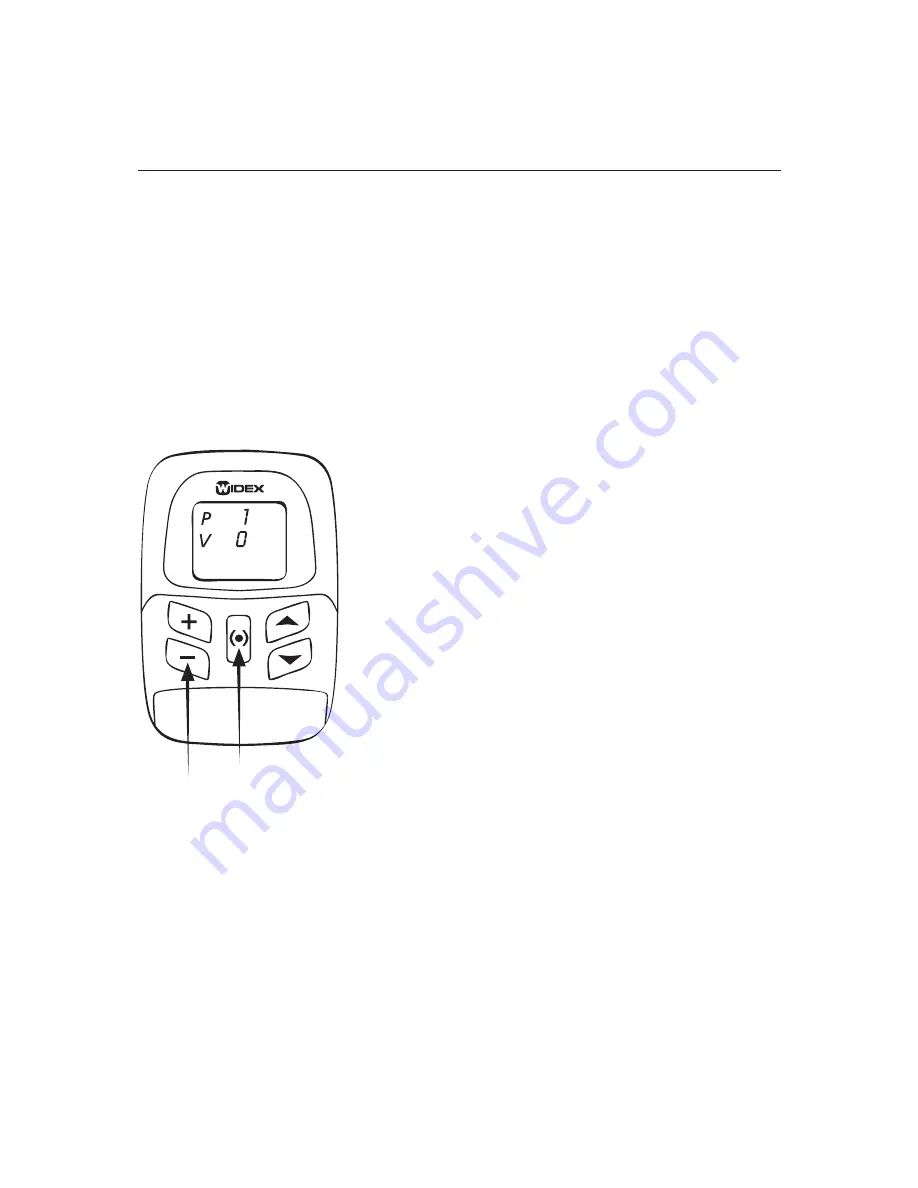
16
Mute
You can also use your RC3-2 to mute your hearing
aid completely.
Using the mute function if you only have one
hearing aid
Th e starting point is a turned off
remote control starting up in pro-
gram 1 at volume level 9
. Press
the [
(•)
] key for approximately
½ second. Th
en press and hold
down the [
(•)
] key while pressing
the [
–
] key. Th
e number 0 is di-
splayed next to V. To turn up the
volume again, press the [
+
] key.
Th
is will reset the volume to the
initial setting (9).






























