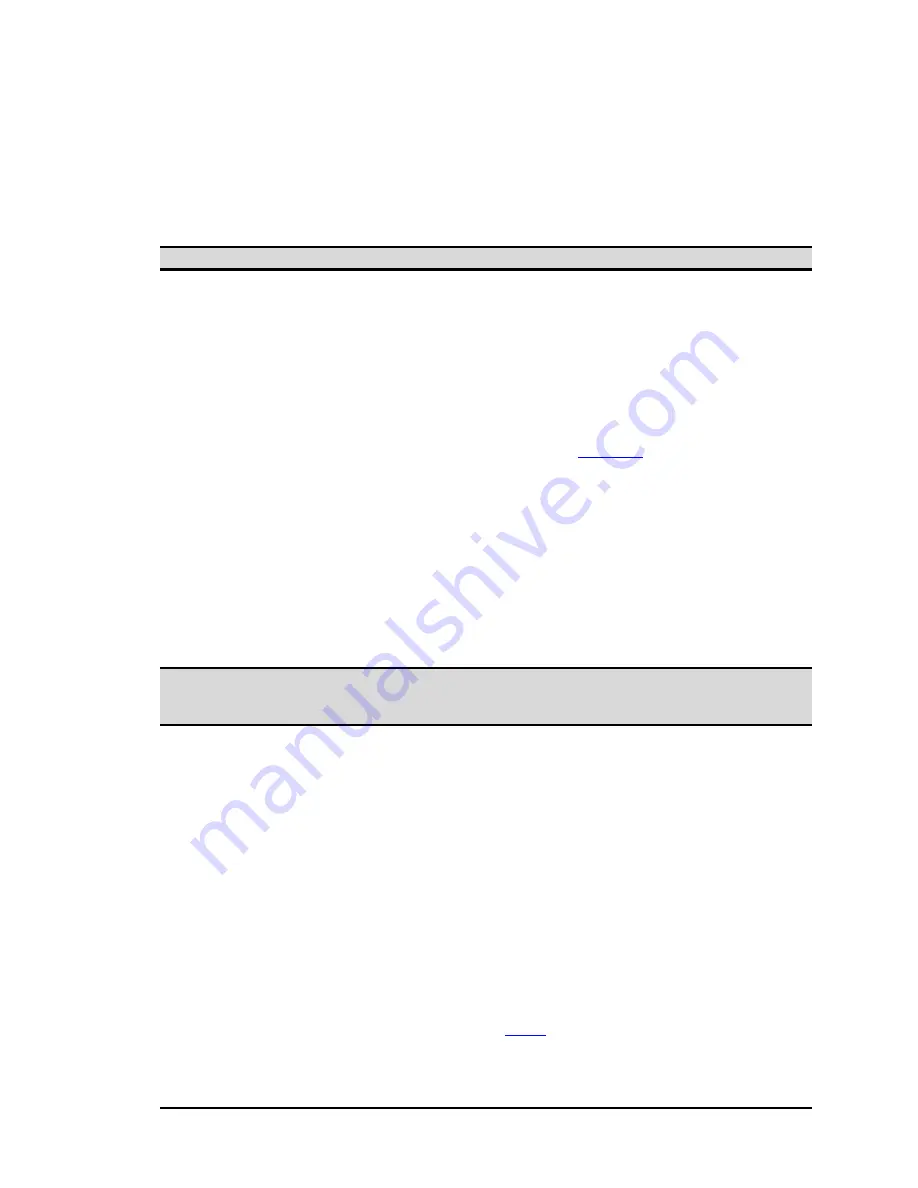
BlueGate 2100
Appendices—C: Find IP address in a Non-Windows Environment
July 26, 2001
WIDCOMM, Inc, Proprietary and Confidential
C-1
Appendix C—Find IP address in a Non-Windows Environment
J
AVA
A
PPLET
The BlueGate 2100 compact disc contains a Java applet that may be used instead of the
FindIP application to find BlueGate 2100’s IP address. The Java applet was written for a
Windows environment but can be translated by the user to work in a non-Windows
environment.
NOTE: The Java applet only works with Microsoft Internet Explorer, version 5.0 or higher.
To determine BlueGate 2100’s IP address:
1. Create a directory named
C:\BGPolicy
on the system hard drive.
2. Copy
BGIPLookup.html, BGIPLookup.class, BGPolicy
, and
widcomm.jpg
from
the root directory of the BlueGate 2100 compact disc to the new
C:\BGPolicy
directory.
3. Run Internet Explorer and open
BGIPLookup.html
from the
C:\BGPolicy
directory. If version 1.3 of the Java Run-time Environment (JRE) is not installed
on your computer,
BGIPLookup.html
will prompted you to download and install
JRE from the Sun
SM
Microsystems’ Web site (
for Java Run-time
Environment download and installation). After completing the Java Run-Time
Environment installation, return to this step to complete the process of getting an
IP address.
4. Enter the Media Access Control (MAC) address of BlueGate 2100 from the serial
number label (see Figure 1 and Figure 2) and click the “
Click here to Find IP
Addr of BG WebServer
” button (DO NOT press enter).
The IP address of BlueGate 2100 is displayed in an Internet Explorer dialog box,
(Figure 15, inset).
Click the
OK
button to close the dialog box and automatically open BlueGate 2100’s
internal Web server in Internet Explorer.
NOTE: The Java applet uses a UDP broadcast packet to interrogate BlueGate 2100 for its
assigned IP address. UDP packets are not routed; be sure that a router is not
between BlueGate 2100 and the computer running the Java applet.
J
AVA
R
UN
-
TIME
E
NVIRONMENT
To download, install, and configure Java Run-time Environment (JRE):
1. Select
Yes
when prompted to download JRE and then follow the on-screen
instructions.
2. Close Internet Explorer.
3. Open
C:\ProgramFiles\JavaSoft\JRE\1.3\lib\security
\java.security
in a text editor.
4. Insert a blank line after the line:
policy.url.2=file:${user.home}/.java.policy
5. On the blank line enter:
policy.url.3=file:/C:/BGPolicy/BGPolicy
This line points to the
BGPolicy
file in the
C:\BGPolicy directory
.
6. Save the file.
The JRE installation is complete. Return to
Step 3
above and complete the determination
of BlueGate 2100’s IP address.
















