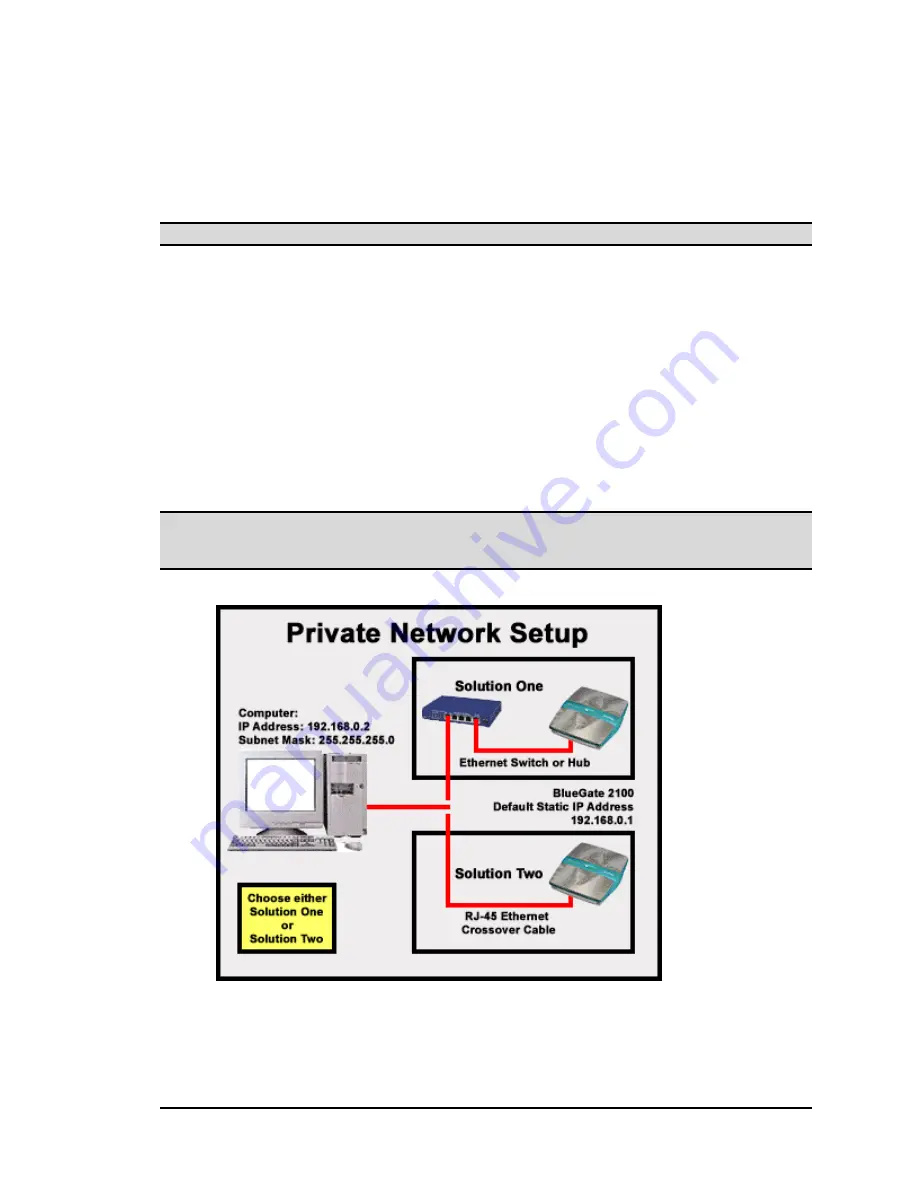
BlueGate 2100
Find BlueGate 2100’s IP address
July 26, 2001
WIDCOMM, Inc, Proprietary and Confidential
7
5.2 IP
A
DDRESS
I
N
A N
ON
-DHCP E
NVIRONMENT
BlueGate 2100’s internal Web server can also be accessed using a static IP address.
When DHCP is enabled (factory default), the DHCP attempt must first timeout before
attempting to access BlueGate 2100’s internal Web server using the static IP address.
After the DHCP timeout (120 seconds), BlueGate 2100 uses the static IP address.
NOTE: The factory-default static IP address is: 192.168.0.1.
To access BlueGate 2100’s internal Web server using the static IP address, create a two-
node private network between a single computer and BlueGate 2100:
1. Connect BlueGate 2100 and the computer (see Figure 3):
Solution One:
use standard Ethernet cables to establish a connection through
a switch or hub.
Solution Two:
use a crossover cable to create a direct connection. Figure 14
on page B-1 shows the connections for a crossover cable.
2. Configure the computer:
Static IP address of 192.168.0.2.
Subnet mask of 255.255.255.0.
3. Start the browser and enter http://192.168.0.1 in the address field.
4. Click
Go
or press the
Enter
key.
Section 6 describes how to complete the logon process.
NOTE: The default static IP address for BlueGate 2100 can be changed through
the Configuration > Network Settings option. If BlueGate 2100’s static IP address
has been reconfigured, enter the current address.
Figure 3: Two-node private network options.



























