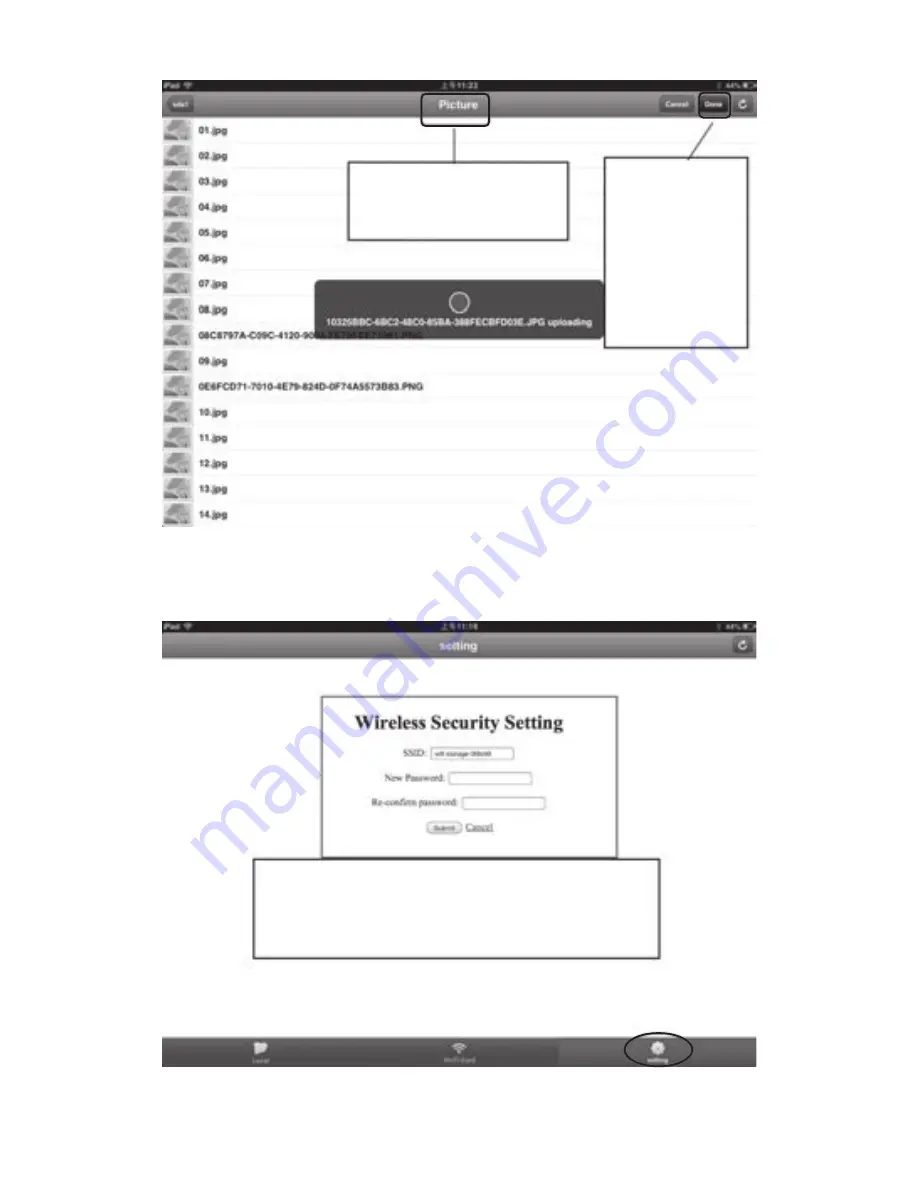
10
5.
Customize
SSID and Code of
the WiFi PhoneREAD'R
Select the route
of SD/U you want
to upload
Then click
“Completed”
button the
selected
pictures
will be
uploaded
Users can customize the name and
password of network. Restart the
hardware after setting.