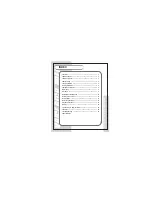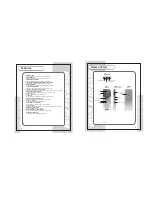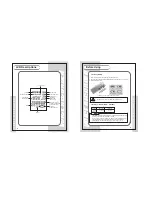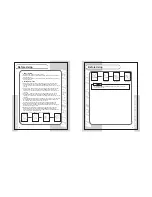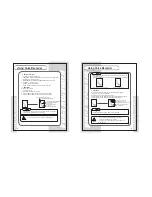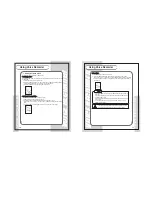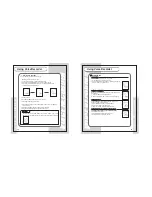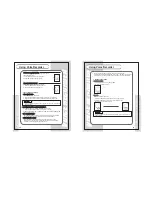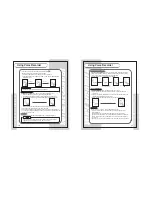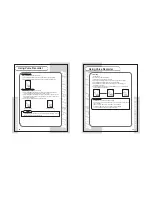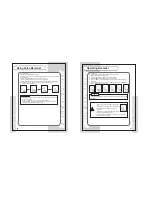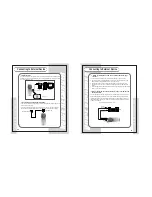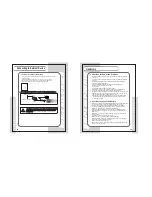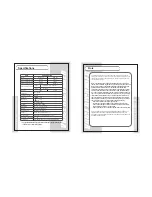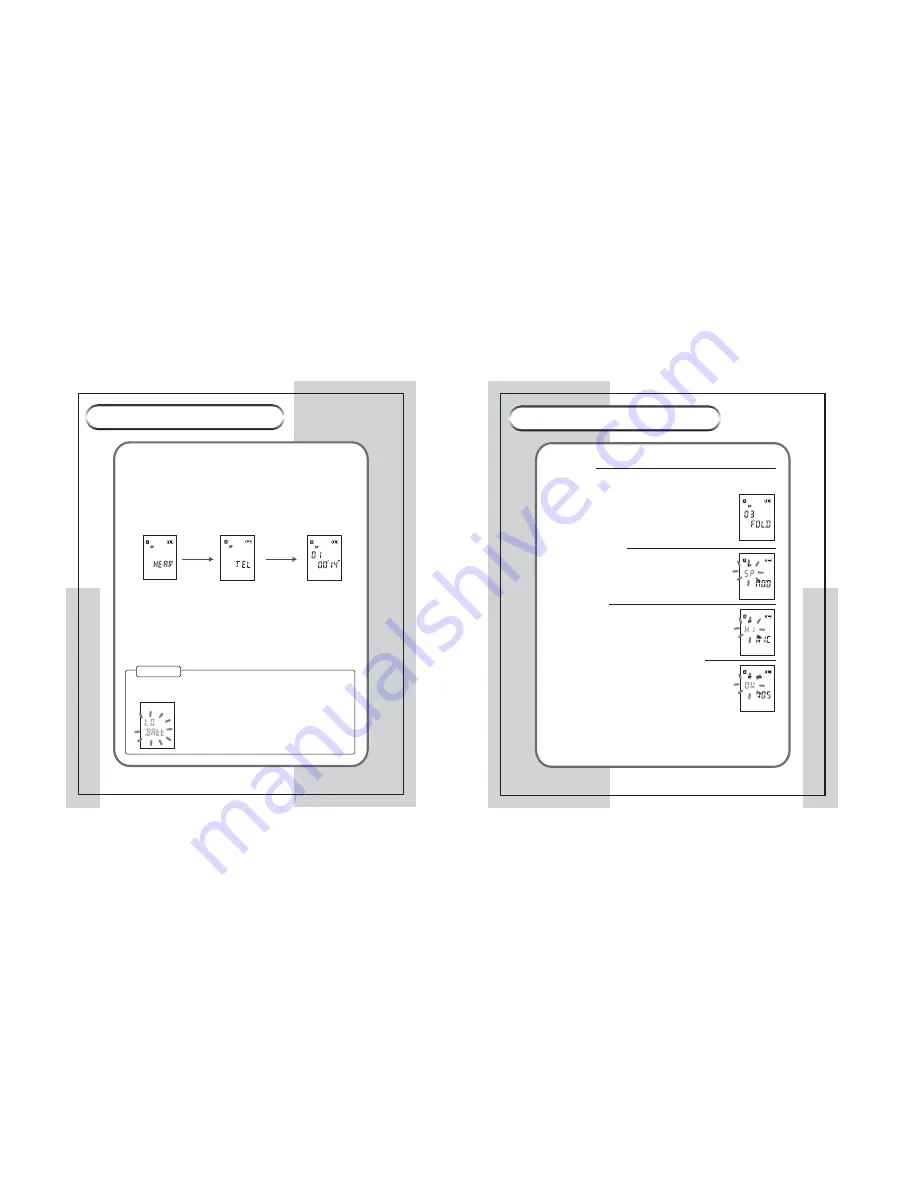
12
VOICE RECORDER
VOICE RECORDER
13
VOICE RECORDER
VOICE RECORDER
¡Æ
Hearing Aid Function
You can amplify low sound to aid hearing.
<
Switching to Hearing Aid Function
>
1. Connect an earphone to the earphone terminal.
2. Press the FUNC/DISP button shortly once to start hearing.
3. Press the FUNC/DISP button twice to stop hearing. Or press the
PLAY/STOP button shortly once.
3. Volume Control
Press the VOLUME button to control the volume.
4. Recording in Hearing Aid Function
1. Press the REC/STOP button shortly once in the Hearing Aid Mode to
start recording.
2. Press REC/STOP button once again to stop recording.
3. Press FUNC/DISP button once to pause recording.
- Operating order of the FUNC/DISP button : VOICE
¡
HEAR
¡
TEL
¡
VOICE
- Please replace the batteries when the LO Batt message blinks on the LCD.
¢
Note
Using Voice Recorder
Using Voice Recorder
¡Æ
¡Æ
Setting Menu
¢`
Select Folder
You can save a file in one of A, B, C folder.
1. Press the MENU button shortly once.
2. Select a folder using the jog key. The folder changes in
order of A->B->C by each press.
¢`
Setting Recording Mode
Setting Recording Mode
You can record in appropriate mode you want according to
your situation.
1. Press the MENU button shortly twice.
2. Select one option of HQ, SP and LP using the jog key.
¢`
Setting Mic Sense
Setting Mic Sense
You can record in appropriate mode of HI, NOR or LO
mode according to your situation.
1. Press the MENU button shortly three times.
2. Select one option using the jog key.
HI:Quiet place/ NOR: Normal/ LO: Noisy place
¢`
Setting VOS(Voice Operated Recording System )
Setting VOS(Voice Operated Recording System )
Recording is proceeded only when sound is emitted.
It reduces memory usage.
1. Press the MENU button shortly four time.
2. Select ON or OFF using the jog key.