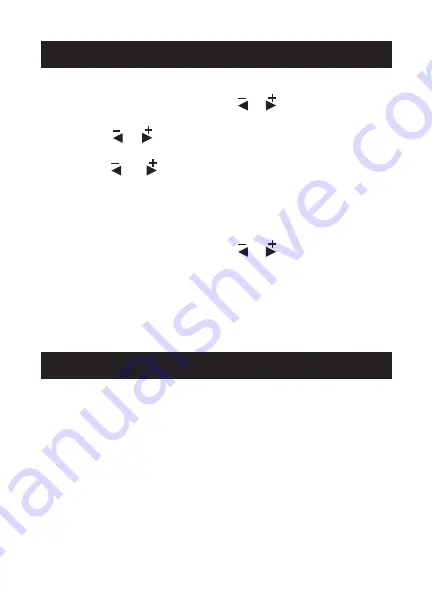
16
Time Stamp Setting
1. In the setting mode, press the or button to select
‘RECORDER SETTING’, and then press
OK
button.
2. Press the or button to select ‘Time Stamp’ and then
press
OK
button.
3. Press the and buttons to toggle between On and
Off. Once your desired selection is made, press the
OK
button to confirm and press the
MENU
button to exit.
Event Playback
1. In the setting mode, press the or button to select
‘EVENT PLAYBACK’, and then press the
OK
button.
2. For other operations see Playback of Video/Picture,
Deleting Video/Picture, and Deleting Folder section for
guidance.
OPERATION
FCC Information
This device complies with part 15 of the FCC Rules.
Operation is subject to the following two conditions:
(1) this device may not cause harmful interference;
(2) this device must accept any interference received,
including interference that may cause undesired
operation. Changes or modifications not expressly
approved by the party responsible for compliance could
void the user’s authority to operate the equipment.
FCC INFORMATION























