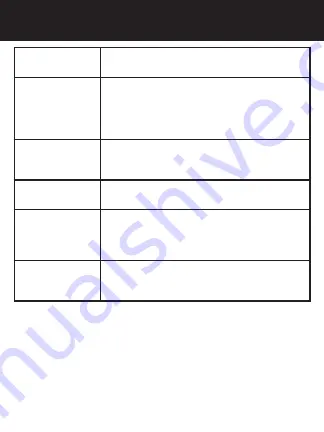
21
TROUBLESHOOTING
Reset
Operation can be restored by pushing the reset
button.
NOTE:
No user serviceable parts inside. Do not
open product.
Can’t record or
take photo
Confirm that the micro SD card is of proper class
(C10 min.) and has available capacity.
Unit doesn’t work
with my SD Card
If the unit does not recognize the card, remove
the SD card and insert it again. If still not recog-
nized, the SD card may be damaged or device
does not support this type of memory card. Try
another memory card. (SanDisk recommended)
“files error”
appears during
replay
Uncompleted files due to micro SD card storage
error. Reformat or replace card.
Video or Photo
unclear
Check lens for fingerprints, protective film or
other obstruction. Use a soft cloth to clean lens.
Black image when
recording sky or
water scene
Scenes with large contrast can influence the
automatic exposure function of the unit. Adjust
Exposure setting in the Movie Mode menu to
correct image.
Cross stripe
interference in
image
This is caused by incorrect “Light Frequency“
setting. Check setting for 50Hz or 60Hz in MENU
Settings.


























