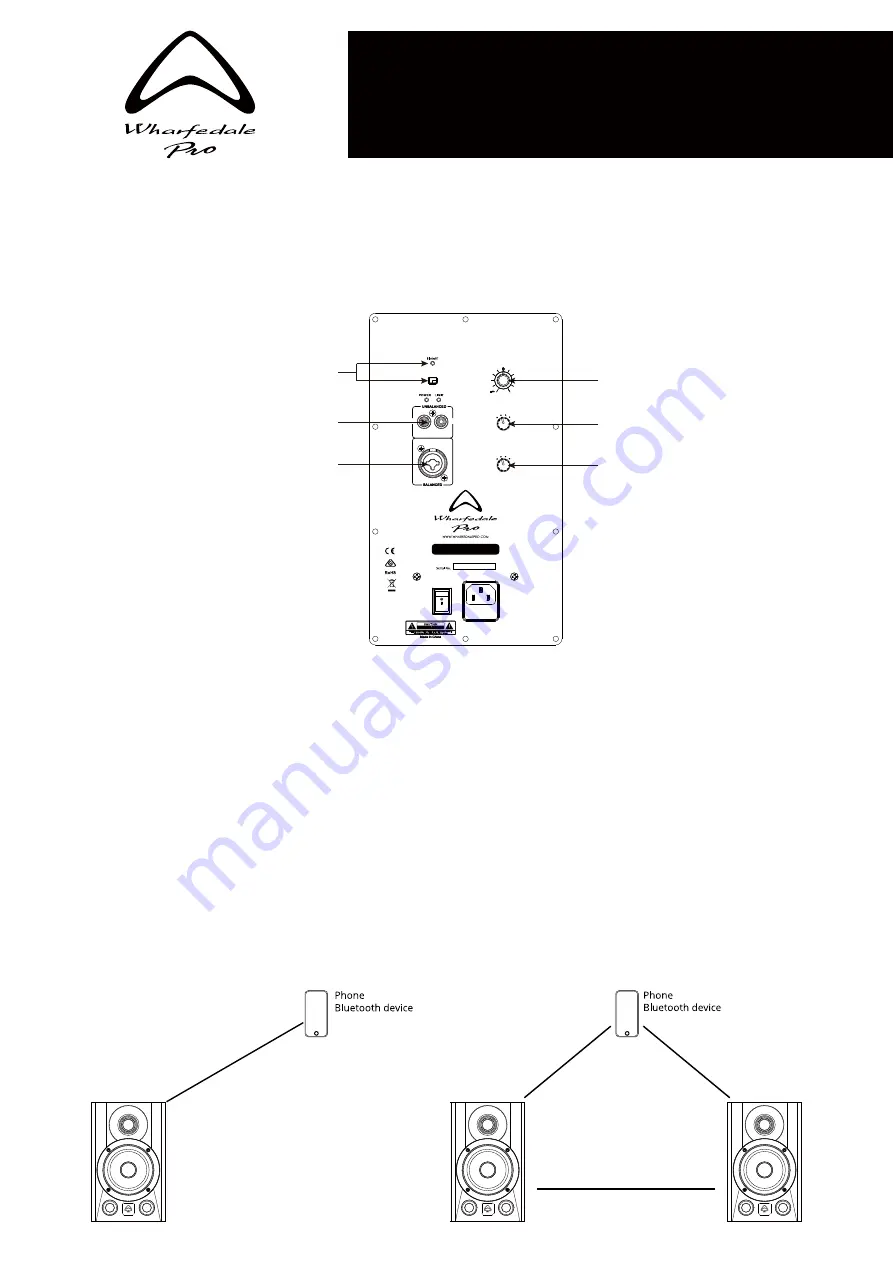
Congratulations on the purchase of your Diamond Studio -BT studio monitor. We take great pride in engineering and building
every Wharfedale Pro product and wish to thank you for entrusting us with your audio.
From the time Gilbert Briggs built his first loudspeaker in 1932, to the present day, we have maintained the same standard of
quality in components, workmanship and performance.
Please take the time to read this guide completely in order to get the most from your new monitors.
Your full user manual can also be downloaded from www.wharfedalepro.com
REAR INPUT CONTROLS
Bluetooth
with TWS pairing
RCA inputs
Rear panel
volume control
High frequency
control
Low frequency
control
Balanced XLR input
and
balanced 6.3 mm input
HF LEVEL (dB)
0
+1
-2
+2
VOLUME
+10 dB
Diamond Studio 5-BT
AC INPUT
POWER
ON
OFF
L
R
TWS
ON/OFF (2 s)
AC 100 V-240 V ~50/60 Hz
140 W
FUSE T 2.5 AL 250 V
LF LEVEL (dB)
0
+1
-2
+2
BLUETOOTH OPERATION - SINGLE SPEAKER USE ONLY.
(Always turn volume down on rear to a safe level when making connections)
1 - Turn the Diamond Studio -BT on, press and hold the Bluetooth button until the LED turns a flashing Blue.
2 - On your mobile device, select Diamond Studio -BT
3 - The LED on the rear of the Diamond Studio will stop flashing and will turn solid Blue. Its paired!
4 - Play audio from the mobile device ensuring the output volume is appropriately set.
BLUETOOTH OPERATION - TWS Link mode.
(Always turn volume down on rear to a safe level when making connections. Important : Turn off Bluetooth on
your mobile
device until TWS linking has been established)
1 - Turn the Diamond Studio -BT on. Press and hold the Bluetooth button until the LED turns a flashing Blue.
2 - Double tap the Bluetooth button (0.7 sec). The LED will flash between RED and BLUE. (It is looking for another Diamond Studio -BT)
3 - On the second Diamond Studio -BT monitor, repeat steps 1 and 2 above.
4 -
When the monitors have paired between themselves, the LEDs will change from flashing RED and BLUE, to be Blue. One
monitor will be flashing blue. It’s waiting for you to connect….
5 -
On your mobile device, select Diamond Studio -BT. If pairing is unsuccessful, select the other Diamond Studio -BT in your list
of Bluetooth devices.
6 - Play audio from the mobile device ensuring the output volume is appropriately set.
Pair with 1 loudspeaker
or pair and make a
wireless stereo system
Diamond Studio -BT
Diamond Studio -BT
15 m
8 m
15 m
Diamond Studio -BT
15 m
Diamond Studio BT series
QUICK START GUIDE


