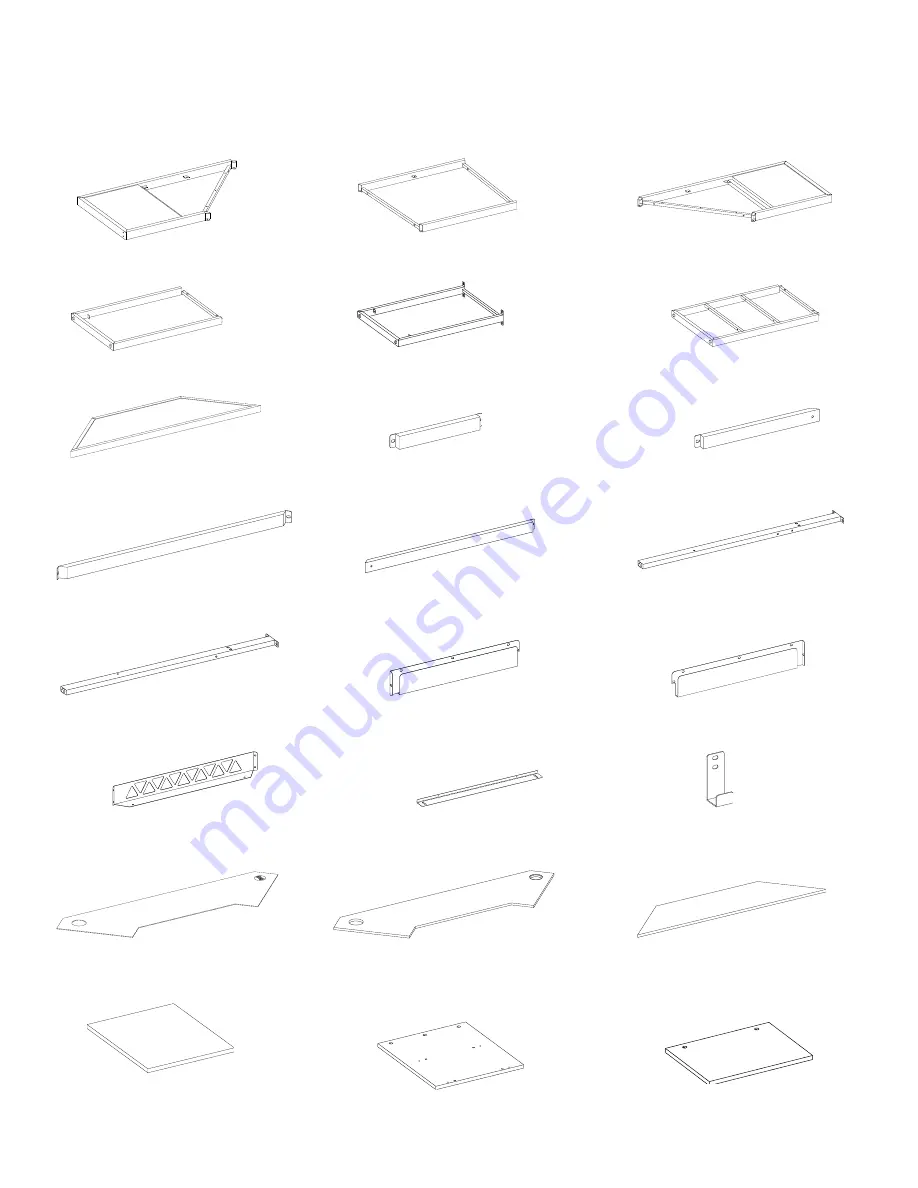
8
Parts and Hardware List
Please read completely through the instructions and verify that all listed parts and hardware are present
before beginning assembly.
A- Left Top Frame (Qty. 1) B- Corner Top Frame (Qty. 1) C- Right Top Frame (Qty. 1)
D- Left Outer Frame (Qty. 1) E- Left Middle Frame (Qty. 1) F- Right Side Frame (Qty. 1)
G- Hutch Top (Qty. 1) H- Left Back Short Stretcher (Qty. 1) I- Left Back Long Stretcher (Qty. 1)
J- Middle Back Stretcher (Qty. 1) K- Right Back Stretcher (Qty. 1) L- Corner Left Post (Qty. 1)
M- Corner Right Post (Qty. 1) N- Left Cord Management (Qty. 1) O- Right Cord Management (Qty. 1)
P- Middle Cord Management (Qty. 1) Q- Light Support (Qty. 1)
R- Accessory Hook (Qty. 1)
S- Corner Mouse Pad (Qty. 1) T- Corner Front Top Panel (Qty. 1)
U- Corner Back Top Panel (Qty. 1)
V- Left Bottom Panel (Qty. 1) W- Right Inner Panel (Qty. 1)
X- Right Shelf (Qty. 2)























