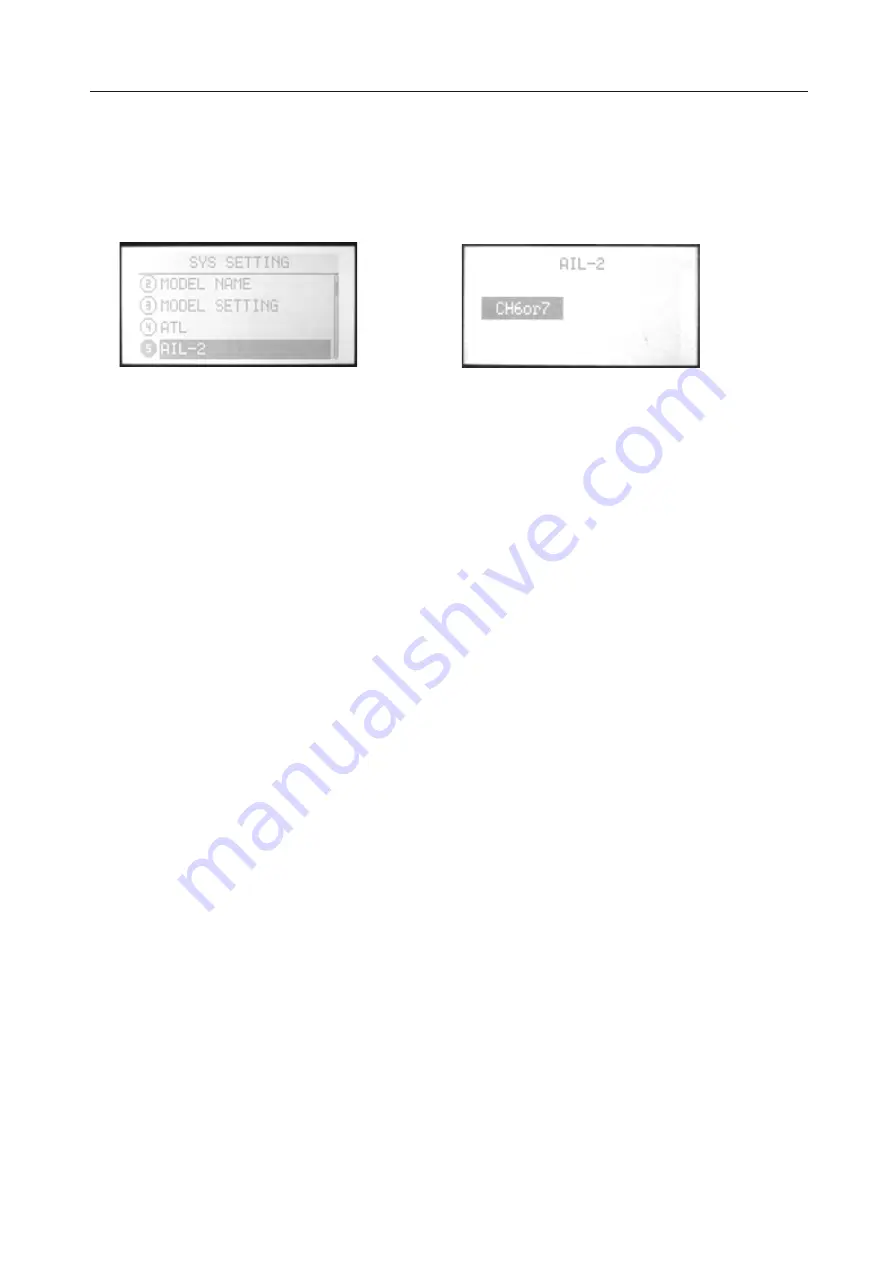
AIL-2 is another channel for aileron.
Setting Method:
Press Menu and turn on the transmitter to enter “SYS SETTING”
Use up/down button to select “AIL-2”, OK button
is to enter editing.
Steps:
1. Use direction buttons to select.
2. Press OK button to confirm.
3. Press EXIT after setting.
5. AIL-2
INSTRUCTION
AIRPLANE
77






























