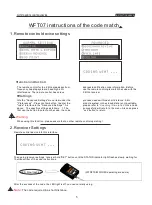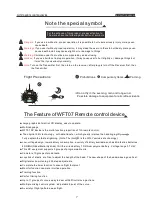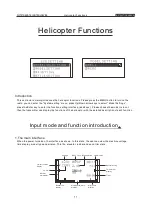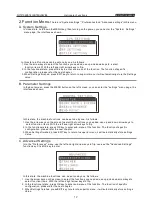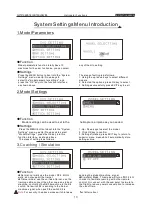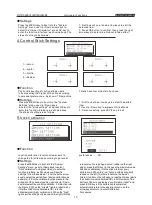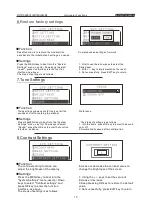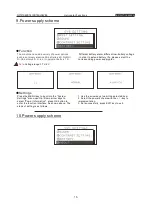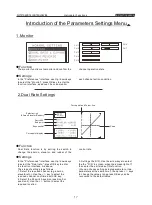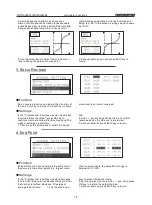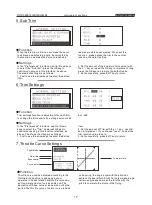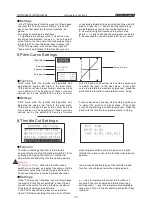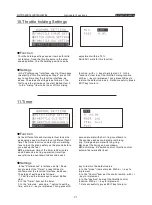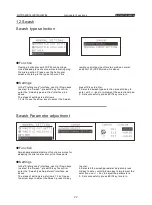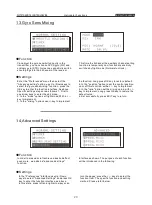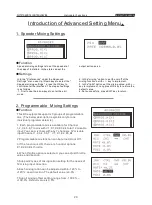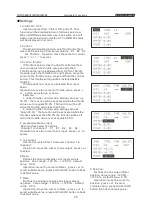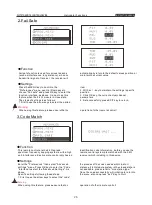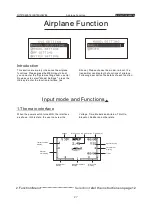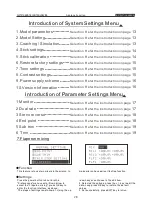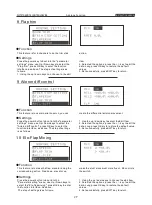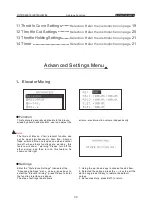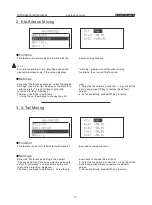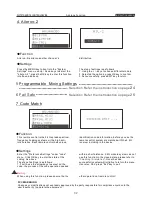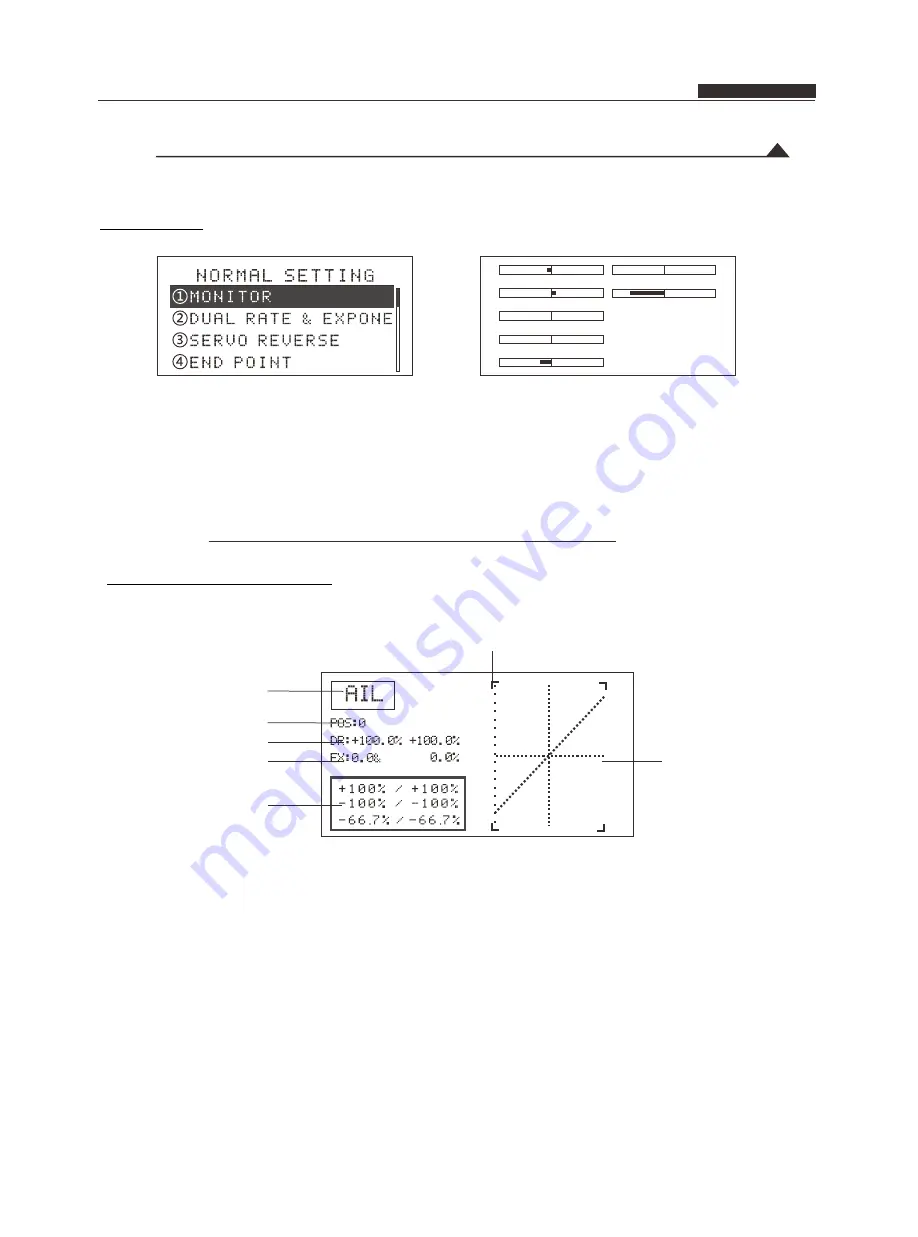
Introduction of the Parameters Settings Menu
1.Monitor
●
Function
●
Settings
The monitor function is to monitor and confirm the
channel operation state.
In the "Preferences" interface, use Up / down keys
to select the "Monitor", press OK key to enter the
function interface, as above.Then can monitor
each channel action condition
2.Dual Rate Settings
●
Function
●
Settings
Dual Rate function is by setting the switch to
change the aileron, elevator, and rudder of the
control rate.
In the "Preferences" interface, use Up / down keys
to select the "Dual rate ", press OK key to enter
the function interface . As above
.
The steps of settings is as follows
1. Select the required channel (eg, aileron,
elevator etc.). Use the + / - key to select the
required channel, confirmed with OK key.
2. Select the K3 switch position (position 0 or
position 2). Use the + / - button to select the
required location .
3. Settings the D / R, Use the arrow keys to select
the the "D / R 'in screen, when the screen light off,
then enter the edit mode of this function.
(You can choose settings single parameter or two
parameters at the same time ), then press + / - keys
to change the values ,long press OK key can be
recovered to the default value.
Curve point and Cursor line
Select action
(Aileron,Elevator,Rudder)
Switch K3
End point
Exponential
Curve point display
Curve
1 7
CH 1
CH 2
CH 3
CH 4
CH 5
CH 6
CH 7
Helicopter Functions
INSTRUCTION MANUAL
WFT07 REMOTE CONTROL DEVICE