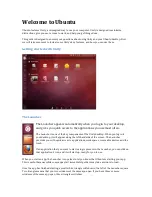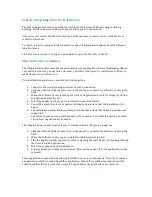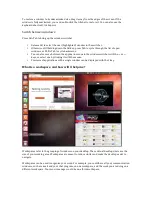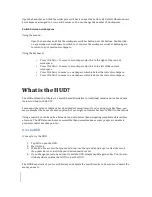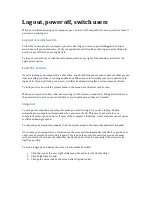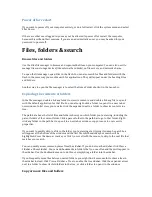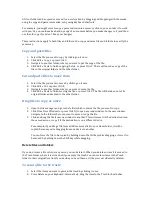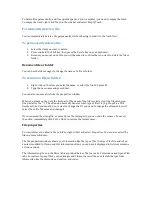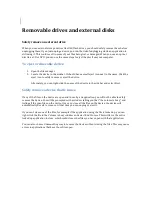Search everything from the Dash home
The first thing you'll see when opening the Dash is the Dash Home. Without typing or clicking
anything, the Dash Home will show you apps and files you've used recently.
Only one row of results will show for each type. If there are more results, you can click See more
results to view them.
To search, just start typing and related search results will automatically appear from the different
installed lenses.
Click on a result to open it, or you can press Enter to open the first item in the list.
Add and remove software
The Ubuntu development team has chosen a default set of applications that we think makes Ubuntu
very useful for most day-‐to-‐day tasks. However, you will certainly want to install more software to
make Ubuntu more useful to you.
To install additional software, complete the following steps:
1.
Connect to the Internet using a wireless or wired connection.
2.
Click the Ubuntu Software Center icon in the Launcher, or search for Software Center in the
Dash.
3.
When the Software Center launches, search for an application, or select a category and find
an application from the list.
4.
Select the application that you are interested in and click Install.
5.
You will be asked to enter your password. Once you have done that the installation will
begin.
6.
The installation usually finishes quickly, but could take a while if you have a slow Internet
connection.
7.
A shortcut to your new app will be added to the Launcher. To disable this feature, uncheck
View
▸
New Applications in Launcher.
The Ubuntu Software Center makes it easy to remove software that you no longer use.
1.
Click the Ubuntu Software Center icon in the Launcher, or search for Software Center in the
Dash.
2.
When the Software Center opens, click the Installed button at the top.
3.
Find the application that you want to remove by using the search box, or by looking through
the list of installed applications.
4.
Select the application and click Remove.
5.
You may be asked to enter your password. After you have done that, the application will be
removed.
Some applications depend on others being installed in order to work properly. If you try to remove
an application which is needed by another application, both of them will be removed. You will be
asked to confirm that this is what you want to happen before the applications are removed.