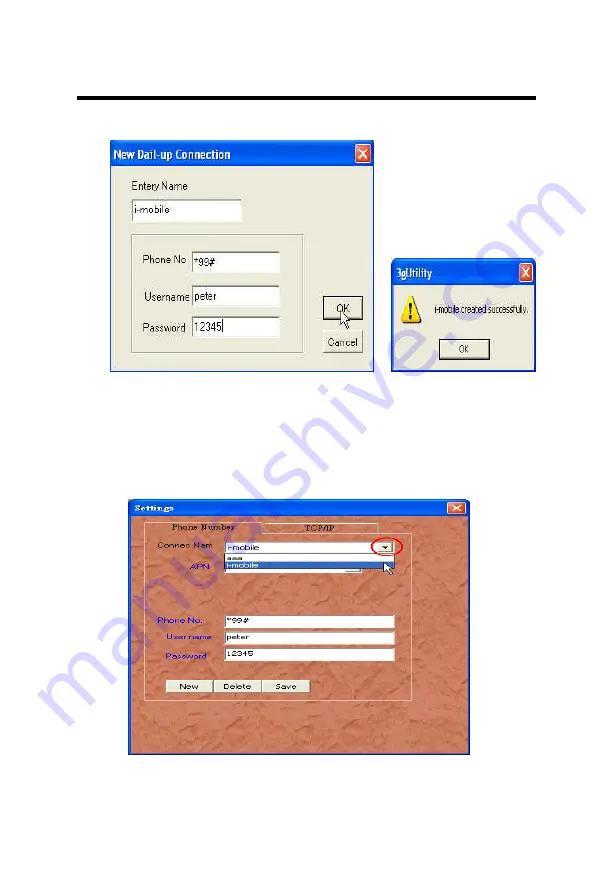
CHAPTER 4 – Specifications & Software
45
2. Fill in the blanks with the new connection data and click <OK>.
z
To Select an Existing Connection for Connecting or Editing
1. Select <Setting> in Main Dialog,
2. Select the target connection
3. Click the top right X button to return main dialog.