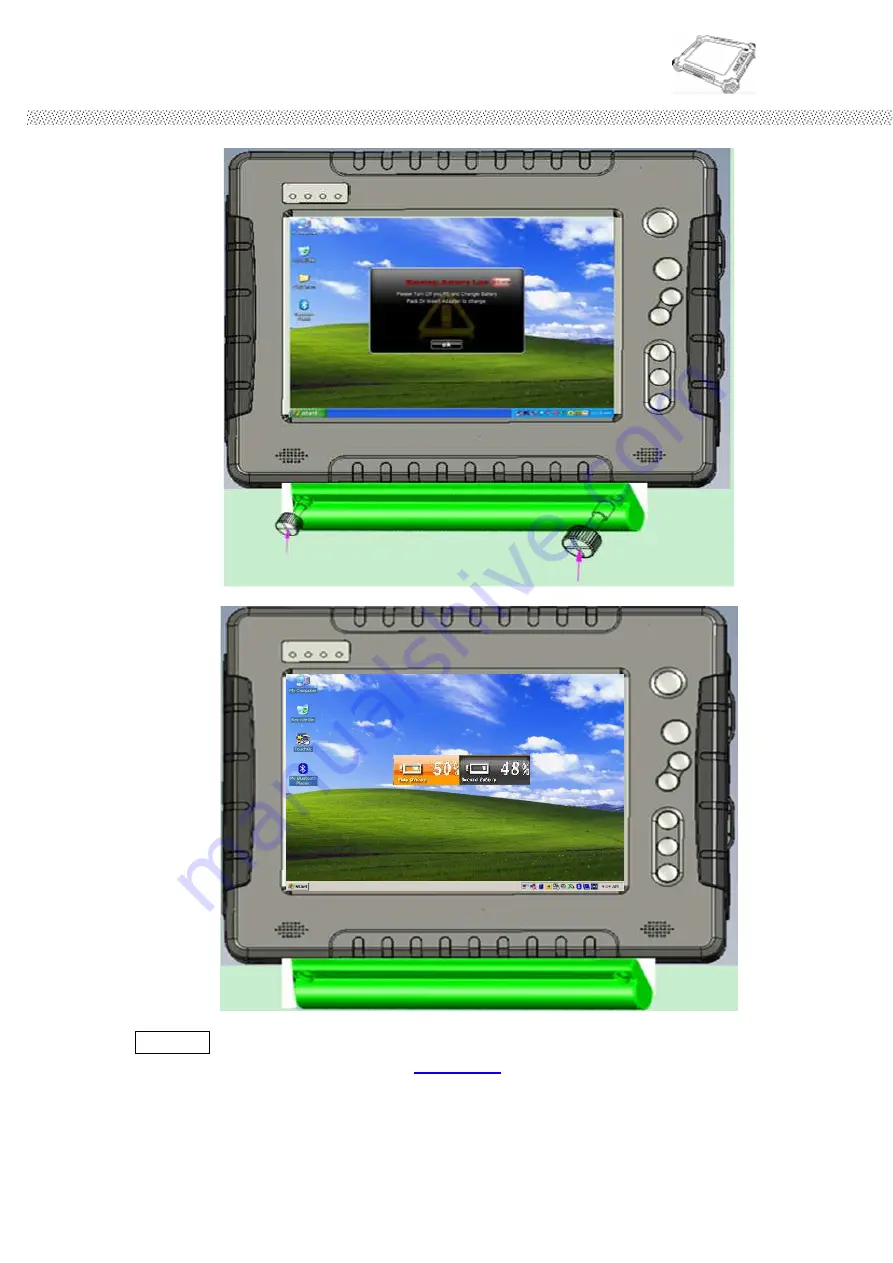
Rugged Computing
Users Manual Rugged Table PCs
40
ii.
Use the two Thumb screws to tighten the second battery.
iii.
Push Menu button that will show the Main/ Second Battery Status.
**NOTE
When the Hot-Swap battery low,
PUSH F3L
to change battery back to Main
battery power, and swap other Hot-swap battery.
Step1.
When the main
battery pack status in lower than 20% you will see the warning red light blinking in
LED.(See detail at Chapter 1.3). You can hold “F3” button for 4sec to turn the
Windows System into S3 (sleep) mode.
Summary of Contents for IA812
Page 7: ...Rugged Computing Users Manual Rugged Table PCs 7 9 Other battery if necessary in order...
Page 10: ...Rugged Computing Users Manual Rugged Table PCs 10 CHAPTER 1 Getting Started...
Page 37: ...Rugged Computing Users Manual Rugged Table PCs 37 C Onscreen Keyboard...
Page 54: ...Rugged Computing Users Manual Rugged Table PCs 54 5 Click the icon to take a picture...
Page 55: ...Rugged Computing Users Manual Rugged Table PCs 55 CHAPTER 3 Tablet PC Power Management...
Page 63: ...Rugged Computing Users Manual Rugged Table PCs 63...
Page 65: ...Users Manual Rugged Tablet PCs CHAPTER 4 Expanding Your Tablet PC...
Page 70: ...Rugged Computing Users Manual Rugged Table PCs 70 CHAPTER 5 Driver Installation...
Page 73: ...Rugged Computing Users Manual Rugged Table PCs 73 Step 4 Click on Next to install driver...
Page 79: ...Rugged Computing Users Manual Rugged Table PCs 79 Step 2 Click on Next to install driver...
Page 86: ...Rugged Computing Users Manual Rugged Table PCs 86...
Page 90: ...Rugged Computing Users Manual Rugged Table PCs 90...
Page 100: ...Rugged Computing Users Manual Rugged Table PCs 100 CHAPTER 6 Caring Your Tablet PC...






























