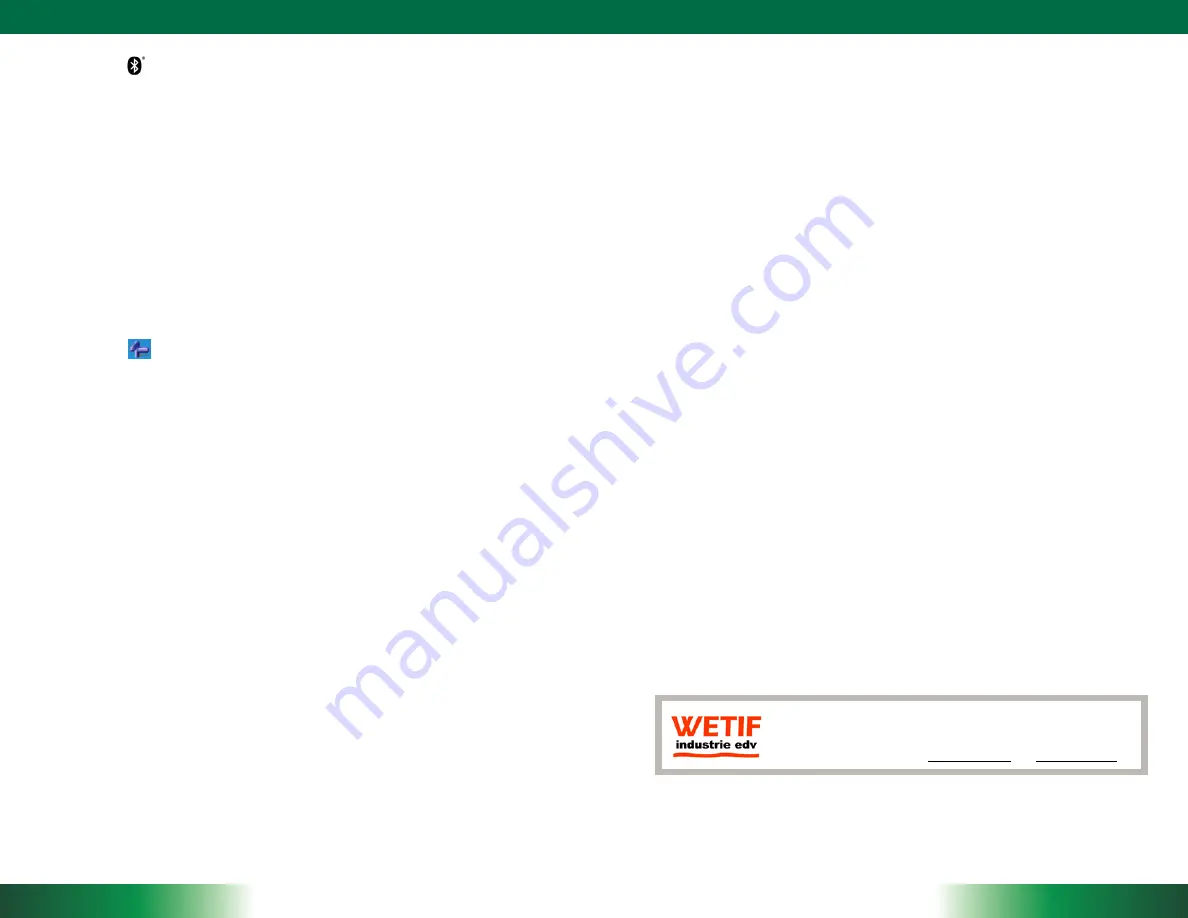
THE DT 312
ENGLISH
6
7
ENGLISH
Bluetooth
The DT 312 features a built-in Bluetooth adapter that operates on the
Microsoft Windows Bluetooth protocol. The Bluetooth configuration application
is invoked from the System Tray or from the Control Panel for Windows XP.
Under Windows CE, it can be executed from the Control Panel. Follow the
instructions and options provided within the application to configure and
invoke Bluetooth connectivity with the corresponding peripherals.
NOTE:
Bluetooth devices or accessories that are not compatible with the
Microsoft Windows Bluetooth protocol may not work with the DT 312.
Button Management
Where supported by software, many of the hard buttons on the DT 312
are programmable to perform a function of the user’s choice. The exception
is the Power Button and the SAS Button. To activate the button re-assignment
application, invoke the Button Agent application, e.g., in Windows XP
Embedded
.
Brightness Control
Where supported by device firmware and software, a hard button may be
engaged to manipulate the display brightness. Press the System Menu button
(Button 7) on the front of the DT 312. The System screen will display a
Brightness control section with up and down arrows that can be activated
with the stylus.
Battery and Power Management
The DT 312 is equipped with an internal 2200mAh Li-Ion battery pack that
is capable of supporting approximately 1.5–2 hours of continuous operation.
With the optional internal 3760mAh battery and an external battery pack that
clips (hot-pluggable) onto the back of the device, the maximum period of
continuous operation will be approximately 3–4 hours. The period between
battery recharges can be significantly lengthened by putting the device
into Standby mode through the Power Button (see Buttons Function Table)
whenever the device is not in use. Depending on the operating software, the
DT 312 may also be configured to enter various power-saving modes via
the Power Button or through timed entry.
Desktop Cradle
The DT 312 is complemented by an optional Desktop Cradle for support,
pass-through charging, and connection to a range of USB peripherals,
including keyboard and mouse. The Cradle offers the following interfaces: a
DC-in port for the AC-DC adapter, an Ethernet port, a VGA port (optional)
and USB ports. Always seat the DT 312 securely onto the cradle. The
cradle must be powered by the AC-DC adapter for the Ethernet and USB
ports to function. The battery packs on the DT 312 may be recharged by
connecting the AC-DC adapter directly to the DC-in port on the DT 312 or
through the DC-in port on the Desktop Cradle while the DT 312 is docked
to the Cradle.
USING THE DT 312
Memory configuration
The DT 312 is available in various memory configurations. They currently
range from: 1GB to 16GB of flash memory and 1GB of RAM.
Peripherals Support
Through its USB ports, the DT 312 supports a wide range of USB-based
peripherals. These peripherals are applicable for software installation,
applications storage, data storage, and system software recovery and
updates. The DT 312 is also compatible with custom mountable cradle
options. These securable and mountable cradles provide an interface to
VESA mounts and arms, and to ports that may include USB, Ethernet, VGA and
pass-through power.
Remote Management
Depending on software configuration, the DT 312 can be centrally
managed for asset monitoring and for software control. Please consult your
device provider.
WETIF Industrie EDV
Telefon DE
+49 8142 448976-0
Senserstraße 3
Telefon AT
+43 664 28 68 223
D - 82140 Olching
[email protected] www.wetif.com
Techn. Änderungen ohne Vorankündigung und Irrtum vorbehalten. Alle Rechte geschützt.




