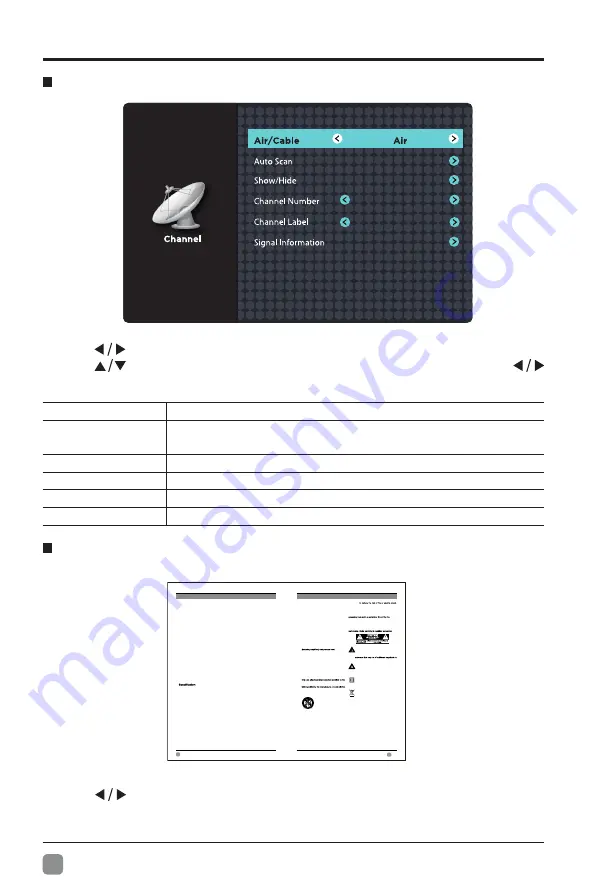
18
En
COSTOMIZING TV SETTINGS
Channel
• Press
buttons to select
Channel
menu and then press
OK
button to enter.
Press
buttons to select the following channel options and then press
buttons to adjust each option’s setting.
Air/Cable
Select antenna between Air and Cable.
Auto Scan
Select Auto Scan to search the available Air or Cable
channels.
Show/Hide
Show/Hide the selected channel.
Channel Number
Display the current channel number.
Channel Label
Display the current channel label.
Signal Information
Display the information of current signal.
• Press
buttons to select
Support
menu and then press
OK
button to view
the built-in user manual.
Support
2
En
1
En
CONTENTS
Important Safety Instructions
Safety Information
Preparation
What's Included
Front View
Rear View
Installing the Stand
Removing the Stand for Wall-Mounting
Wall-Mounting Screws
Remote Control
Connecting External Devices
Customizing TV Settings
Initial Setup
Navigating the Setup Settings
Apps
Media
Viewing Photos
Playing Movie
Listening to Music
Setup
System
Channel
Support
Lock
Picture
Network
Auto Upgrade
Audio
Parental Control
Troubleshooting
Maintaining
OTT APP Service
2
3
4
4
5
6
7
7
7
8
9
10
10
11
12
13
13
14
14
16
16
18
18
19
20
21
22
23
24
26
27
28
29
IMPORTANT SAFETY INSTRUCTIONS
• Read these instructions
– All the safety and
operating instructions should be read before this
product is operated.
• Keep these instructions
– The safety and
operating instructions should be retained for future
reference.
• Heed all warnings
– All warnings on the appliance
and in the operating instructions should be adhered
to.
• Follow all instructions
– All operating and use
instructions should be followed.
• Do not use this apparatus near water
– The
appliance should not be used near water or
moisture – for example, in a wet basement or near
a swimming pool, and the like.
• Clean only with dry cloth.
• Do not
block any ventilation openings. Install in
accordance with the manufacturer’s instructions.
• Do not
install near any heat sources such as
radiators, heat registers, stoves, or other apparatus
• Do not
defeat the safety purpose of the polarized
or grounding-type plug. A polarized plug has two
blades with one wider than the other. A grounding-
type plug has two blades and a third grounding
prong. The wide blade or the third prong are
provided for your safety. If the provided plug does
not fit into your outlet, consult an electrician for
replacement of the obsolete outlet.
• Protect the power cord from being walked on
or pinched particularly at plugs, convenience
receptacles, and the point where they exit from the
apparatus.
•
manufacturer.
• Use only with the cart, stand, tripod, bracket, or
apparatus. When a cart is used, use caution when
moving the cart/apparatus combination to avoid
injury from tip-over.
WARNING:
do not expose this apparatus to rain or moisture.
The apparatus should not be exposed to dripping or
splashing. Objects filled with liquids, such as vases
should not be placed on apparatus.
WARNING:
The batteries shall not be exposed to
WARNING:
The mains plug is used as disconnect
device, the disconnect device shall remain readily
operable.
WARNING:
To reduce the risk of electric shock, do not
remove cover (or back) as there are no user-serviceable
• Unplug this apparatus during lightning storms or
when unused for long periods of time.
• Refer all servicing to qualified service personnel.
Servicing is required when the apparatus has
been damaged in any way, such as the power
-
supply cord or plug is damaged, liquid has been
spilled or objects have fallen into the apparatus, the
apparatus has been exposed to rain or moisture,
does not operate normally, or has been dropped.
• Please keep the unit in a well-ventilated
environment.
This lightning flash with arrowhead symbol
within an equilateral triangle is intended to
alert the user to the presence of non-insulated
“dangerous voltage” within the product’s
constitute a risk of electric shock.
The exclamation point within an equilateral
triangle is intended to alert the user to
the presence of important operating and
maintenance instructions in the literature
accompanying the appliance.
This equipment is a Class II or double insulated
electrical appliance. It has been designed in
such a way that it does not require a safety
connection to electrical earth.
This product contains electrical or electronic
materials. The presence of these materials
may,if not disposed of properly, have potential
adverse effects on the environment and human
health. Presence of this label on the product
means it should not be disposed of as unsorted
waste and must be collectedseparately. As a
consumer, you are responsible for ensuring that
this product is disposed of properly.


























