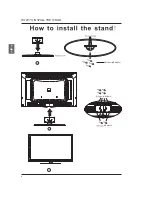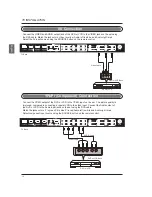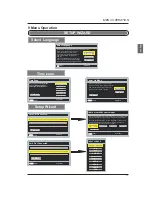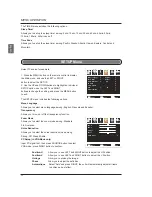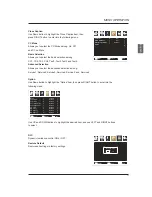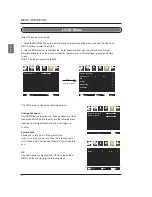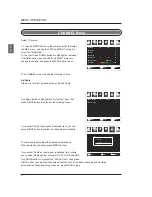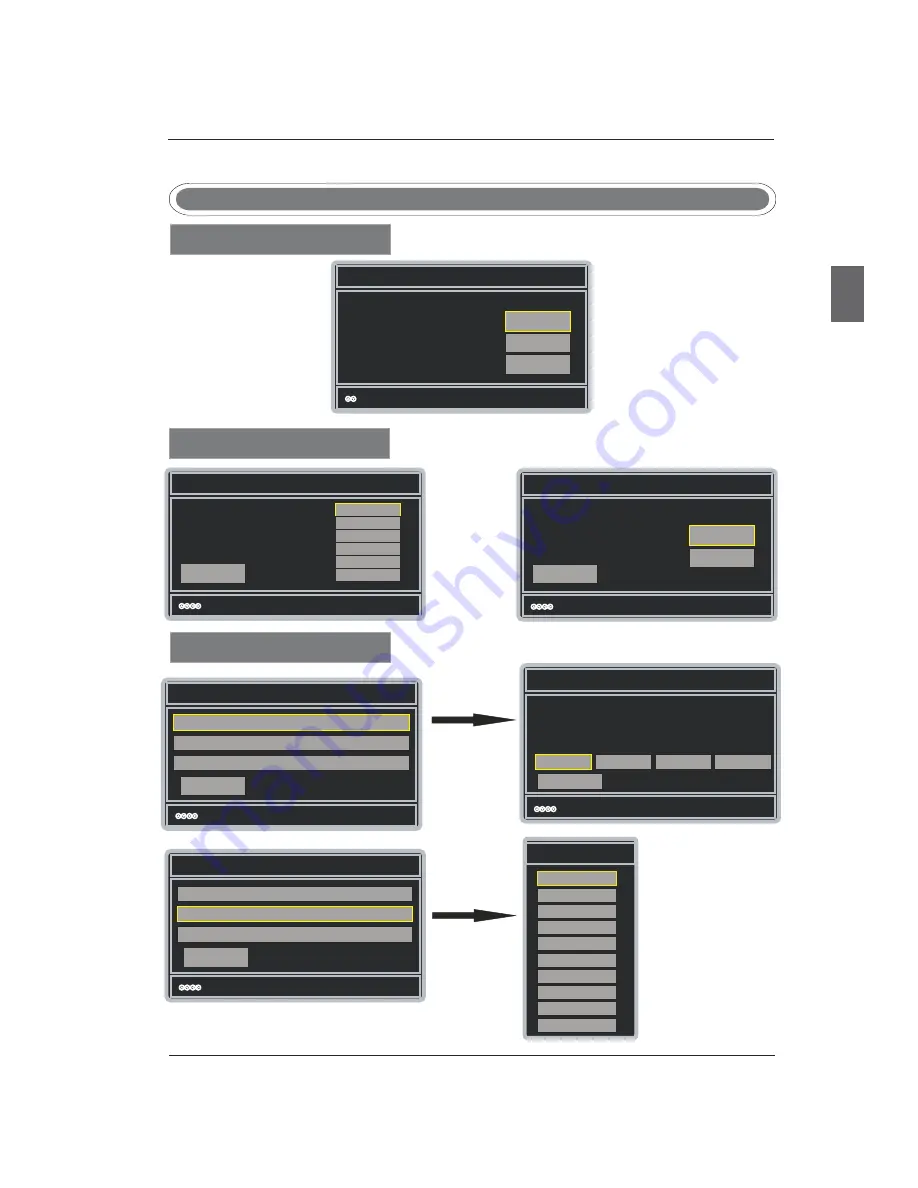
15
SETUP
WIZARD
Time
zone
Select
Language
Setup Wizard
E
n
g
lis
h
9
.
Menu Operation
MENU OPERATION
:Select
Select Language
English
Enter:Next
:Select
Time Zone
Use The Up and Down arrows
on your remote control to
select your local time Zone.
Hawail(UTC-10)
Alaskal(UTC-9)
Pacific(UTC-8)
Mountain(UTC-7)
Enter:Next
Go Back
Central(UTC-6)
Eastern(UTC-5)
:Select
Power Up Mode
Enter:Next
Go Back
Home
Showroom
Fllow this guide to help setup your
HDTV for Scanning channels or
accessing your external devices for
cable,satellite,Blu-ray,DVD,and
gaming.
use the up and Down arrows on your
remote control to select the language
to use for menus and message screens.
Use the up and Down arrows on your
remote control to select power on mode.
Home optimizes the video setting for
everyday use in a home setting.
:Select
Let’s Get Connected...
Enter:Next
Click Here To Connect A Cable Box Satellite Box
Click here to connect a Game,Blu-Ray,DVD,or other player
Click here to scan channels from the antenna or coaxial cable
Go Back
:Select
Cable or satellite source input
Enter:Next
Use the Left/Right arrows on your remote control to select the
type of connection are you using to connect the set top box?
For optimal vide quality,we recommend HDMI or component
(refer to Quick connect guide or user manual to help you
determine what connection you are using).
Go Back
HDMI1
Component1
Other
Antenna
:Select
Let’s Get Connected...
Enter:Next
Click here to connect a cable box satellite box
Click here to connect a game,Blu-ray,dvd,or other player
Click here to scan channels from the antenna or coaxial cable
Go Back
INPUT SOURCE
TV
Av1
Welcome to the Westinghouse HDTV Setup Wizard.
Français
Español
Component1
HDMI2
HDMI1
VGA
S-VIDEO
Component2
HDMI3
Av2
Summary of Contents for VR-6025Z
Page 1: ...VR 6025Z ...
Page 2: ......
Page 6: ...HOW TO INSTALL THE STAND English 4 MPW4X12 MPW4X20 MPW4X12 ...
Page 30: ...SE UM 6001 0101 ...