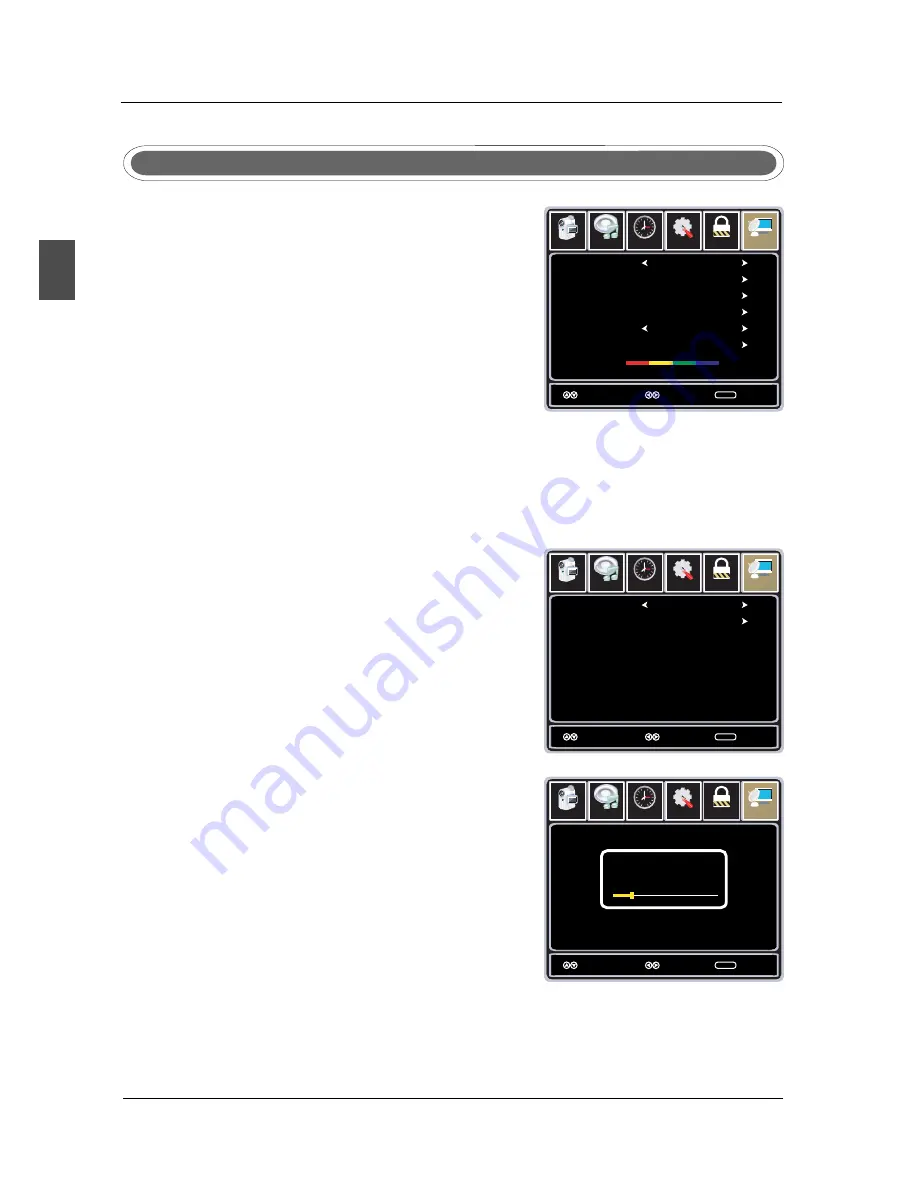
Setup
Lock
12
6
Time
Picture
Audio
Channel
Air/Cable
Auto
Scan
Favorite
Show
/
Hide
Channel
No
.
Channel
Label
TV
Signal
Air
5
0
-
3
KOCE
-
Lb
Go od
Select
Move
Exit
MEN U
Setup
Lock
12
6
Time
Picture
Audio
Channel
Cable
System
Start
to
Scan
Auto
Select
Move
Exit
MEN U
Setup
Channel
Select
Move
Exit
MENU
Picture
Audio
12
6
Lock
Time
RF
CH
:
Found
:
7
4
CHANNEL Menu
CHANNEL Menu
Select TV source.
1. Press the MENU button on the remote control to display
the Main menu, and use the LEFT and RIGHT buttons to
select the CHANNEL.
2. Use the UP and DOWN buttons to highlight an individual
CHANNEL option, use the LEFT and RIGHT buttons to
change the setting, and press the MENU button to exit.
The CHANNEL menu includes the following options :
Air/Cable
Allows you to select antenna between Air and Cable.
Use Down button to highlight the “Auto Scan” item, then
press RIGHT button to enter into the following menu.
The receivable channels will be stored automatically.
When searching channels, press MENU to stop.
If you select “Air”as input signal in Antenna item, you can
press RIGHT button to search the channels automatically.
If you select “Cable”as input signal in Antenna item, allows
you to select Cable System among: Auto, STD, IRC and HRC.
Use DOWN button to highlight the “Start to Scan”, then press
RIGHT button to search the channels automatically.The receivable channels will be stored
automatically. When searching channels, press MENU to stop.
24
E
n
g
lis
h
MENU OPERATION





































