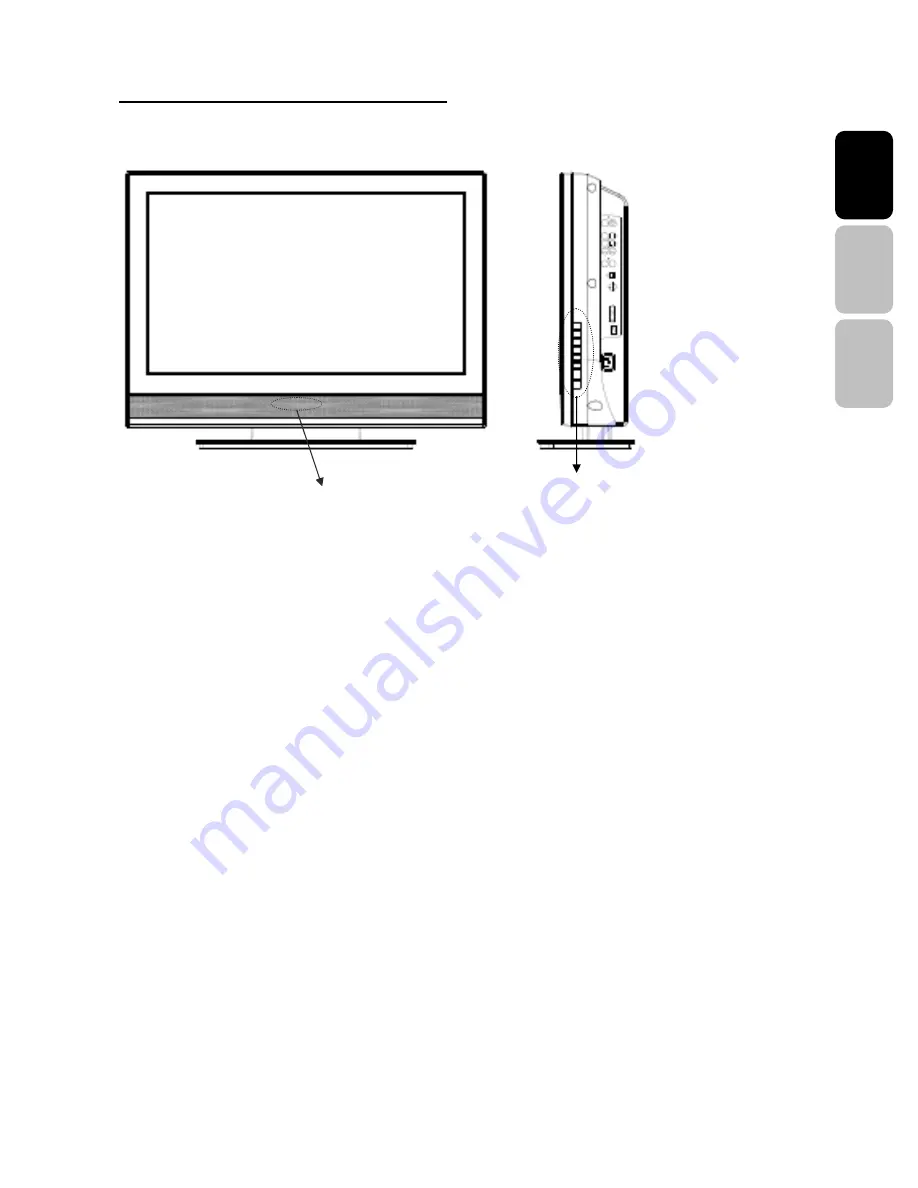
9
English
Es
paño
l
Françai
s
2.3 Controls and Ports of the Panel
A
A
.
.
F
F
r
r
o
o
n
n
t
t
P
P
a
a
n
n
e
e
l
l
V
V
i
i
e
e
w
w
s
s
FUNCTION KEYS
1.
MENU
: Displays the main menu. When OSD is appeared, press the button to select or
access the sub-menu.
2.
VOLUME (+
/
-)
: Increases/decreases the volume or use as the left/right arrow button for
menu.
3.
CHANNEL (+
/
-)
: Changes the Source or use as the up/down arrow button for menu.
4.
SOURCE
: Selects the input source (Video, S-Video, YPbPr1, YPbPr2, PC, DVI, HDMI1,
HDMI2, HDMI3)
5.
POWER
: Turns the LCD-MONITOR on or off.
6.
REMOTE SENSOR WINDOW
: Aim the remote control towards this spot on the
MONITOR.
7.
POWER INDICATOR
: WHITE LIGHT
─
Power On
ORANGE LIGHT
─
Power Sleep
OFF LIGHT
─
Power Off
NOTE 1:
These buttons control the basic features of your MONITOR, including the on-screen menu. To use
advanced features, you must use the remote control
.
NOTE 2:
The picture of LCD MONITOR display is for reference only.
Function Keys
Remote sensor window & Power indicator



























