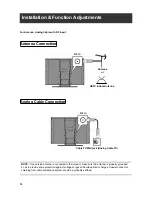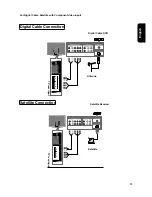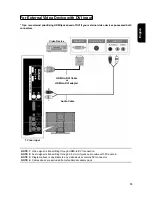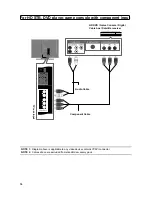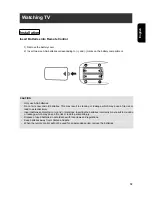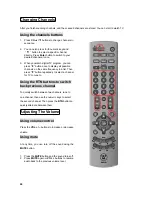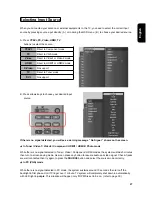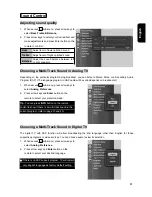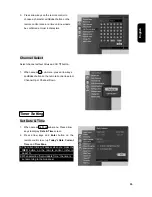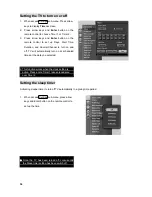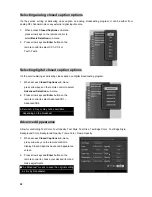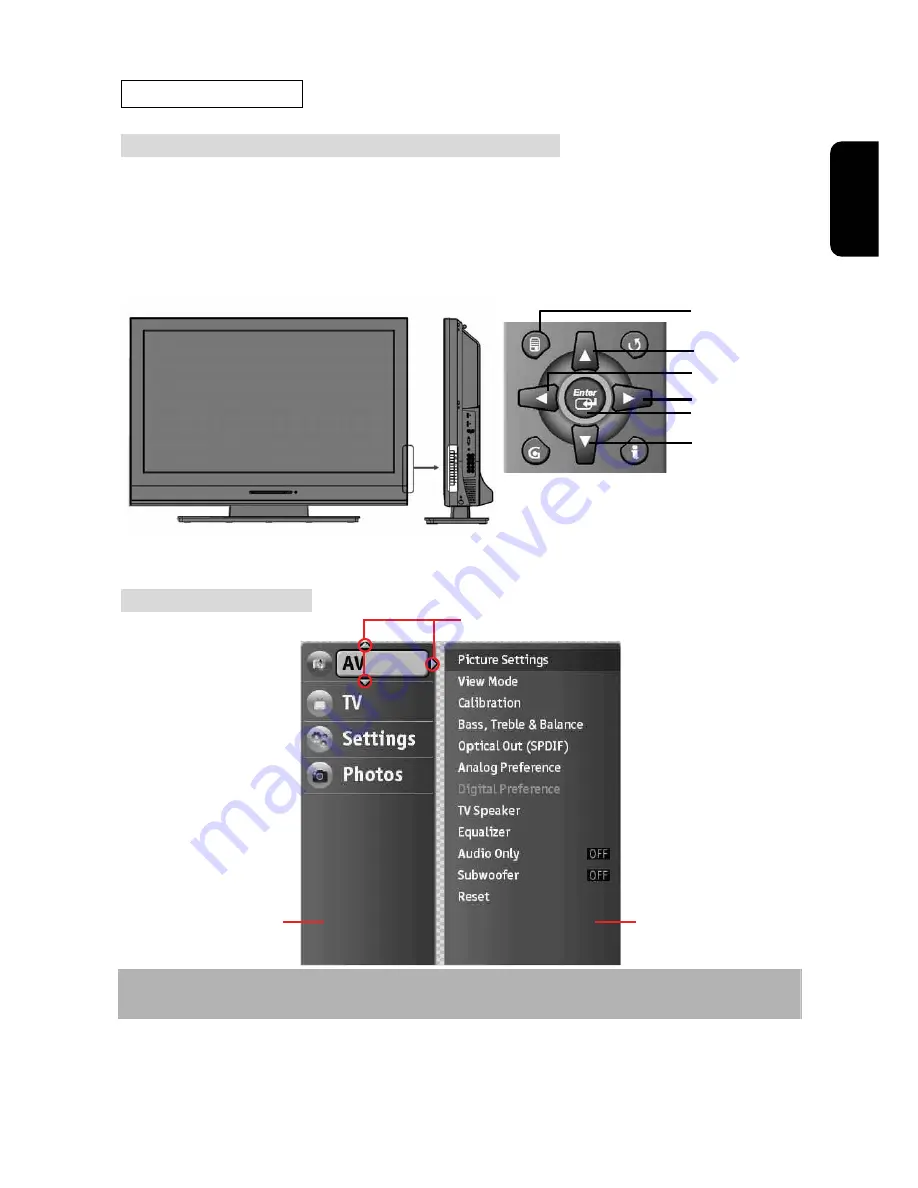
23
English
Menu Navigation
How to manage on-screen display (OSD) menu
You can change settings for the picture, audio, and other functions by using the OSD menu.
To activate OSD function by pressing
MENU
button either on remote control or on TV control button panel.
OSD menu overview
Instruction:
Use the
ŸźŻŹ
arrow buttons on the remote control to highlight the menu item.
Menu/Exit
Up
Exit to previous
menu
Right
Down
Enter
Instruction
Main Menu
Sub Menu