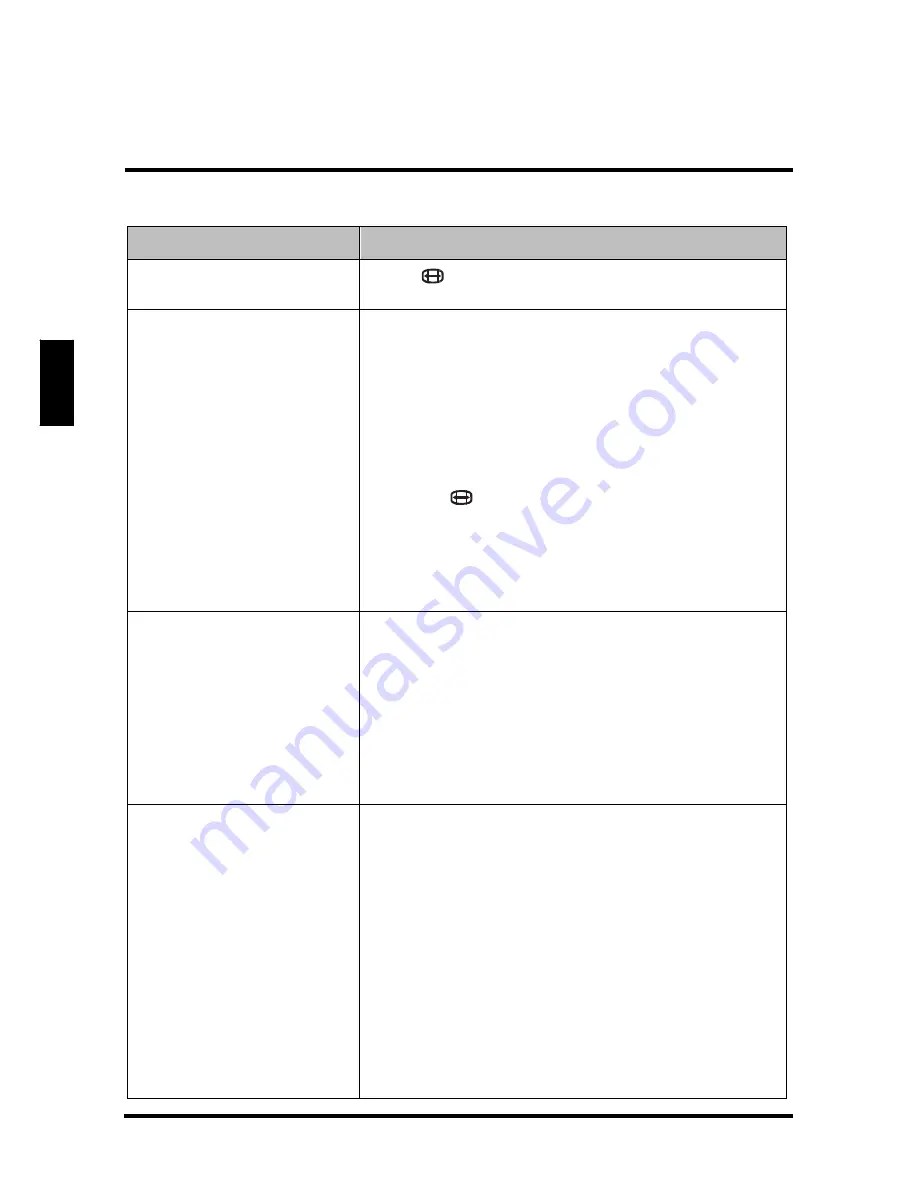
E
n
g
lis
h
TROUBLE SHOOTING
Problem
Corrective Action
Picture is cut off or appear
in a sidebar screen.
Press
to adjust the Aspect ratio.
Poor image quality in TV
mode (cutoff picture, snowy
images).
• Check your antenna connection. If necessary,
rotate the antenna and wait up to ten seconds for
a signal.
• Reduce signal splitters and excessively long
cables.
• Replace poor antenna cables and/or connectors
to improve signal quality.
•
Press
to adjust the Aspect ratio.
• Adjust the Noise Reduction setting in Picture
menu.
• In HDMI mode, make sure the external device is
compatible with the LED TV.
Wrong, abnormal or
missing colors
• If any colors (red, green or blue) are missing,
check the video cable to make sure it is securely
connected. Loose or broken pins in the cable
connector could cause an improper connection.
•
Adjust the Hue, Saturation and Color
Temperature settings in Picture menu.
• Connect the TV to another computer and check
if the problem is with the computer screen.
No sound
• Make sure the audio input cable is properly
connected to the correct terminal, and that the
correct input mode is enabled.
• The volume may be muted, press or Vol+ key to
turn on the volume.
•
Adjust the Bass, Treble, and Balance settings in
Audio menu.
•
If you are using the TV speakers, make sure the
TV Speakers option is set to On in Audio menu.
• If you are using an external audio device, press
and select Audio to make sure the TV Speakers
option is set to Off in Audio menu.
65
Summary of Contents for UX28H1Y1
Page 1: ......
Page 14: ...English CONTROL PANEL CONTROL PANEL Item Description 1 Power Toggles the power on and off 11...
Page 16: ...REMOTE CONTROL REMOTE CONTROL 13...
Page 64: ...SETUP MENUS Movie 61...
Page 65: ...English SETUP MENUS Movie 62...
Page 72: ......



















