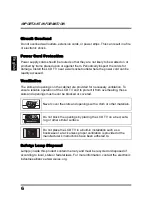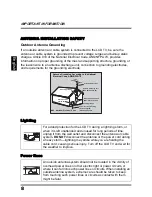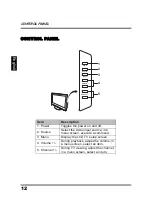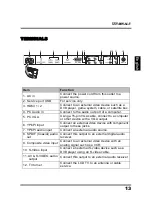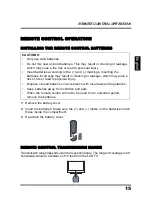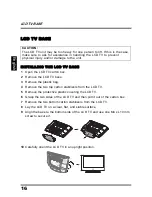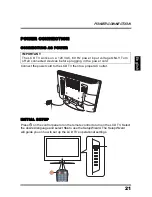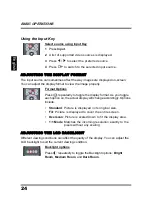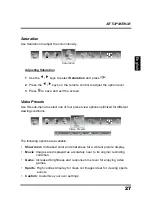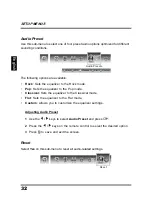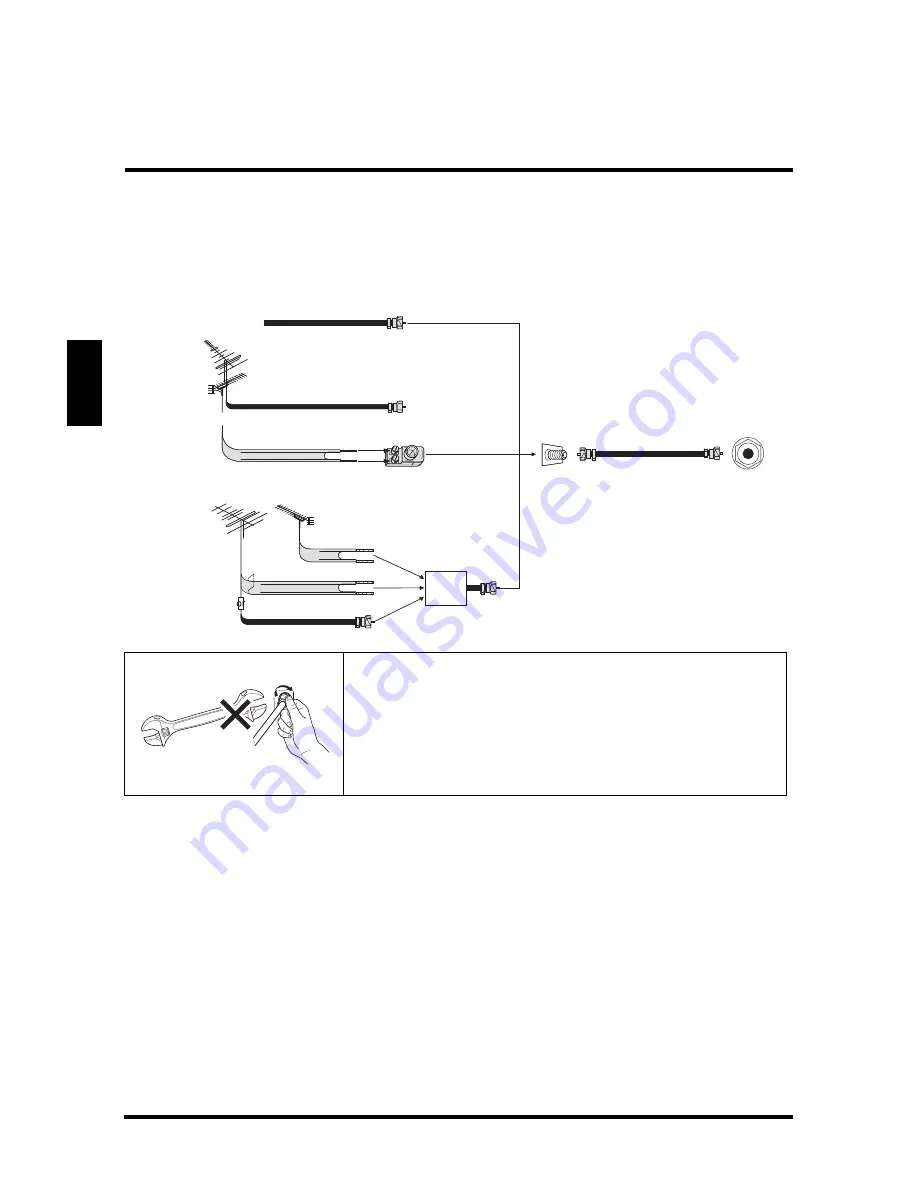
ANTENNA CONNECTION
18
English
ANTENNA CONNECTION
OUTDOOR ANTENNA CONNECTION
CABLE TV (CTV/DTV) CONNECTION
The unit has a TV tuner (75 ohm coaxial cable connector) located on the rear I/O
panel for easy cable hookup. When connecting the 75 ohm coaxial cable to the unit,
screw the 75 ohm cable to the TV tuner. Some cable TV companies offer premium
pay channels. Since the signals of these channels are scrambled, a cable TV
converter/descrambler is usually provided to the subscriber by the cable TV
company. This converter/descrambler is necessary for normal viewing of the
scrambled channels. (Set your TV to channel 3 or 4. Typically one of these channels
is used. If a channel is unknown, consult your cable TV company.) For more specific
instructions on installing cable TV, consult your cable TV company. One possible
method of utilizing the converter/descrambler provided by your cable TV company is
explained below.
NOTE
:
The F-type connector should be finger-tightened only.
When connecting the RF cable to the LCD TV, do not
tighten F-type connector with any tool. If tools are
used, it may cause damage to the LCD TV (e.g.
breaking of internal circuit).
Cable TV lead in
VHF, UHF or VHF/UHF
combination antenna
75 ohm coaxial cable (round)
300 ohm twin-lead (flat)
300-75 ohm ADAPTER
(Not supplied)
Separate VHF/UHF Antenna
VHF Antenna
UHF Antenna
300 ohm twin-lead
300 ohm twin-lead
75 ohm coaxial cable
COMBINER
(Not supplied)
Home Antenna
terminal (75 ohm)
RF IN
IN OUT
Summary of Contents for SK-26H640G - 26" LCD HDTV
Page 1: ......
Page 2: ......
Page 14: ...IMPORTANT INFORMATION 10 English ...
Page 61: ...SPECIFICATIONS 57 English ...