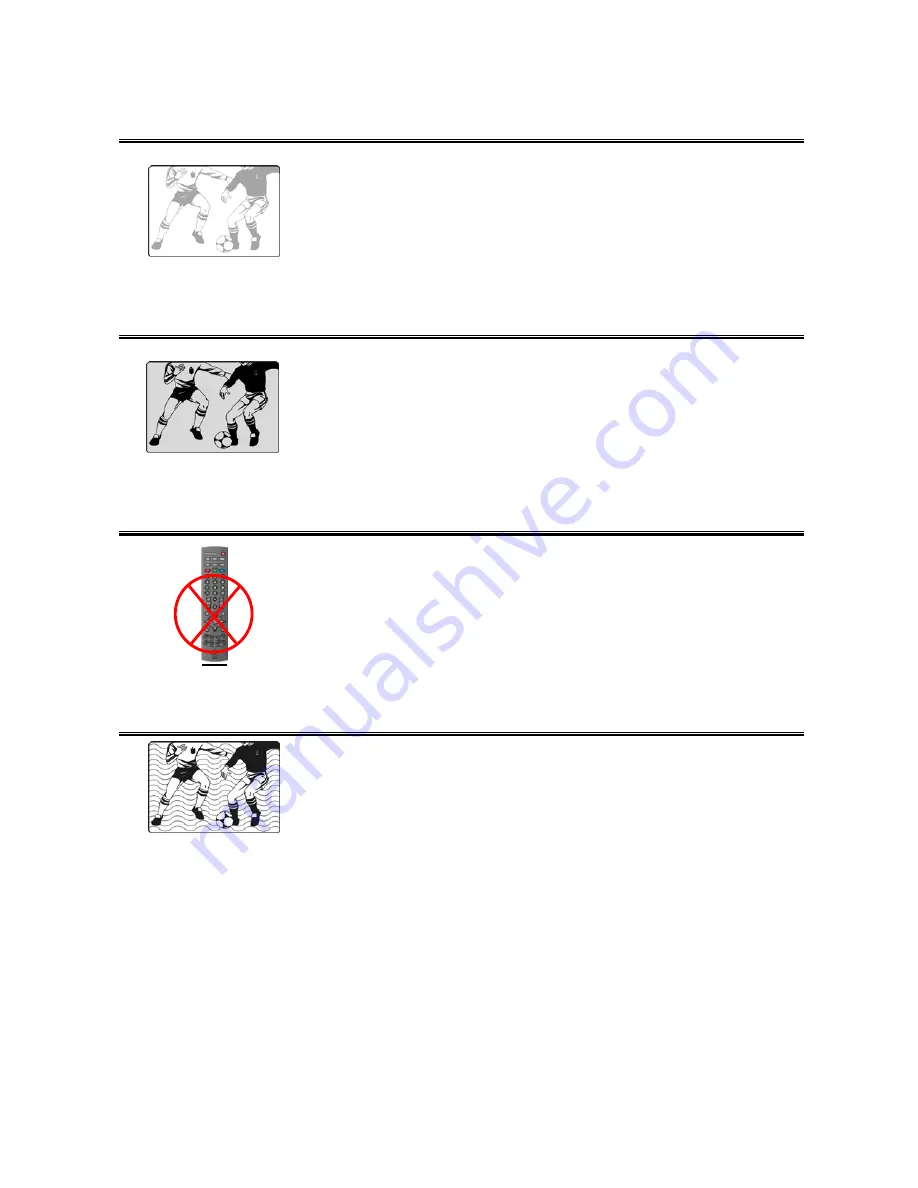
26
Picture is light or improperly tinted.
▪
Check the Hue, Saturation and Color adjustments.
▪
Reset the TV to the factory default settings.
The picture is too dark.
▪
Select a different Video Preset mode.
▪
Check the Brightness of Picture Settings.
▪
The fluorescent lamp may have reached the end of its life.
Contact an authorized service center.
Remote control does not work.
▪
Install new batteries.
▪
Make sure the remote sensor window isn’t blocked
.
▪
Make sure the system is in the right mode (TV / VCR / CBL /
AUX)
There are stripes on the screen or colors fade.
▪
There may be interference from other appliances.
▪
There may be interference between the video source cable and
the power cable.
▪
Make sure the power and video cables are not touching.
Check the Hue, Saturation and Color adjustments
































