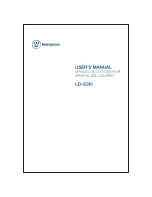-10-
REMOTE CONTROL
1:
To turn the TV on.
2:
For direct access to
.
3:
Displays the main on-screen menu.
4:
To move within the menu.
5:
To exit the menu.
6:
To adjust sound level.
7: P
To switch picture mode.
8:
Press to display and select the available video sources.
9:
To disable or enable the sound.
10:
To access the previously viewed channel.
11:
Confirms selection.
12:
Displays/removes the program information
13:
To switch sound mode.
14:
To access the next or previous channel.
15:
To change picture aspect .
16:
To display the channel list.
17:
To display all the information of DTV programs.
18:
To access your favorite channels in digital TV mode.
19:
Hot key to go directly to HDMI source.
20:
Hot key to go directly to AV source.
21:
To display the DTV signal strength menu.
22:
Hot key to go directly to TV source.
23:
Hot key to go directly to YPbPr source.
24:
To enable or disable the CC function.
25:
Hot key to go directly to VGA source.
26:
To switch the sound stereo.
27:
Reserved keys
POWER
NUMBER KEY
CURSOR
EXIT
VOL+/-
.M
MUTE
RECALL
ENTER
TV DISPLAY
S.M
CH+/CH-
ASPECT
CH LIST
EPG
FAV
HDMI
AV
DTV STRENGTH
TV
YPbPr
CC
VGA
MTS
COLOR KEYS
channels