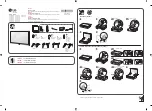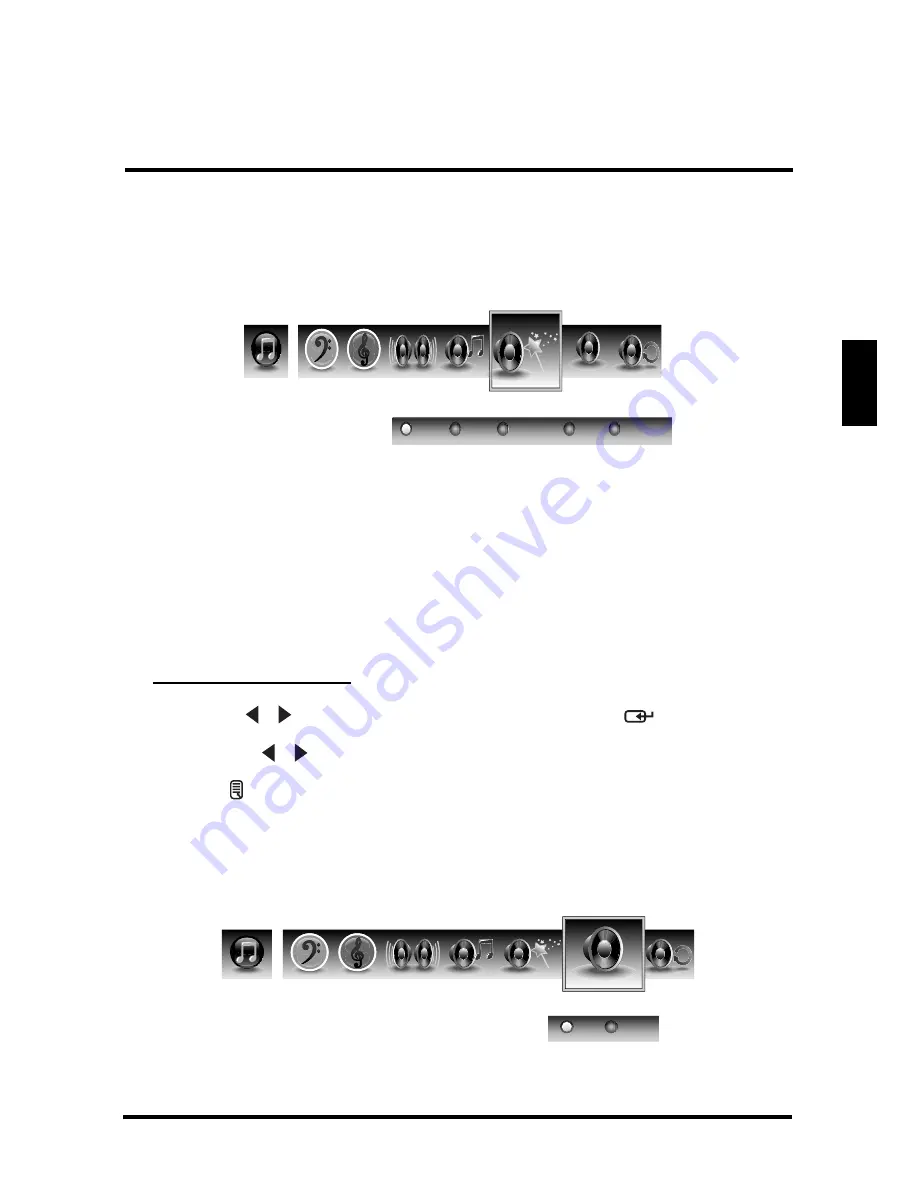
SETUP MENUS
31
English
Audio Preset
Use this sub-menu to select one of four preset audio options optimized for different
sounding conditions.
The following options are available:
•
Rock
: Sets the equalizer to the Rock mode.
•
Pop
: Sets the equalizer to the Pop mode.
•
Classical
: Sets the equalizer to the Classical mode.
•
Flat
: Sets the equalizer to the Flat mode.
•
Custom
: Uses the customized settings.
Adjusting Audio Preset
1
Use the / keys to select
Audio Preset
and press
.
2
Press the / keys on the remote control to select the desired option.
3
Press to save and exit the screen.
TruSurround HD
Use this sub-menu to toggle the TruSurround HD on and off.
SRS
SRS
Audio Presets
Rock
POP
Classical
Flat
Custom
TruSurround HD
ON
OFF
SRS
SRS