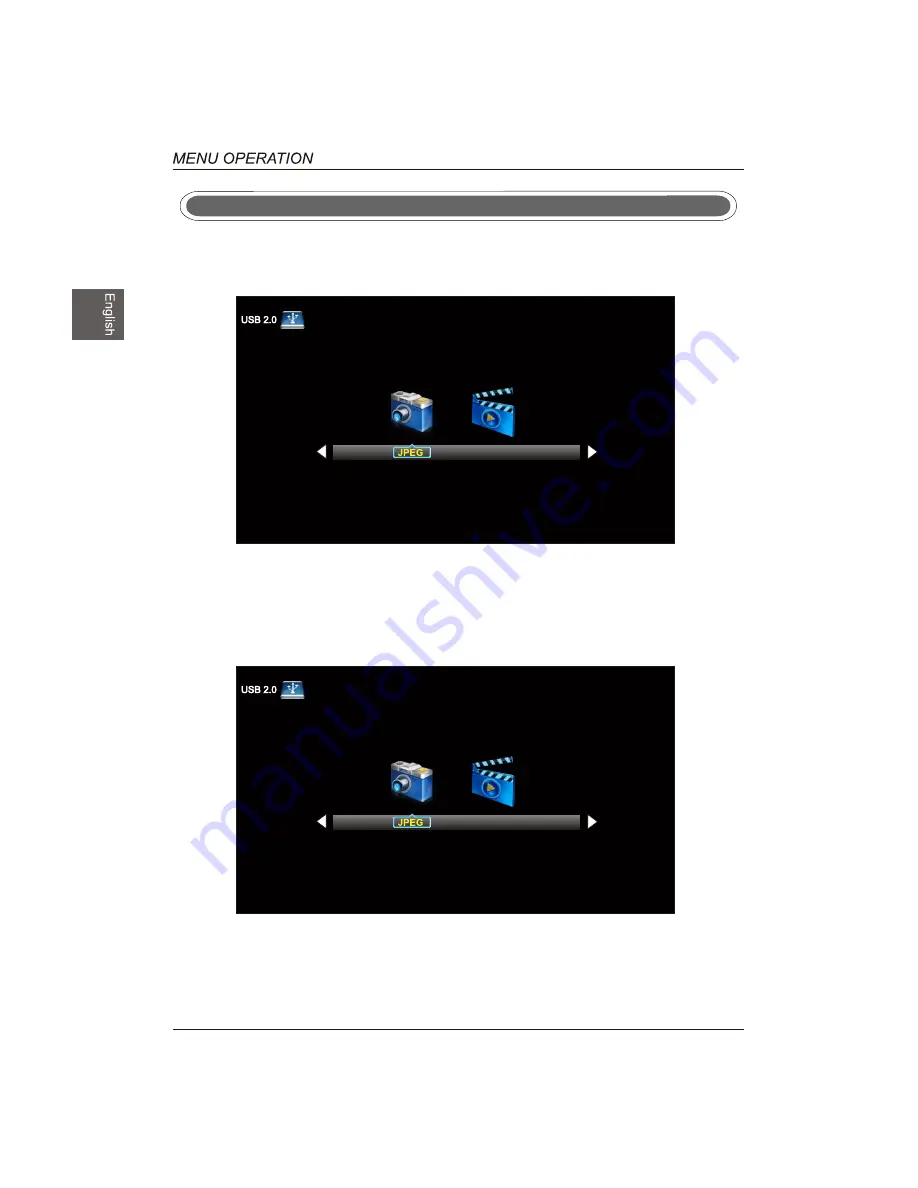
USB Menu
Note:Before operating Media menu,Plug in USB device,then press SOURCE button to set the Input
Source to USB.
Press
/
button to select USB in the Source menu,then press OK button to enter.
Press ◄ / ► button to select the option you want to adjust in t
he main Media menu,then press
OK button to enter.
Press ◄ / ► button to select JPEG in the main menu,then press
OK button to enter.
Press Exit button to return back to the previous menu.
Press ◄ / ► button to select drive disk you want to watch,then
press OK button to enter.
Press ◄ / ► button to select Return option to go back to the pr
evious menu.
JPEG Menu
30
M-JPEG
M-JPEG
Summary of Contents for DW39F1Y1
Page 1: ...USER S MANUAL MANUEL DE L UTILISATEUR MANUAL DEL USUARIO DWM40F1Y1 ...
Page 2: ...VGA PC Connection USB Port Function USB Menu ...
Page 3: ......
Page 5: ...ST4X14 5pcs ...
Page 6: ......
Page 7: ......
Page 8: ......
Page 10: ......
Page 11: ...green YPbPr ...
Page 12: ...USB ...
Page 13: ......
Page 15: ......
Page 16: ...OK OK OK OK ...
Page 17: ...YPbPr OK OK OK OK Menu Skip DTV YPbPr s YPbPr AV HDMI1 HDMI2 HDMI3 VGA USB OK ...
Page 18: ...Select Input Source Basic Operation YPbPr AV HDMI1 HDMI2 HDMI3 VGA USB OK Lock OK ...
Page 19: ...Lock Normal Color Temperature Color Temperature ...
Page 21: ...the option you want press OK OK OK Lock Lock ...
Page 23: ...TIME Menu Sleep Timer Sleep Timer Lock ...
Page 24: ...Lock OK OK Lock Lock ...
Page 25: ...Enter Password Press OK to confirm 0000 OK OK OK OK Lock Lock Lock Lock ...
Page 28: ...Signal Type Signal Type Signal Type Signal Type Air Lock Lock Lock Lock OK OK OK ...
Page 29: ...28 OK OK OK OK Lock Lock ...
Page 30: ...Setup are 29 OK OK AUDIO Lock Lock ...
Page 33: ...32 ...
Page 34: ...906x228x578mm 906x78x517mm 85 LED 7 6Kg 10 6Kg 39 5 33 JPEG M JPEG ...
Page 35: ...SE UM 4003 1301 ...



















