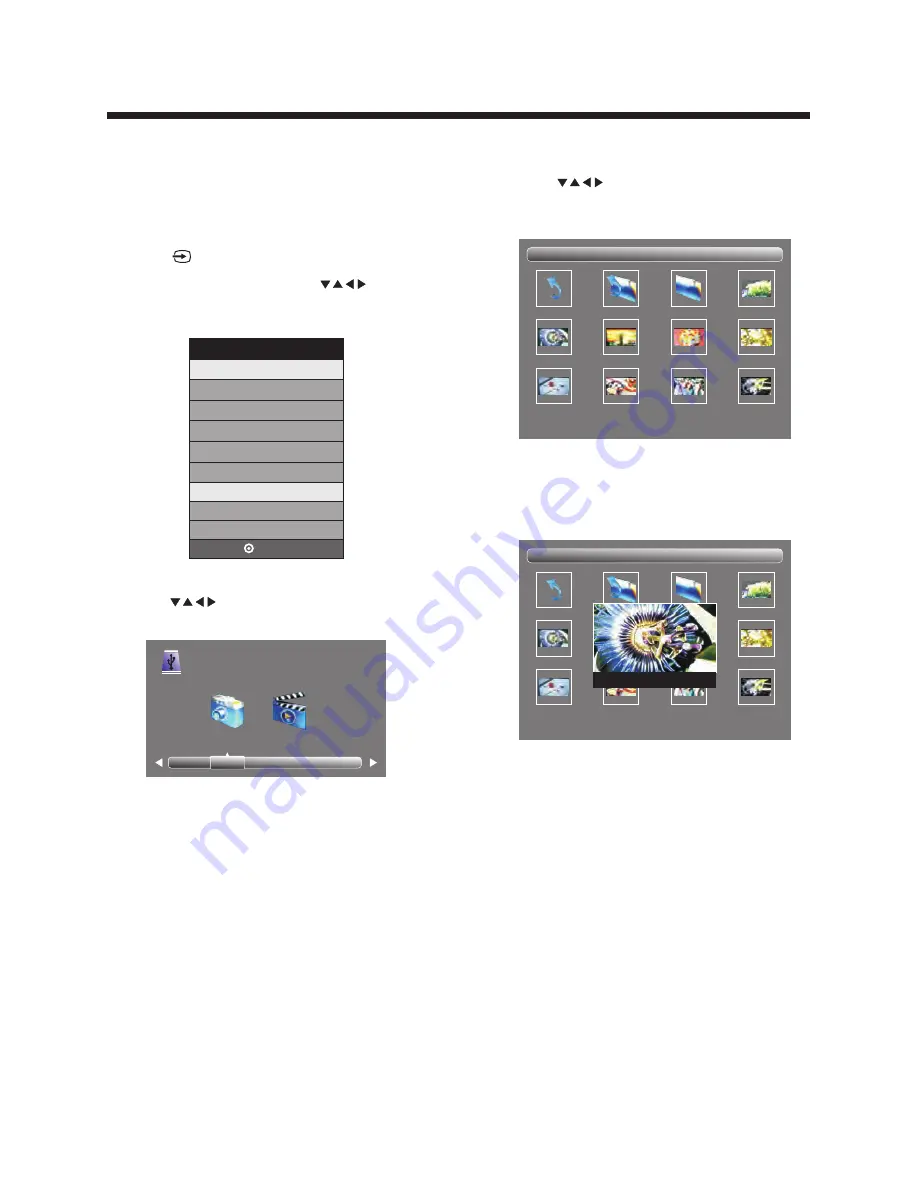
-14-
7.1 Connect the USB DEVICE that contains the files.
7. Displaying JPEG and M-JPEG files by using USB Port
You can display the JPEG and M-JPEG fiels by using the
USB port that is located on the rear panel:
7.2 Press to enter inputsource menu.
7.3 In the inputsource menu, Press to
select USB, and then press ENTER.
7.4
to select Photo or Movie, and then
press enter
Press
INPUTSOURCE
TV
AV
Component
HDMI1
HDMI2
VGA
USB
ENTER
PHOTO
USB 2.0
7.5
Press to select folder which
contains JPEG picture or Movie file .
1/1
C
:
Picture\1080
\
Return
Up Folder
date
or
name
pict0001
-
1080
.
jpg
pict0003
-
1080
.
jpg
pict000
4
-
1080
.
jpg
pict000
5
-
1080
.
jpg
pict000
6
-
1080
.
jpg
pict000
7
-
1080
.
jpg
pict000
8
-
1080
.
jpg
pict000
11
-
1080
.
jpg
pict001
6
-
1080
.
jpg
7.6 Press ENTER to dispay the picture or Movie in
the folder.
1/1
C
:
Picture\1080
\
Return
Up Folder
date
or
name
pict0001
-
1080
.
jpg
pict0003
-
1080
.
jpg
pict000
4
-
1080
.
jpg
pict000
5
-
1080
.
jpg
pict000
6
-
1080
.
jpg
pict000
7
-
1080
.
jpg
pict000
8
-
1080
.
jpg
pict000
11
-
1080
.
jpg
pict001
6
-
1080
.
jpg
pict0003
-
1080
.
jpg
OPERATION
MOVIE
Summary of Contents for DW37H1G1
Page 1: ......
Page 16: ...1 5 6 9 10 11 14...
Page 18: ...3 Dim 515 320mm...
Page 22: ...7 HDMI1 HDMI2 USB VGA PC AUDIO HEADPHONE COAXIAL RF...
Page 23: ...8 11 1366 768 60 67 50...
Page 30: ...2 3 4 5 9 11 14 10 1...
Page 32: ...3 Dim 515 320mm...
Page 36: ...7 HDMI1 HDMI2 USB VGA PC AUDIO HEADPHONE COAXIAL RF...
Page 37: ...8 11 1366 768 60 67 50...
Page 44: ......






























