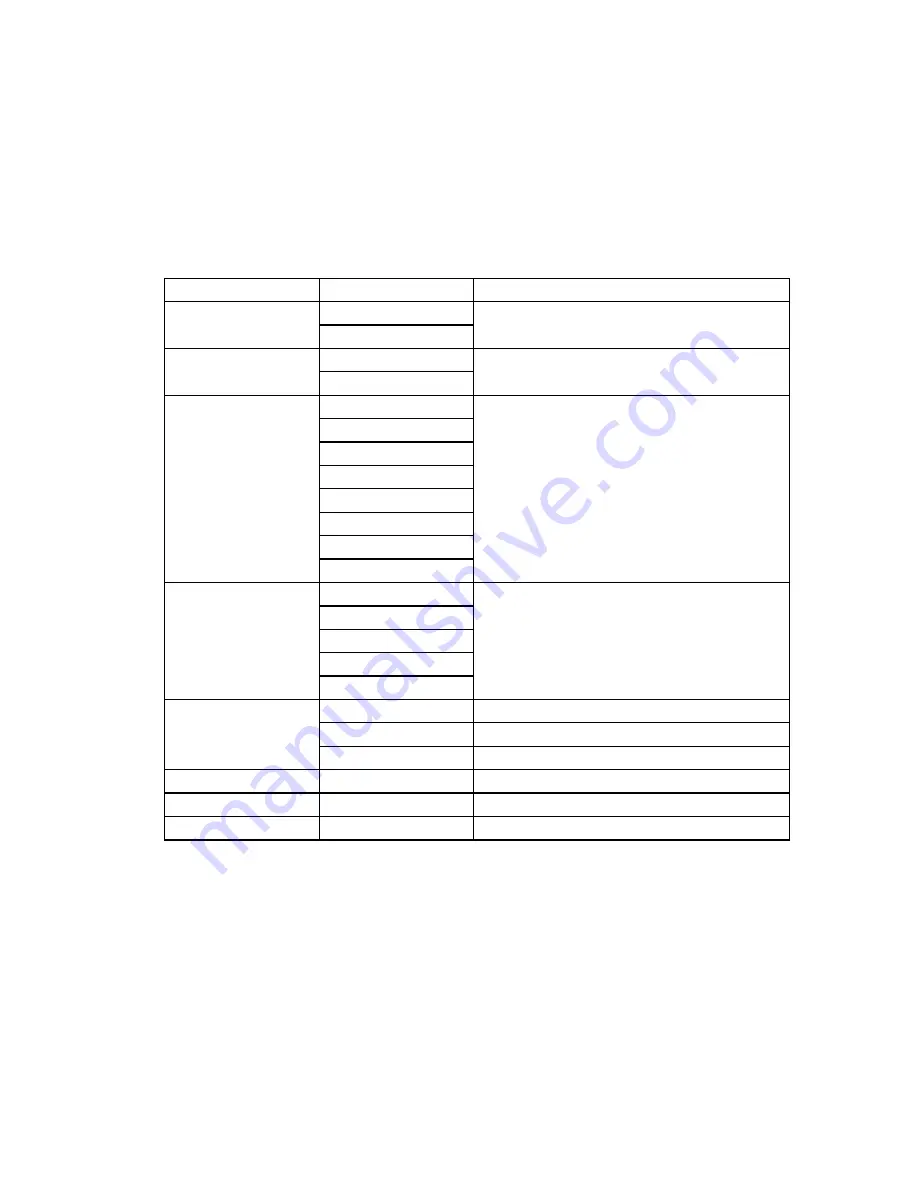
4
OSD Menu Functions
All function settings for the Digital Photo Frame can be controlled via the buttons located
on top of the Frame. You will be able to access the On Screen Display (OSD) at any time,
expect when in Slide Show Mode or playing a video, by simply holding down the “Menu”
button for 2 seconds.
OSD Menus
Sub-Menus
Description and Function of Operation
Full Screen
On
All images will display in full screen.
Off
On
Photo Transition
Off
When viewing photos individually, you have the
option of having transitions, on or off.
Transition Effect
Off
Fade
Shutter
Cross Comb
Select Style of Transition
Mask
Brick
Dissolve
Random
Slide Show Speed
3 Seconds
5 Seconds
10 Seconds
Select Speed of Slide Show
30 Seconds
60 Seconds
Video Repeat
One
Selected Video File will repeat continuously
All
All Video Files will repeat continuously
Off
Selected Video File will not repeat automatically
Start Slide Show
-
Unit will go into Slide Show Mode
Rotate
-
Rotate image counter-clockwise 90° on image
Zoom
-
Zoom into selected image
Note: If a card is inserted into the Digital Photo Frame, selecting “Start Slide
Show” will run a Slide Show of images contained in the memory card.

































