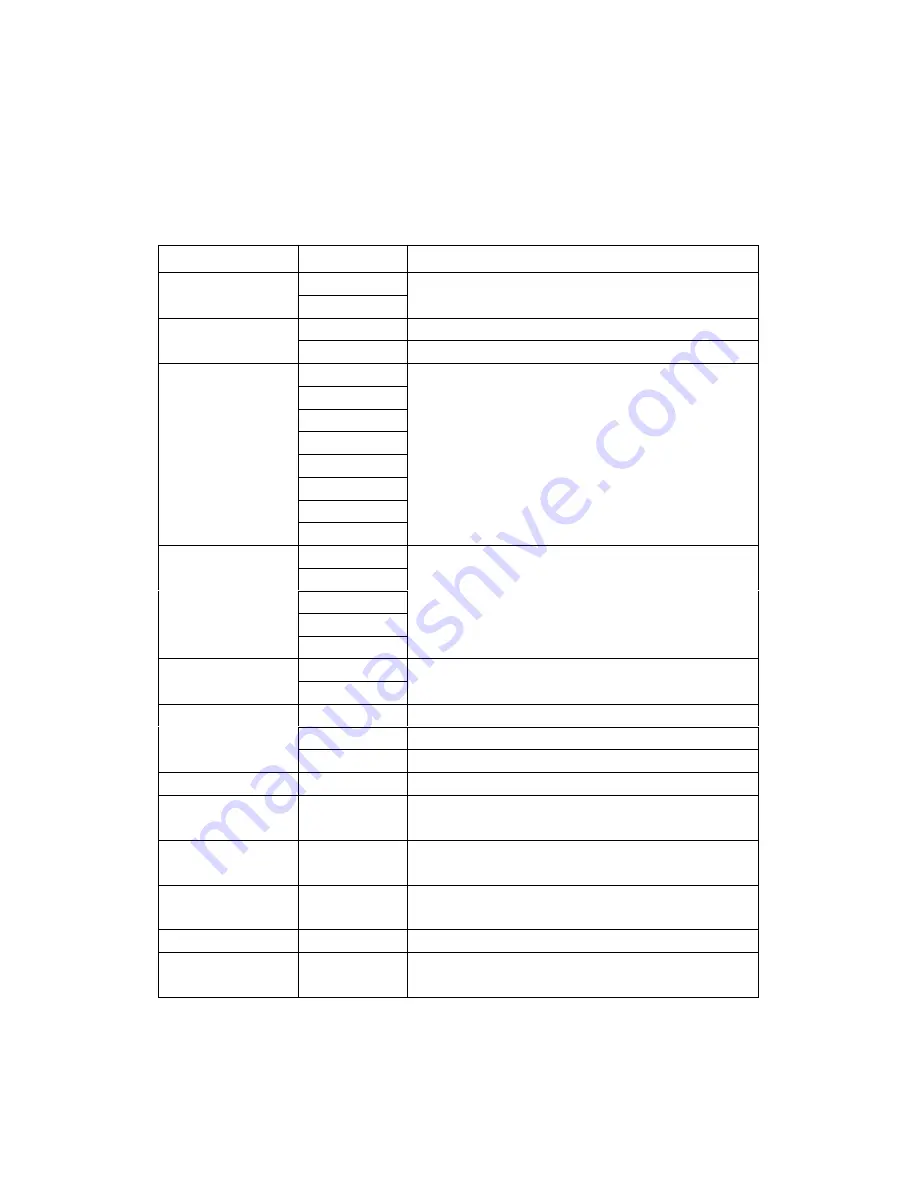
OSD Menu Functions
All function settings for the Digital Photo Frame can be controlled via the buttons located
on top of the Frame. You can access the On Screen Display (OSD) at any time, expect
when in Slide Show Mode or playing a video, by simply holding down the “Menu” button
for 2 seconds.
Note: If a selection is red, you will not be able to perform that function. For example, when you are
viewing pictures from a memory card, the Delete File option will be highlighted red and will not be
available.
OSD Menu
Sub-Menus
Description and Function of Operation
On
MosaicView
TM
Off
Turning off MosaicView
TM
will allow you to view
pictures one at a time during Slide Show.
Image Size
Optimal
Optimizes the picture to fill the whole space
Original
Displays images in their original aspect ratio
Off
Fade
Shutter
Cross Comb
Mask
Brick
Dissolve
Slide Show Effect
Random
Select Style of Image Transition
3 Seconds
5 Seconds
10 Seconds
30 Seconds
Slide Show Speed
60 Seconds
Select Speed of Slide Show
On
Slide Show Shuffle
Off
This function allows images to be displayed in random
order.
One
Selected video file will repeat continuously
All
All video files will repeat continuously
Video Repeat
Off
Selected video file will not repeat automatically
Start Slide Show
-
Unit will go into Slide Show
Copy File
-
This allows a file to be copied from a memory card
into the internal flash memory.
Delete File
-
This allows a file to be deleted from the internal flash
memory.
Set Favorite
-
This function allows you to select images to appear
more often.
Reset Settings
-
Reset all settings back to default.
Language
-
Changes the OSD menu language: English, Italian,
German, French, Spanish, Portuguese or Dutch


















