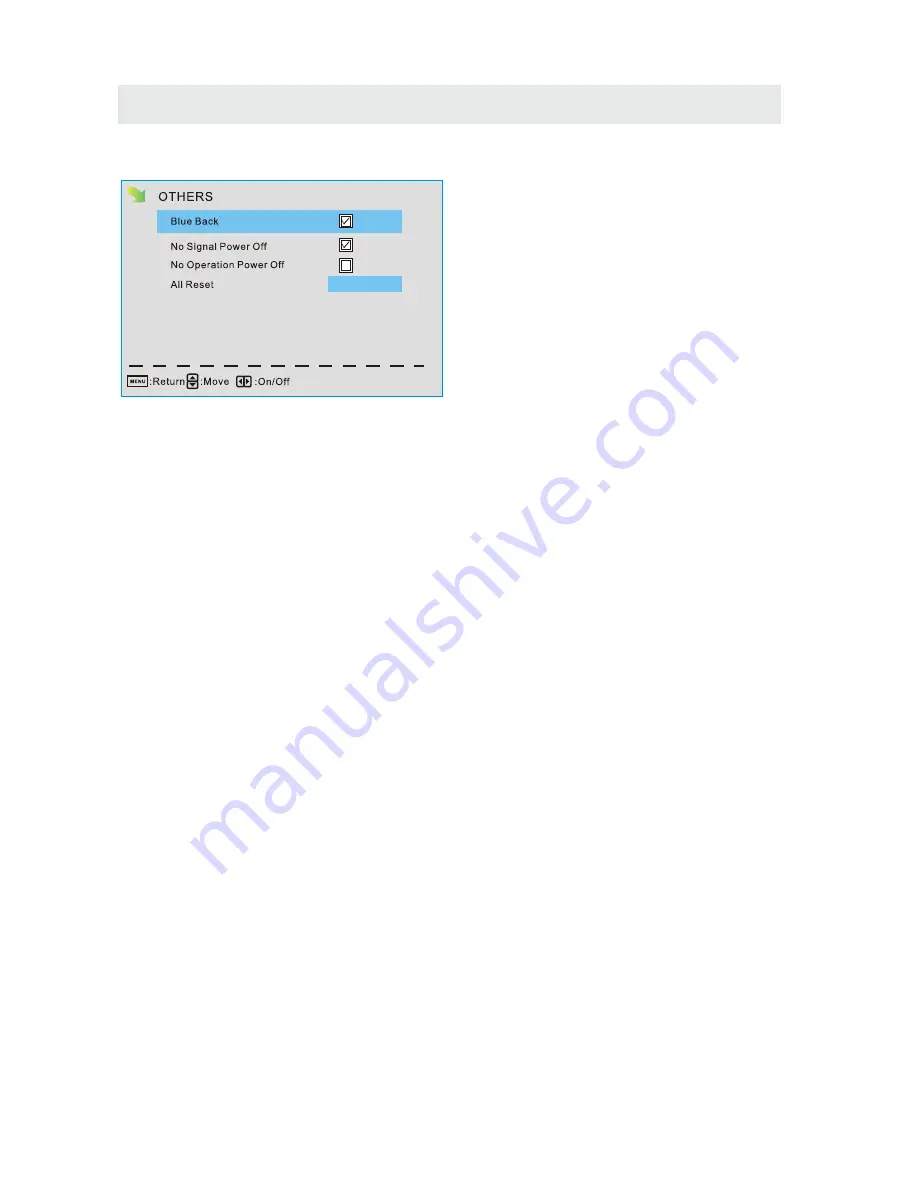
T V SETUP
Ohters Menu
Blue Back
Set the screen background color blue or not when no valid signal input. When analog TV
input and has no signal, snow noise will display if this option is cleared.
No Signal Power Off
If it is set,TV will automatically enter standby after 10 minutes without signal input.
No Operation Power Off
If it is set, TV will automatically enter standby after 3 hours without any operation.
All Reset
When you highlight the item, the system will note you that"Attention! If [AlI Reset] was
executed,TV system is reset" , and if you are sure to reset, press ENTER to reset .
Audio Only
When you highlight the item, the system will note you that "Attention! Hold on power key 3
second to restore video", and if you are sure not need to view (backlight is turned off),
press ENTER to confirm. As the attention, if you want to wake up the video, please hold on
the power button for 3 seconds.
Enter
31




















