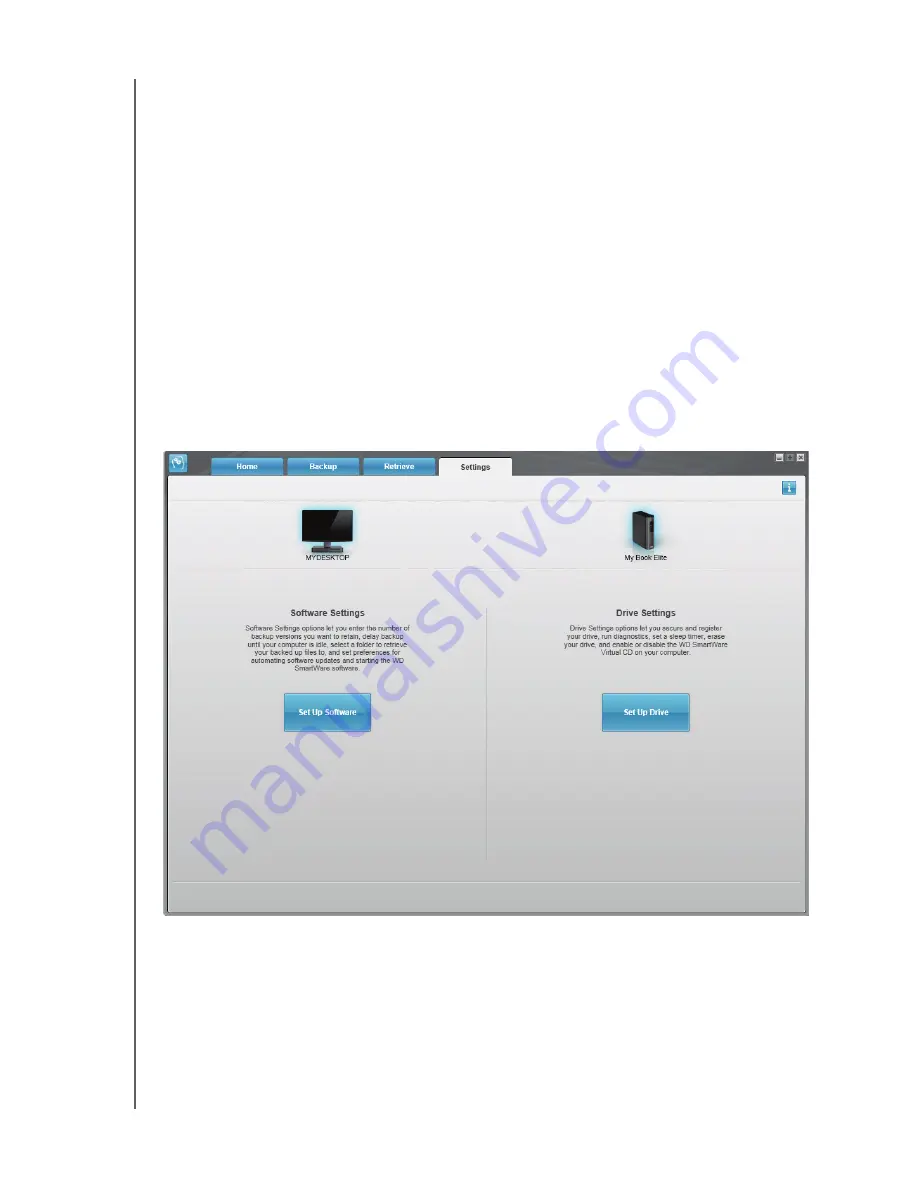
MY BOOK ELITE
USER MANUAL
BACKING UP YOUR COMPUTER FILES
– 24
2.
In the backup files content box:
•
Select the check boxes for the categories of files that you want to include in the
backup
•
Clear the check boxes for the categories of files that you want to exclude from
the backup
3.
Click
Apply Changes
to refresh the Content Gauge for your My Book drive.
4.
Click
Start Backup
to back up the selected categories of files.
Changing the Backup Software Settings
To optimize your backup, you can:
• Specify the number of backup versions to keep for each file
• Pause backups until your computer is idle
To configure these backup options:
1.
Click the
Settings
tab to display the Settings screen (see Figure 11).
2.
Click
Set Up Software
to display the Software Settings screen (see Figure 12 on
3.
See:
•
“Specifying the Number of Backup Versions” on page 25
•
“Pausing Backups Until Your Computer is Idle” on page 26
Figure 11. Settings Screen






























