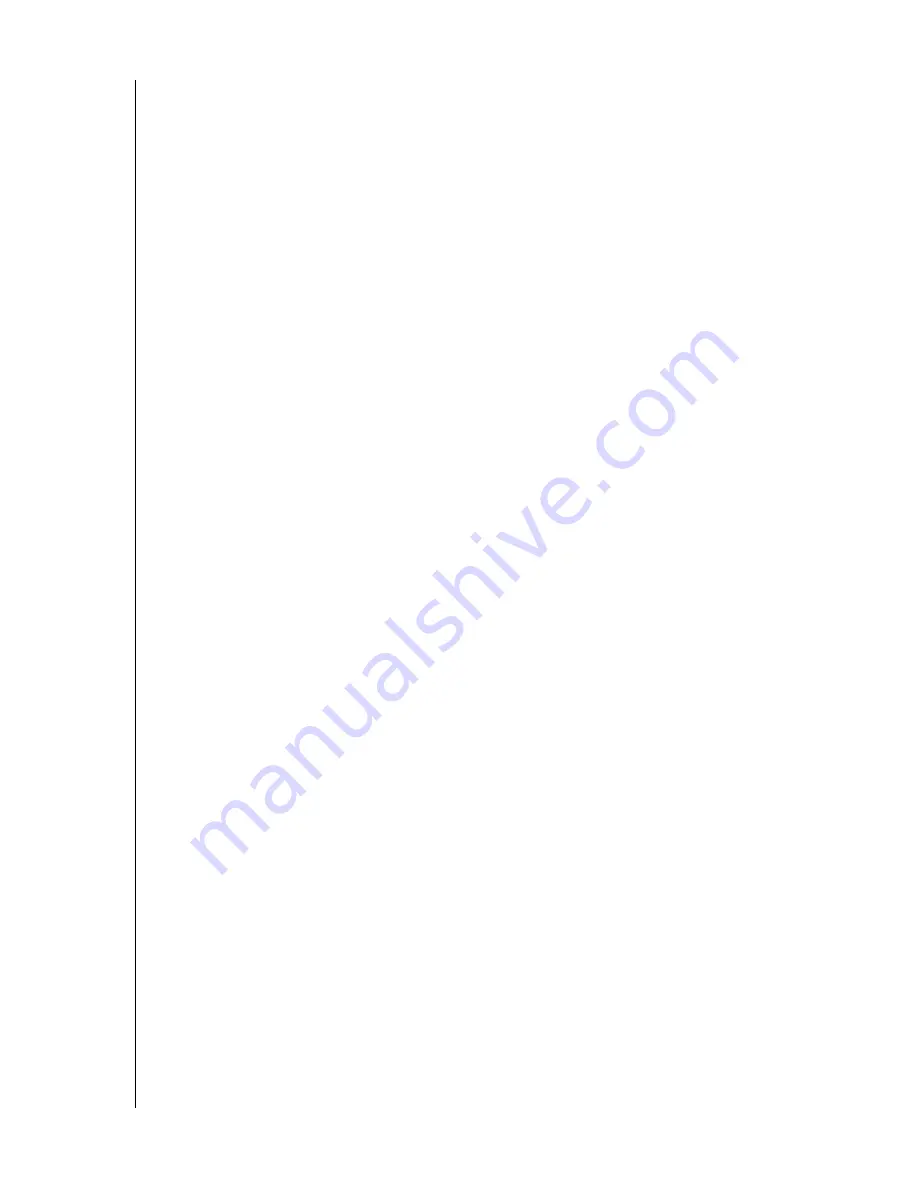
WESTERN DIGITAL SERIAL ATA HARD DRIVE
DATA LIFEGUARD TOOLS V11.0 - 17
INSTALLATION GUIDE
Alternate Instructions for Installing a Drive (Windows XP/2000)
If your hard drive kit did not include a Data Lifeguard Tools CD, you can use Window’s
built-in Disk Management utility to format and partition your drive. Follow the instructions
below according to your operating system. If necessary, refer to your operating system manual.
Install a Single Hard Drive:
1. Boot to the Windows XP or Windows 2000 Installation CD.
2. Follow the directions in the installation prompt.
Install an Additional Hard Drive in Windows:
Windows XP
1. Click the
Start
button and point to
Control Panel
>
Performance and Maintenance
>
Administrative Tools
.
2. Double-click on the
Computer Management
icon and select
Disk Management
on the
left side.
3. Right-click on your new hard drive and proceed with partitioning and formatting.
Windows 2000
1. Click the
Start
button and point to
Settings
>
Control Panel
>
Administrative Tools
.
2. Double-click on the
Computer Management
icon and select
Disk Management
on the
left side.
3. Right-click on your new hard drive to proceed with partitioning and formatting.





















