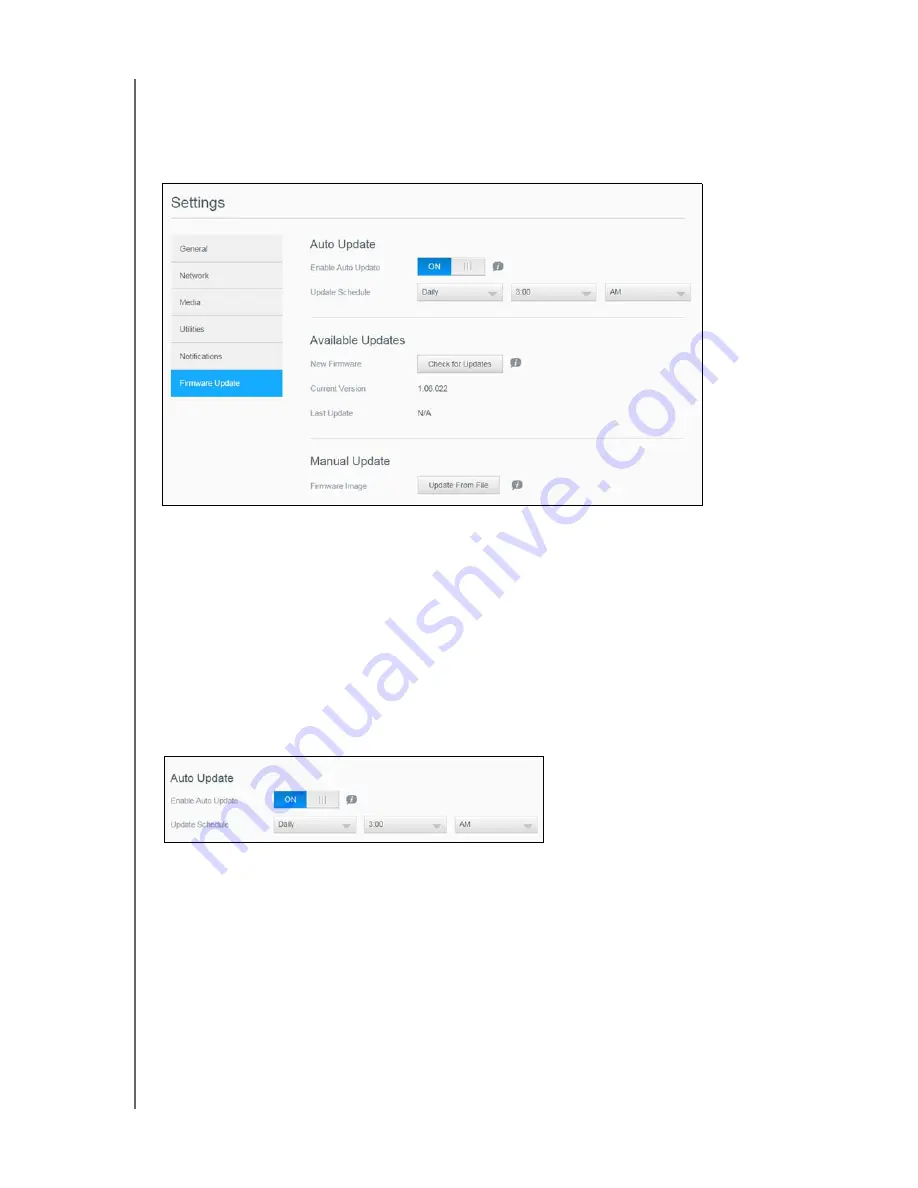
80
WD CLOUD USER MANUAL
Firmware Update
The Firmware Update page allows you to set up the device to update the WD Cloud
firmware automatically or to manually check for an update file. The current version number
and the date of last update of the firmware also display on this screen.
Auto Update
Auto Update allows you to schedule your WD Cloud device to conveniently check for
available software updates and install them automatically. This is the easiest way of ensuring
the WD Cloud firmware is current.
Note:
After a firmware update installs, the WD Cloud device may reboot. Since a
reboot affects users' ability to access the cloud, schedule the updates to
occur at times when the likelihood of users accessing the cloud are minimal.
Note:
If you
enable Auto Update, you are asked to manually reboot your
system when the update is completed.
Updating Firmware Automatically
1.
To enable Auto Update, click the toggle button to
ON
.
2. In the Update Schedule field, from the drop-down lists, specify the frequency (e.g.,
daily) and the time at which the device should look for an update on the WD website.
3. Click
Save
. Once saved, your device will check for firmware updates at the specified
time and day. If an update is available, it will automatically install and prompt you for a
reboot.
Summary of Contents for wd Cloud
Page 1: ...WD Cloud User Manual...















































