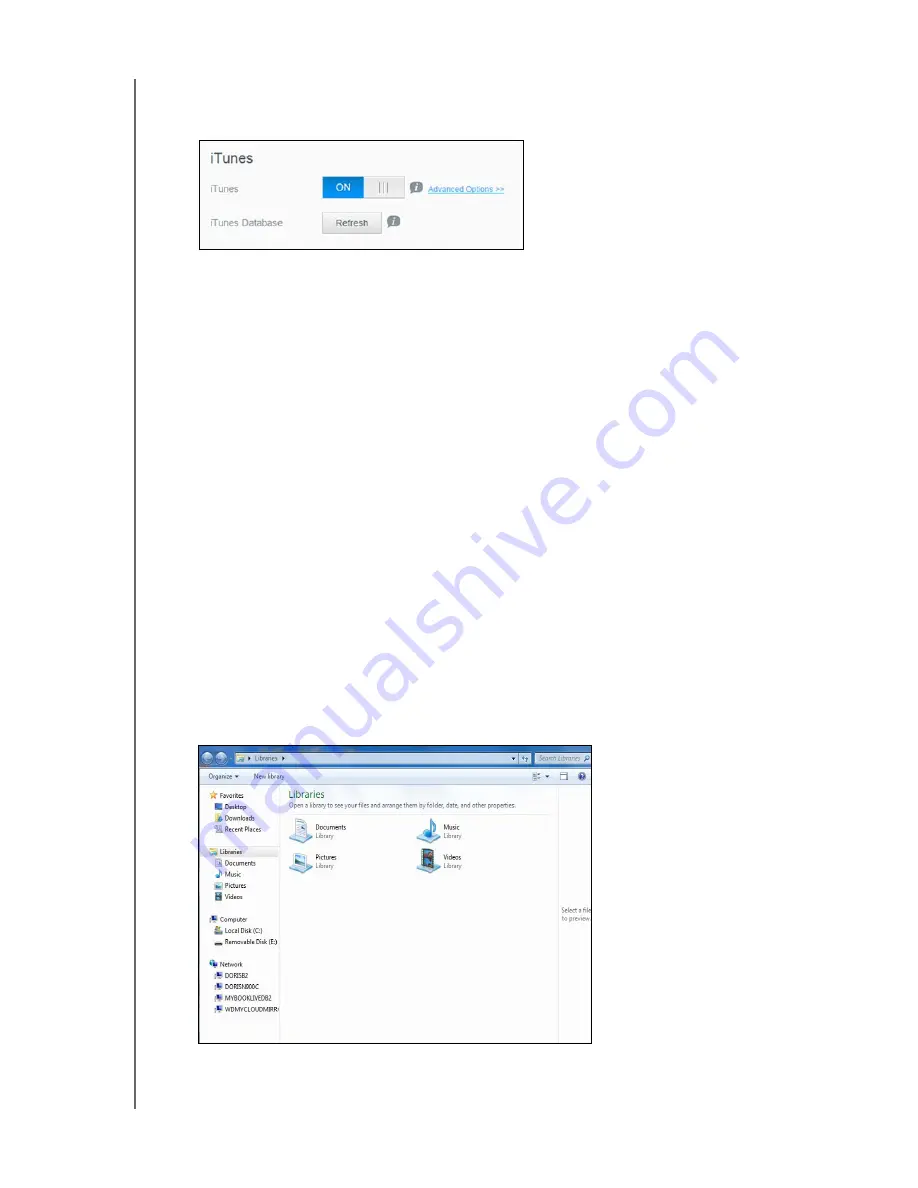
PLAYING/STREAMING VIDEOS, PHOTOS, & MUSIC
57
WD CLOUD USER MANUAL
Enabling iTunes
1. On the Navigation bar, click
Settings
and then click
Media
in the left panel.
1. In the iTunes area, iTunes field, click the toggle button to enable iTunes (if not already
enabled).
Note:
iTunes is ON by default. To disable it, click the toggle button to OFF.
2. Click
Advanced Options
to display additional options for iTunes.
If iTunes is OFF, this field does not display on your screen.
3. If you’d like to use a password when accessing your WD Cloud device on iTunes:
Click the toggle button to
ON
.
Enter a password.
4. For Auto Refresh, select the frequency of the media refresh for iTunes from the drop-
down menu.
5. Click
Save
to save your settings.
Refreshing iTunes
Use the following steps to refresh the iTunes directory. This allows iTunes to pick up any new
media.
1. On the Navigation bar, click
Settings
and then click
Media
in the left panel.
2. In the iTunes Database field, click
Refresh
.
Adding Media Content to the Folders
1. Open
Windows Explorer
or
Mac Finder
.
Windows Explorer
Summary of Contents for wd Cloud
Page 1: ...WD Cloud User Manual...
















































