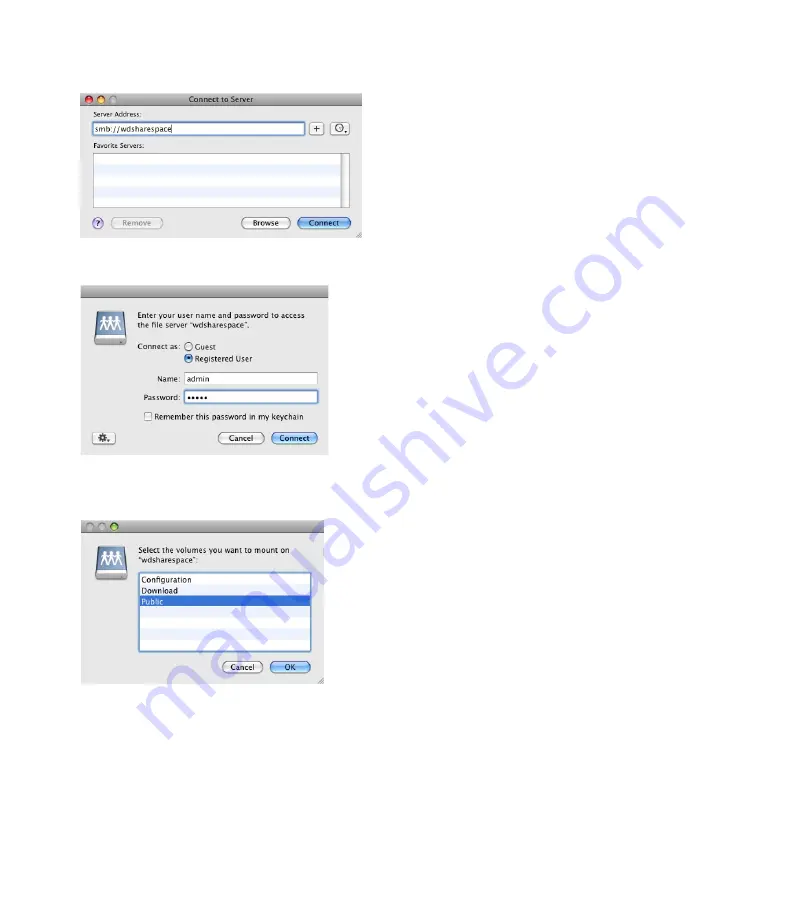
WD ShareSpace | 6
6. In Finder, click
Go
and point to
Connect to Server
.
7. Enter “smb://wdsharespace” and click
Connect
.
8. Click
Registered User
and enter the user name and password you set during system setup (step 5).
Then, click
Connect
.
9. Click the share you want to access, then click
OK
. The share appears as a shared drive icon on the
desktop. For instructions on creating an alias to make the shared drive icon permanent on the desktop, go
to
support.wdc.com
and search the knowledge base for answer ID 2541.
Note:
Configuration is a read-only share containing only a Help file and the login page.
10. See the complete user manual on the software CD for all other basic and advanced device management
functions.









