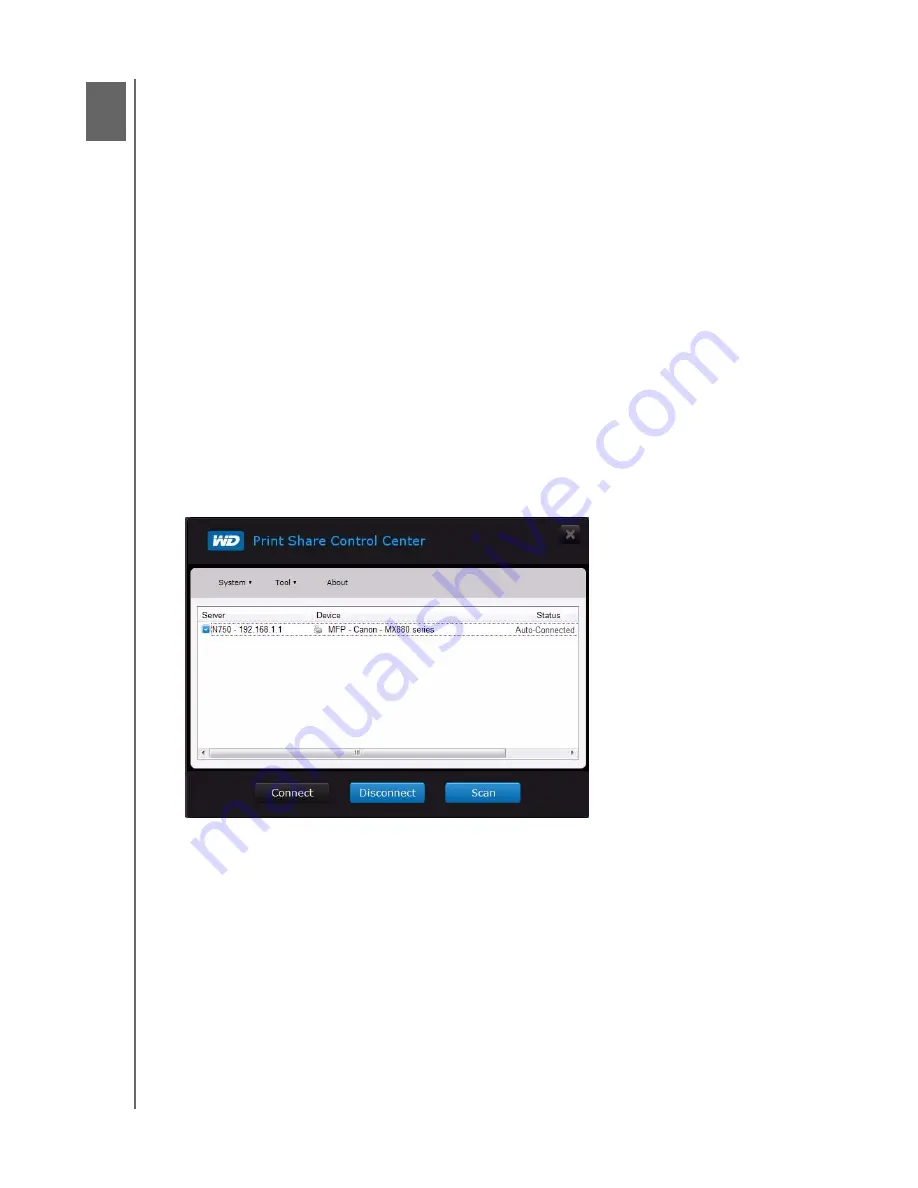
1
3
4
4
5
7
INSTALLING AND USING WD PRINT SHARE
74
MY NET ROUTERS
USER MANUAL
Installing and Using WD Print Share
Your My Net router can share a printer, a multi-function printer, or a scanner with computers
on your network. Just connect the printer/scanner to an available USB port on the router,
install the printer/scanner manufacturer’s software, and then install WD Print Share software
on each computer that will share the printer/scanner.
This chapter contains the following topics:
Installing WD Print Share (Windows)
Using WD Print Share
Installing WD Print Share (Windows)
Before installing WD Print Share software, make sure the manufacturer’s printer/scanner
driver and software are installed in your computer.
1. Connect the USB printer/scanner to any available USB port on the back your router.
2. Insert the Setup & Resource CD into your computer’s CD drive. If the setup screen
doesn’t start automatically, open the CD and double-click
EasySetup.exe
.
3. If you have already set up your router, click
Skip and go to software installation
.
4. Select
WD Print Share
and click
Next
to start installation.
5. When the installation is done, open the WD Print Share icon on the desktop.
6. Make sure the status is
Auto-Connected
or
Connected
. You are now ready to print.






























