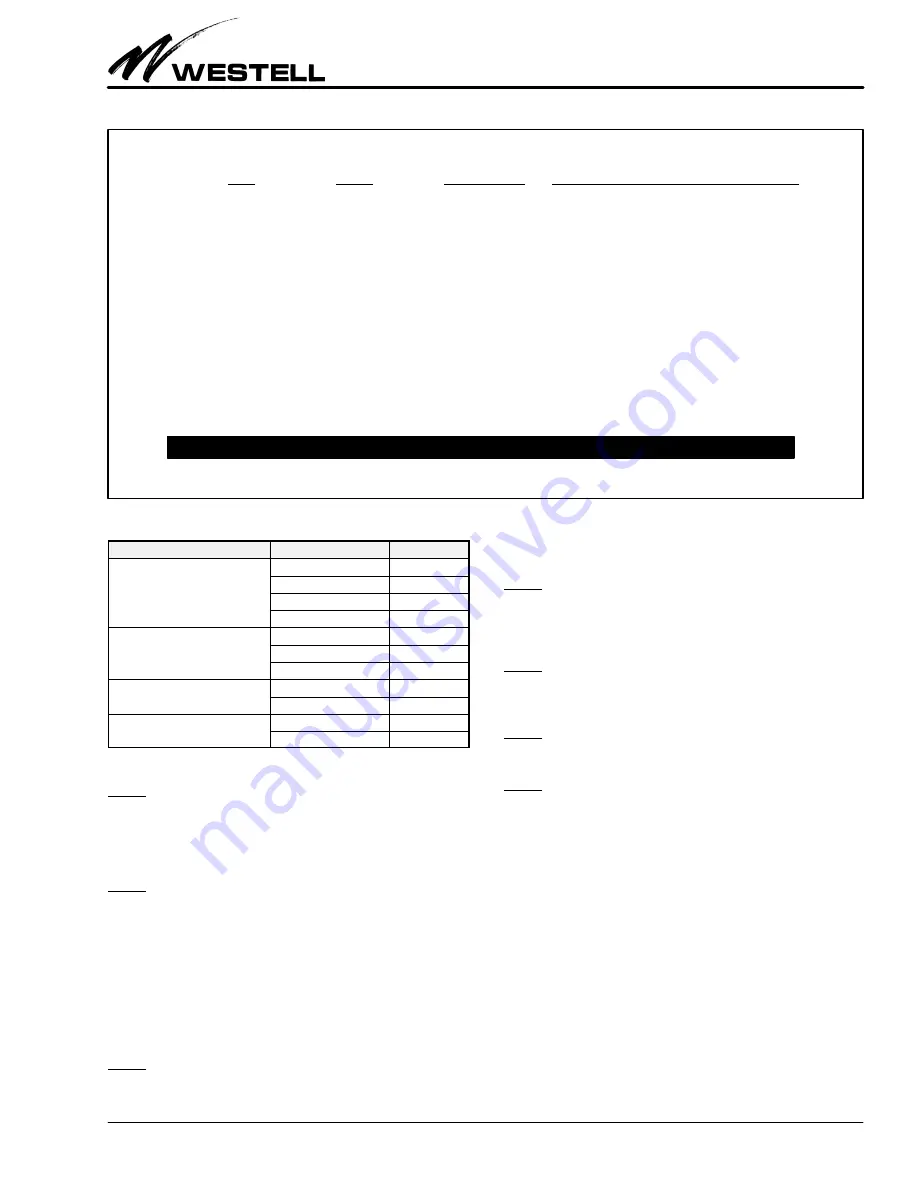
Section 311-580-20B
030-101527 Rev. B
19
0407IBRB
Figure 22. Event/Alarm Log Screen (Typical - Sample Only)
Westell B90-311580
CLEI: T1S1ABTAAA
EVENT/ALARM LOG
Events 1 - 15 of 100
No.
Date
Time
Event
1
2/28/00
13 : 00 : 00
MANUAL LOOP DOWN
2
2/28/00
12 : 50 : 00
MANUAL LOOP UP
3
2/28/00
12 : 60 : 15
REMOTE LOOP DOWN
4
2/28/00
12 : 05 : 00
REMOTE LOOP UP
5
2/28/00
12 : 02 : 30
MANUAL LOOP UP
6
2/28/00
12 : 02 : 00
CHANGED CPE REGEN OPTION
7
2/28/00
12 : 01 : 20
MANUAL LOOP DOWN
8
2/28/00
12 : 00 : 30
CHANGED FAC REGEN OPTION
9
2/28/00
11 : 02 : 50
CHANGED FAC REGEN OPTION
10
2/28/00
11 : 02 : 00
MANUAL LOOP UP
11
2/28/00
11 : 00 : 00
AIS FROM CPE CLEARED
12
2/28/00
10 : 02 : 15
AIS FROM CPE
13
2/28/00
10 : 02 : 00
LOS FROM CPE CLEARED
14
2/28/00
10 : 00 : 05
LOS FROM CPE
15
2/28/00
10 : 00 : 00
POWER UP
SELECTIONS
N) Next page
P) Previous page
C) Clear log
?) Help
Enter selection or <Esc> to go back to main menu
Field
Parameter
Default
TEST PATTERN
1:1
1:7
ALL ONES
USER (4-16 BITS)
FRAMING FOR PATTERN
UNFRAMED
SF
ESF
TEST PATTERN TO CPE
ENABLED
DISABLED
TEST PATTERN TO NET
ENABLED
DISABLED
Table 8. 3115-80 Test Mode Parameters
9.2.5.2
The test mode is activated while in the STATUS screen
by using the <Ctrl><T> keys simultaneously. Additional ap-
plications of <Ctrl><T> will toggle the state of the test mode.
9.2.6
Event/Alarm Log Screen
9.2.6.1
The Event/Alarm Log screen is used to view various
events that occurred on the span during the monitoring period.
The log provides time-stamped entries for the most important
types of events such as alarm signal detection, loopback, PM
Registers cleared, Event/Alarm Log cleared, Clock setting, loss
of signal, power outages, and more. The Event/Alarm Log will
retain the 100 most recent events in non-volatile memory. The
Event/Alarm Log can be viewed locally via the craft interface
port. An example of a typical Event/Alarm Log screen is shown
in Figure 22. The Event/Alarm Log can also be retrieved re-
motely via TL1 commands.
9.2.6.2
To gain access to the Event/Alarm Log screen, type
<L> while in the Main Menu. The Event/Alarm Log appears.
To advance through the log, type <N> (next page), or <P>
(previous page), or <Esc>(to return to the MAIN Menu).
9.2.6.3
To clear all stored data in the Event/Alarm Log, type
<C>. The system will give a confirmation message prompting
if all data is to be cleared. Type <Y> for Yes or <N> for No.
9.2.7
SET CLOCK Menu Screen
9.2.7.1
The SET CLOCK screen, Figure 23, is used to set the
unit’s internal clock. To reach this screen from the MAIN menu,
type <C>. The unit is shipped from the factory with its clock set
to Central Standard Time.
9.2.7.2
To set the date or time, use the <tab> to select the
field, then type the new parameter in the highlighted box. To
save the changes, press <Enter>.
9.2.7.3
To return to the MAIN menu from this screen, press
the <Esc> key. The clock can be remotely set via TL1 com-
mands, using the SET-DAT command.
9.2.8
ALARM THRESHOLDS Screen
The ALARM THRESHOLDS screen allows the user to set vari-
ous performance monitoring thresholds for the different
parameters, illustrated above in Figure 24. An event will be re-
corded in the Event/Alarm log when any parameter threshold is
exceeded. A threshold setting of 0" will disable it.
9.2.9
REPORTS screen
The CRAFT port provides a means for downloading various re-
ports to a PC running HyperTerminal software. The menu
option for performing this function will be labeled RE-
PORTS", and will appear as part of the MAIN menu. Once
selected, the REPORTS" screen, Figure 25, will allow the user
to select from one of four options, labeled as follows:
1.
Information Report
-
Provides all provisioning (including
Alarm Threshold) information about the unit.








































