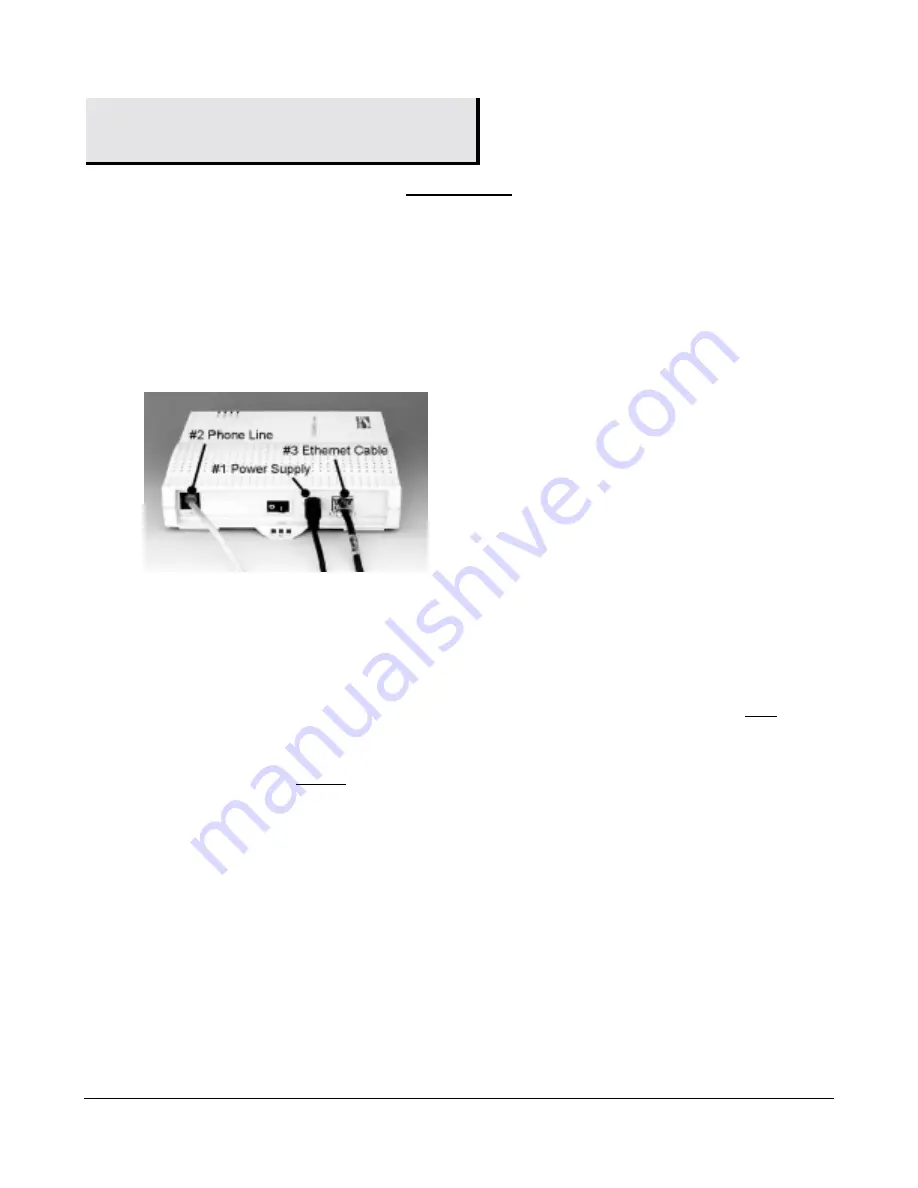
3
030-300108D
3. Installation
IMPORTANT
Before you connect the modem, you must have an available Ethernet card (either 10Base-T
or set to run at 10 Megabits per second) installed in your computer. Refer to the Ethernet
card manufacturer’s instructions for installing and configuring your Ethernet card. See the
Appendix in this guide to make sure you have an Ethernet card installed
.
Connecting the Westell ADSL Modem
Refer to the diagram and easy step-by-step instructions below for connecting your ADSL modem.
1
Verify that you have an available Ethernet card, either 10Base-T or configured to 10 Megabits per
second, installed in your computer. If you do not know how to check, see the Appendix.
2
Plug the power supply cord into your electrical outlet and connect the other end to the round connector
on the back of the modem (
#1
). Do not force the connector—it only fits one way.
3
Connect the DSL Modem phone cord to the
LINE
jack on the back of the modem (
#2
). You must use the
DSL Modem phone cord in your Accessories box.
4
Connect the other end of the DSL modem phone cord to a phone jack on the wall (or the 2-for-1
adapter).
IMPORTANT:
Do Not
use a DSL filter on this connection. (Exception: you can connect this
cord to the ADSL jack on the DSL filter used for wall phones.)
5
Connect the Ethernet cable to the Ethernet card in your computer and to the
ETHERNET
jack on the back
of the modem (
#3
).
6
Turn the modem
ON
(on is
I
, off is
O
) and wait for the Power, Ready, and Link lights to turn green.
-
The
Power
light illuminates to a steady green immediately.
-
The
Ready
light flashes while the DSL modem synchronizes with Verizon’s central office which
might take a minute or two.
-
The
Power
,
Ready
and
Link
lights illuminate to a steady green when the modem is synchronized.
If the Power, Ready, and Link lights are all steady green, your modem is connected, on, and ready. (The
Activity light illuminates only when you send or receive data.) The following section tells you more about the
modem indicator lights.
If you experience any problems, please contact
Verizon DSL Technical Support
at
1-800-567-6789
.




























