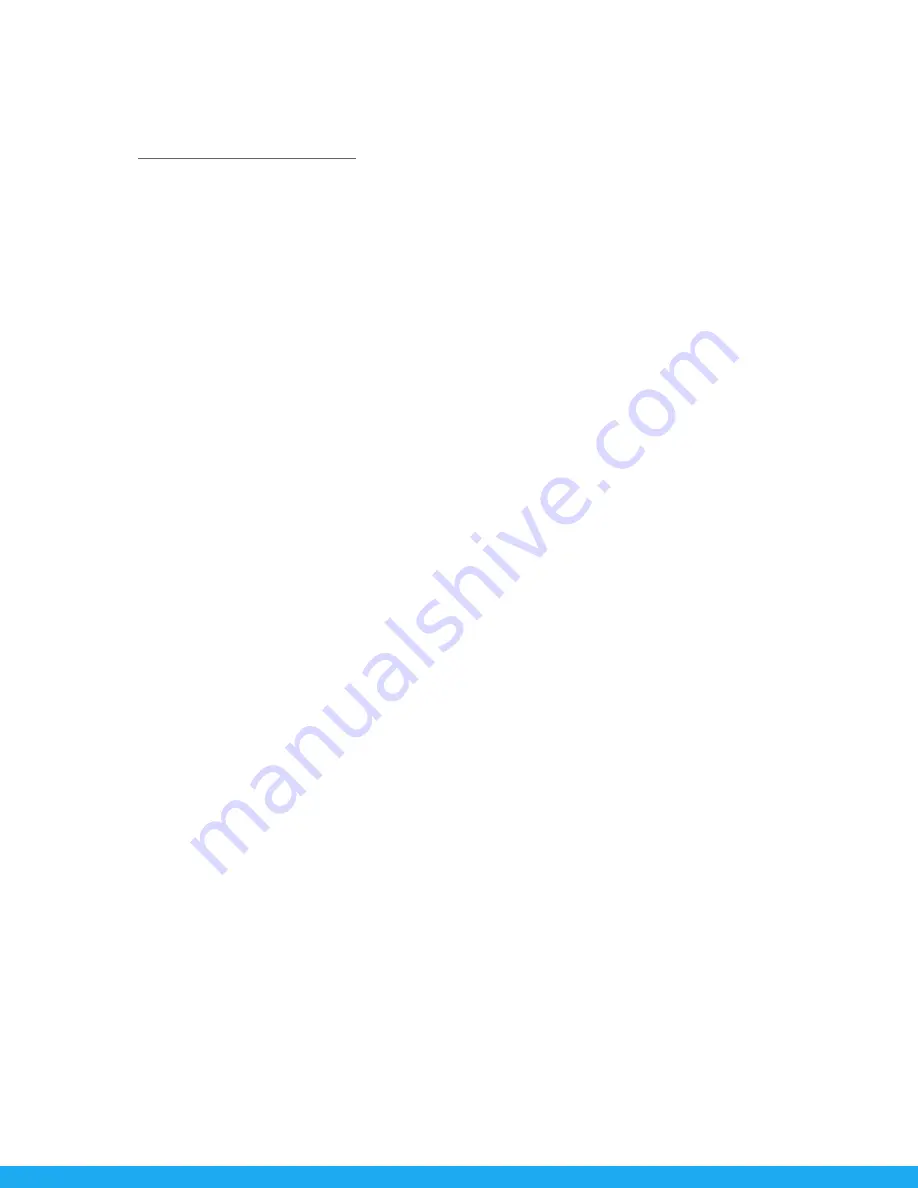
●
Fuji: 1/250s
●
Olympus: 1/250s
●
Panasonic Lumix: 1/250s
NOTE: Available sync options may vary depending on your camera model’s internal menu settings. See
section
.
HIgh-speed Sync (HSS)
●
Canon: 1/8000s
●
Nikon: 1/8000s
●
Sony: 1/8000s
●
Fuji: 1/8000s
●
Olympus: 1/8000s
●
Panasonic Lumix: 1/8000s
Freeze Mode
The FJX3 also has the ability to enable Freeze Mode on the FJ400, FJ200, and FJ80 II units. Freeze Sync
is ideal for freezing fast-moving objects lit by compatible FJ Wireless lights.
1. Long press the
SYNC | Menu
button.
2. Press the down arrow on the
Control Pad
until Freeze is highlighted.
3. Press the center button on the
Control Pad
and quickly press the up or down arrow on the
Control Pad
until YES appears.
4. Press the center button to enable Freeze mode.
5. Long press the
SYNC | MENU
button to return to the main screen.
6. Front Curtain and Rear Curtain Sync now have the ability to use Freeze Mode.
X-Sync Mode
The FJ-X3 Wireless Trigger was designed with a single center-pin mode known as X-Sync Mode. This
functionality allows the basic triggering of many film cameras and other camera models not listed as
completely compatible on the FJ Camera Compatibility list. By default, X-Sync is OFF. When X-Sync is ON
in the
Settings
menu it will disable HSS and TTL operations and may result in misfires for cameras that
do not use a center pin firing mechanism.
NOTE: Normal Sync Speed is determined by the camera manufacturer and subject to change based
upon the camera model.
NOTE: Native and HSS speeds may vary depending on various camera models.
14



















