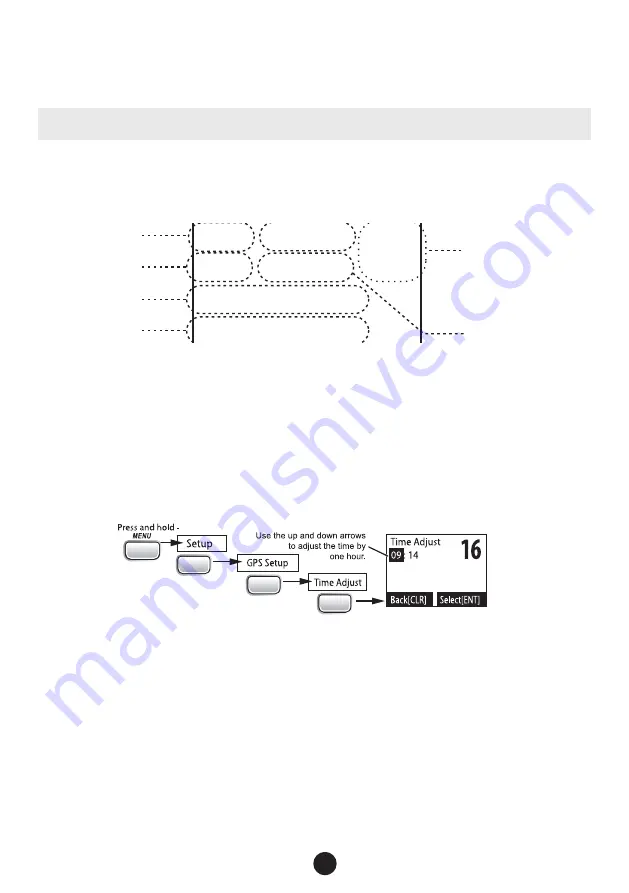
1. Connect the GREEN wire of the included accessory cable to the GPS DATA OUTPUT (-) WIRE or the GROUND WIRE on your
GPS receiver.
2. Connect the YELLOW wire of the included accessory cable to the GPS DATA OUTPUT (+) WIRE on your GPS receiver.
3. Be certain all wire connections are secure and that all open wires are adequately covered.
NOTE: to extend the life of the radio, use waterproof tape to seal electrical connections.
4. Plug the accessory cable into the accessory cable pigtail on the back of your radio.
GPS Verification
If the GPS receiver is correctly connected and it transmits valid data, the display shows
GPS Data OK
. Press
ENT-1W25W
to
open the GPS status screen and see detailed GPS data:
16
06/20 11:00:00
208
o
30. 0 KT
35
o
40. 610 N
139
o
46. 564 E
GPS Data: External
Date
Time
Current
channel
Course
Latitude
Longitude
Speed
Status
If the GPS does not send coordinates within 30 minutes, an audible alert sounds once and the display shows
Input GPS
. This message
remains until the coordinates are updated.
After 4 hours, the audible alert sounds again if no coordinates are received and the GPS is connected. After 23.5 hours, the radio
deleted the current coordinates and displays
Input GPS
.
See page 11 to manually set the GPS coordinates.
Configuring the GPS
If the radio is receiving valid GPS data, it will automatically set the clock to your local time based on the GPS location. You can
adjust your local time forward or back one hour if necessary (for example, if you are close to the border of a time zone); you can
also adjust for Daylight Savings Time.
Follow the steps below to adjust the time:
1.
CALL
ENT
1W/25W
ENT
1W/25W
ENT
1W/25W
Display the normal menu and choose the
Setup
sub-menu.
2. Select
GPS Setup
and then choose
Time Adjust
.
3. The display shows your current local time. To adjust the time forward one hour, use
CHANNEL UP
. To adjust the time back
one hour, use
CHANNEL DOWN
button. Press
ENT-1W/25W
button when you are finished.
4. The display prompts you to confirm the setting: choose
Set
to save the new time or
Cancel
to exit time setup without saving.
The radio returns to the GPS Setup menu.
5. If your local area observes Daylight Savings Time, choose
Daylight Save
and press the
ENT-1W/25W
button.
6. If Daylight Savings Time is currently in effect, select
On
. If Daylight Savings Time is not currently in effect, select
Off
.
7. Press
ENT-1W/25W
. The radio activates the new time setting and returns to the GPS Setup menu.
Connecting to a Chartplotter
Your radio provides a standard NMEA0183 GPS output that you can connect to a chartplotter. When it receives another boat’s
position data in a DSC call, the radio sends the position data to the chartplotter so you can see the location:
VHF490 RADIO
1-800-BOATING
25
Summary of Contents for 18114496
Page 1: ...VHF490 FIXED MOUNT MARINE RADIO MODEL 18114496 Owner s Manual...
Page 4: ......
Page 44: ...NOTES VHF490 RADIO 1 800 BOATING 40...
Page 45: ...VHF490 RADIO 1 800 BOATING 41...
Page 46: ...VHF490 RADIO 1 800 BOATING 42...
Page 47: ...VHF490 RADIO 1 800 BOATING 43...
Page 48: ...www westmarine com Printed in Vietnam U01UT655ZZA 0...






























