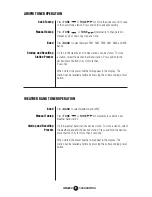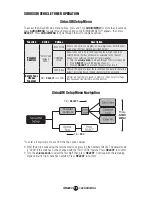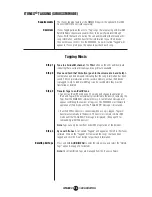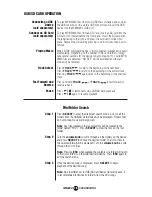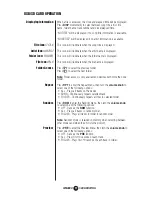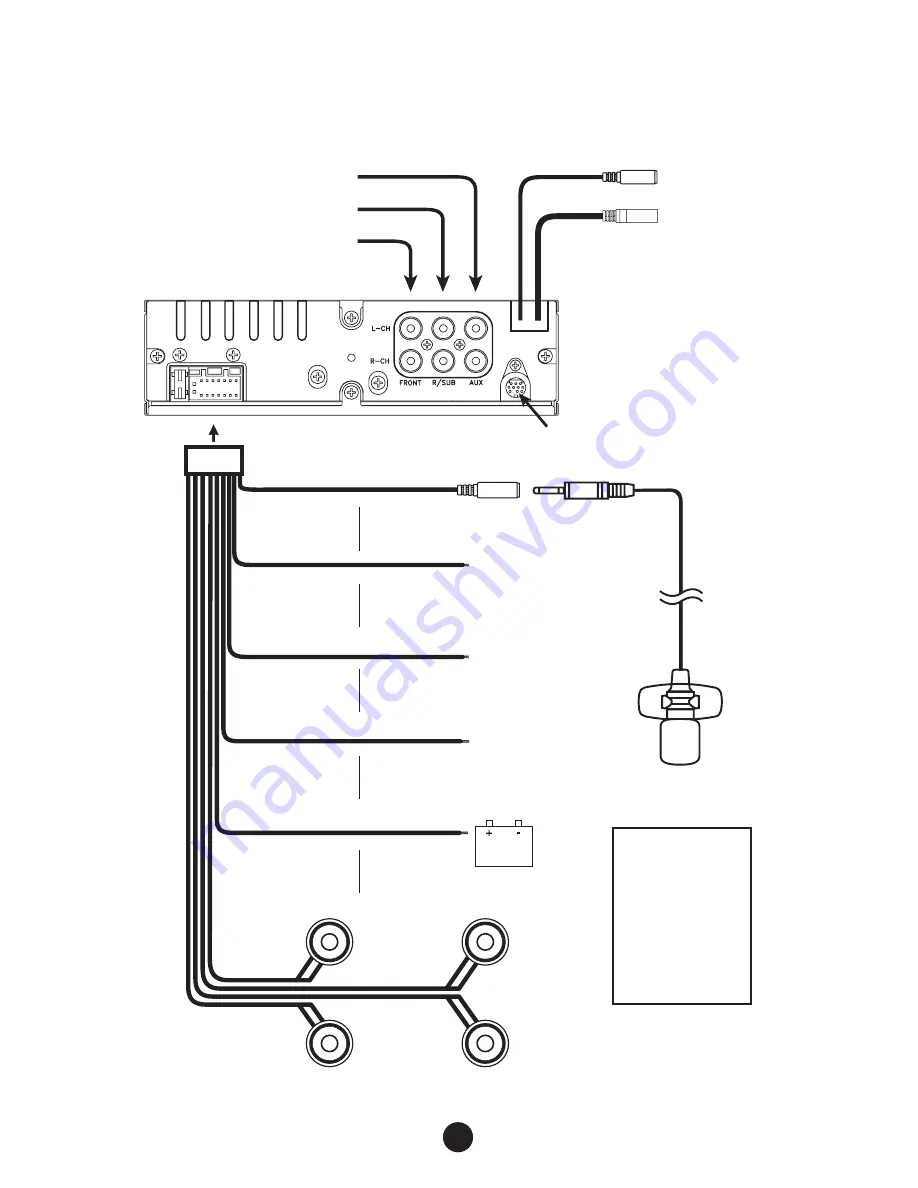
3
1-800-BOATING
WM4000
WIRING DIAGRAM
SiriusXM Tuner Input
(SiriusXM Connect Vehicle Tuner sold separately)
RF30KIT RF Remote Input
Connect the RF30 receiver (sold separately)
RF30KIT: Model 14286819
Rear RCA Auxiliary Input
Rear/Sub RCA Output
Front RCA Output
Bluetooth Microphone
(must be connected for Bluetooth functionality)
Bluetooth Microphone Input
Connect the included
Bluetooth microphone.
Remote Amplifier Turn-On
Connect to an amplifier or powered
antenna. Insulate wire if not used.
Ground
Connect to the vessel or
battery ground terminal.
Accessory
Connect to a switched
12 volt power source.
Battery
Connect to a constant
12 volt power source or the
positive battery terminal.
Right Front
Gray/Black (-)
Gray (+)
Left Front
White/Black (-)
White (+)
Right Rear
Violet/Black (-)
Violet (+)
Left Rear
Green/Black (-)
Green (+)
AM/FM Antenna Input
Connect the vessel antenna
BLACK
(3.5mm)
BLACK
RED
YELLOW
BLUE
FUSE
When replacing the fuse, make
sure new fuse is the correct
type and amperage. Using an
incorrect fuse could damage
the radio.
The WM4000 uses one 10 amp
ATM fuse located beside the
wiring connector.