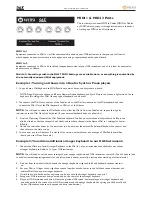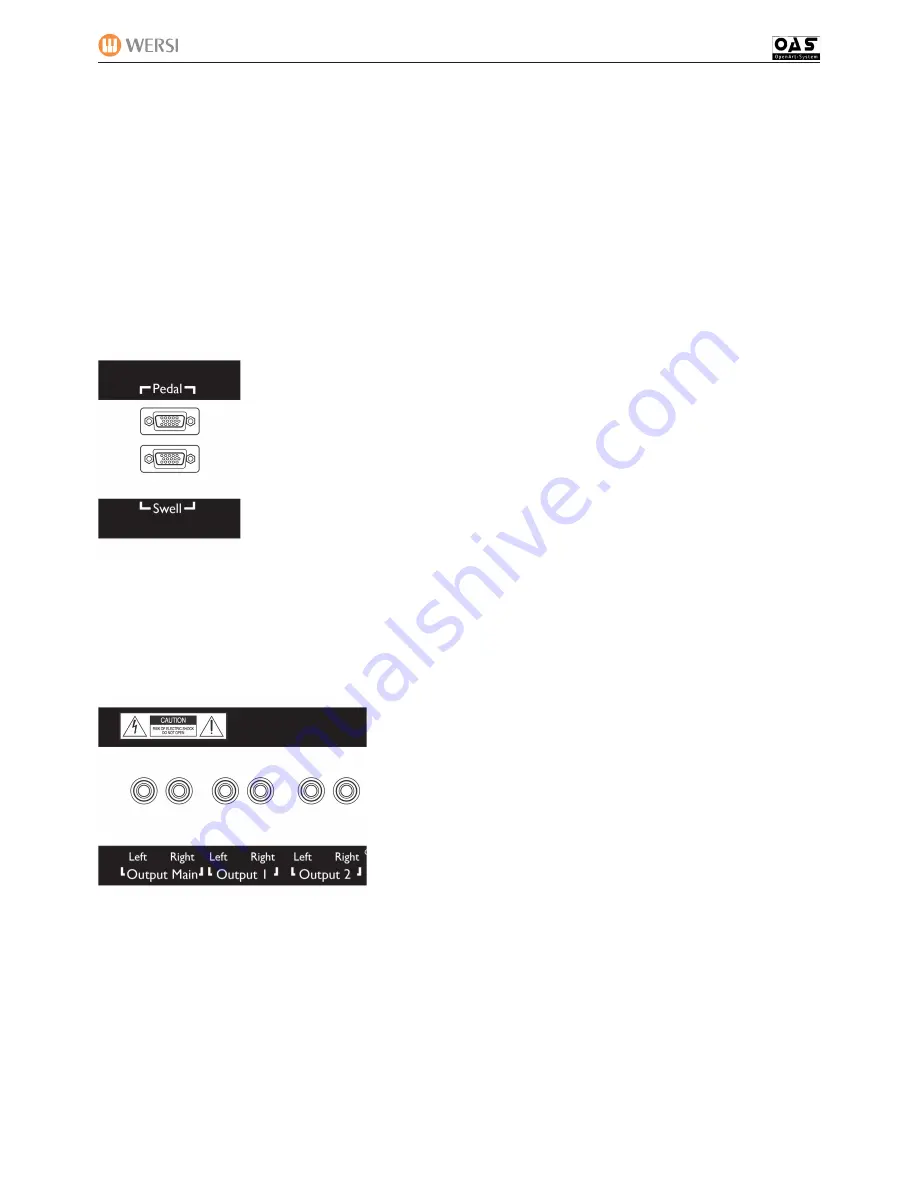
OAS - Connecting to External Devices
MIDI Out 1 & 2 Ports
There are many MIDI Out options for your OAS instrument. We will go through all options in turn. Let us start with the ‘Man
Out Ext 1 & Man Out Ext 2’ buttons. These buttons allow you to access the MIDI Settings for sending Keyboard Manual MIDI
data to the MIDI out ports.
(Please note that Man Out Ext 2 functions and possibilities are identical to Man Out Ext 2, explained
below. There is no need to duplicate the information).
MIDI Thru Ports 1 & 2
Some knowledge of MIDI Systems and creating MIDI instrument setups / chains is required to use the MIDI Thru ports and
functionality of the respective MIDI Thru 1 and 2 Ports. There are many excellent resources / books available on the internet or
at any good bookshop with a music technology specialist section.
Pedal and Swell Input Ports
These connections are literally as they are labelled. The Upper Port is for connecting a WERSI OAS
13, 17 or 25 note pedalboard to Ikarus X-1, Xenios XE-20, Abacus KS-1 or Vegas CS-70.
ABACUS KS-1 DUO PRO / Deluxe / Showtime models -
For customers who have any
of the Abacus variations, the 76 note Lower Manual (WERSI Z-Manual) Output connects to the Pedal
Input.
Additionally, the WERSI OAS 13,17 or 25 note pedal boards connect to the Input of the WERSI Z-
Manual, and then the separate cable connects the Output of the WERSI Z-Manual to the Pedal Input
on the OAS instrument (Abacus in this case).
Swell Pedal -
For customers who wish to connect a WERSI OAS Swell Pedal, connect the cable to the Swell Input.
PLEASE NOTE:
Some variants of the WERSI Scala and Louvre do not require these connections are connected elsewhere
internally.
Audio Output Connections
The Audio Output of your Instruments provide you with three stereo output
options.
OUTPUT MAIN:
Left and Right connection for connecting to external
devices. The General Volume control of your instrument also controls this
Output.
OUTPUT 1:
Left and Right connection for connecting to external devices.
(Please note that on instruments with internal speaker systems in the base
cabinet (Verona, Scala and Louvre), Output 1 controls the speakers of the
cabinet.
OUTPUT 2:
Left and Right connection for connecting to external devices.
This Output is freely connectable at all times.
PLEASE NOTE: WIthin the Digital Mixer (See your User Manual) you can freely assign separate sections of your Instruments
sound generators to different (or all) outputs. For example, you can assign the Drawbars so that they only play on Output 2, or
the Drums only play on Output 1 for example.
You can mix and match this to your liking. This can be particularly helpful for live recording from your instrument, allowing you to
potentially record up to six audio signals simultaneously and then mix your live recording on a computer sequencer for example
to the perfect mixdown. This is just one example. You may wish to run a complex stage speaker / PA setup for a truly sonic ste-
reo panorama of sound. The choice that WERSI OAS instruments present are out of this world.