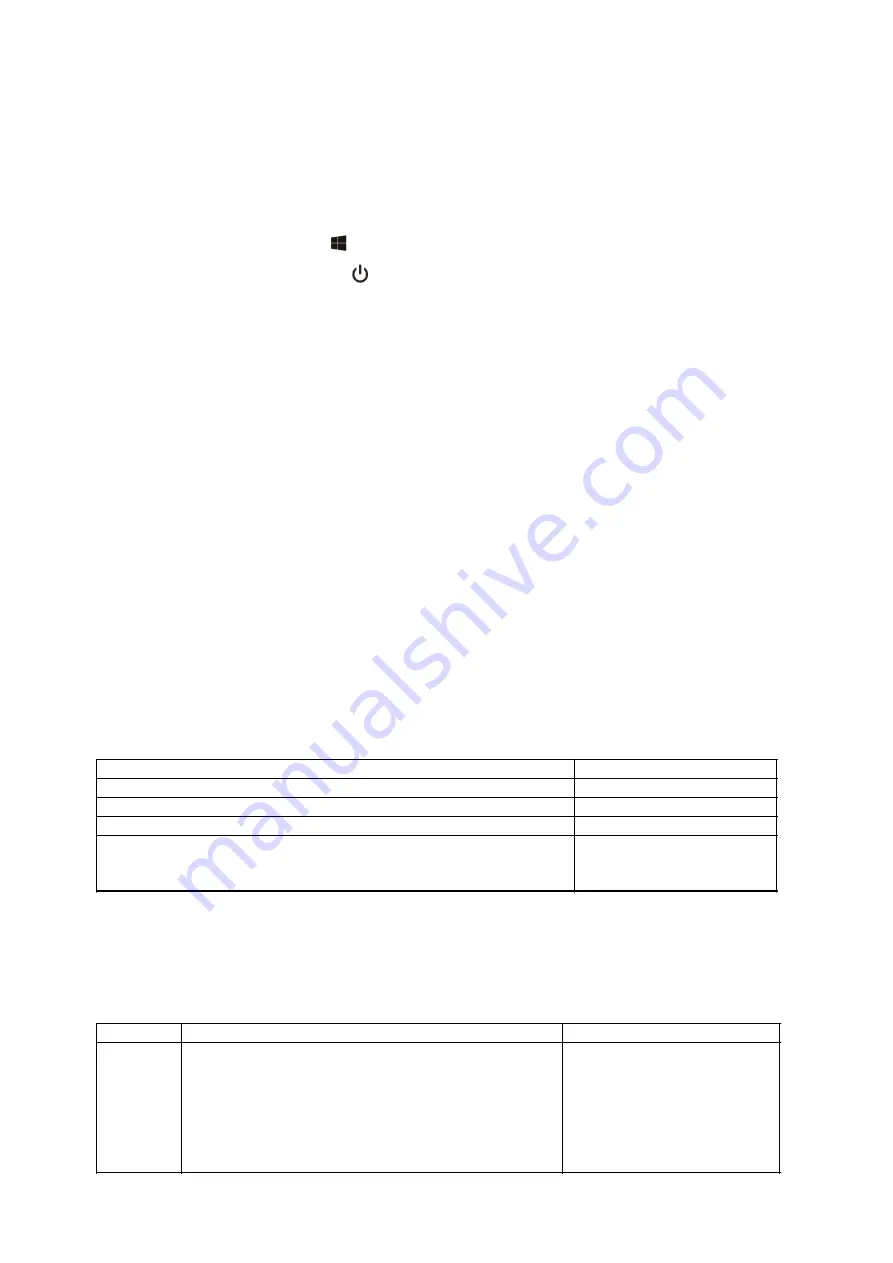
Rocktab S500 User Manual
96 / 110
Turning off the computer
When you are not using the computer, you can turn off the computer, put it into power saving mode or
hibernate it. Automated power saving settings can also be programmed through Windows Power Settings.
Turning off the computer
To turn off the computer, do the following:
1.
Click on the Windows icon
2.
Then click on the Power icon
3.
Finally click on "Shutdown".
Power saving mode / sleep mode
There are several ways to put the computer into power saving mode:
1.
Press the on-off switch (this function can be changed via the Windows system settings)
2.
Perform the same procedure as for "Turn off computer", but select "Save energy" instead of "Shut
down" in the last item
Hibernate
This function is disabled by default and must be enabled via the Windows system settings..
Using the touchscreen
Using the touchscreen
Some models are equipped with a capacitive touchscreen. This type of touchscreen responds to objects
that have conductive properties, such as fingertips and a stylus with a capacitive tip. You can navigate the
screen without using a keyboard, touchpad, or mouse.
The following table shows how to use the touchscreen to obtain corresponding mouse functions.
CAUTION: Do not use pointed objects such as pens or pencils on the touchscreen. Otherwise, the surface
of the touchscreen may be damaged. Use your finger or the supplied stylus.
Gesture
Function
Tap:
Tap the touchscreen once
Single click
Double tap
: Tap the screen twice in direct succession
Double-click
Tap and hold:
Tap and hold until a popup menu appears
Right mouse click
Drag
: Hold your finger on the screen and drag across the screen until
you reach your destination
Drag
Multi-Touch Gestures
You can interact with your computer by placing two fingers on the screen. Moving your fingers across the
screen creates "gestures" that you use to send commands to the computer. Here are the multi-touch
gestures you can use:
Gesture
Action
Description
Scroll
Drag 1 or 2 fingers up or down.
Scrolling allows you to see a
different part of a page the
scrollbars has.





























